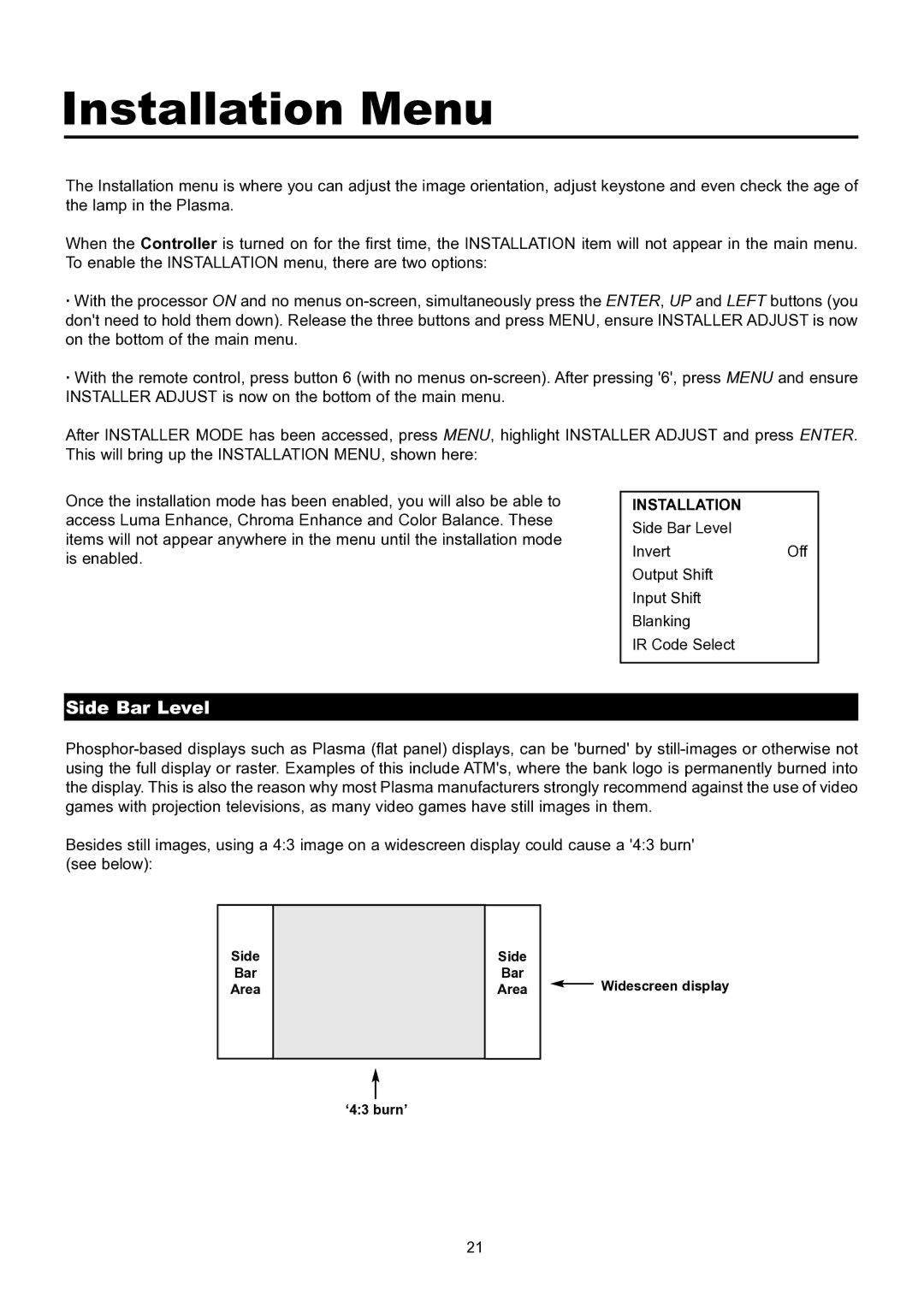Installation Menu
The Installation menu is where you can adjust the image orientation, adjust keystone and even check the age of the lamp in the Plasma.
When the Controller is turned on for the first time, the INSTALLATION item will not appear in the main menu. To enable the INSTALLATION menu, there are two options:
·With the processor ON and no menus
·With the remote control, press button 6 (with no menus
After INSTALLER MODE has been accessed, press MENU, highlight INSTALLER ADJUST and press ENTER. This will bring up the INSTALLATION MENU, shown here:
Once the installation mode has been enabled, you will also be able to access Luma Enhance, Chroma Enhance and Color Balance. These items will not appear anywhere in the menu until the installation mode is enabled.
INSTALLATION
Side Bar Level
InvertOff
Output Shift
Input Shift
Blanking
IR Code Select
Side Bar Level
Besides still images, using a 4:3 image on a widescreen display could cause a '4:3 burn' (see below):
Side
Bar
Area
Side
Bar
Area
Widescreen display
‘4:3 burn’
21