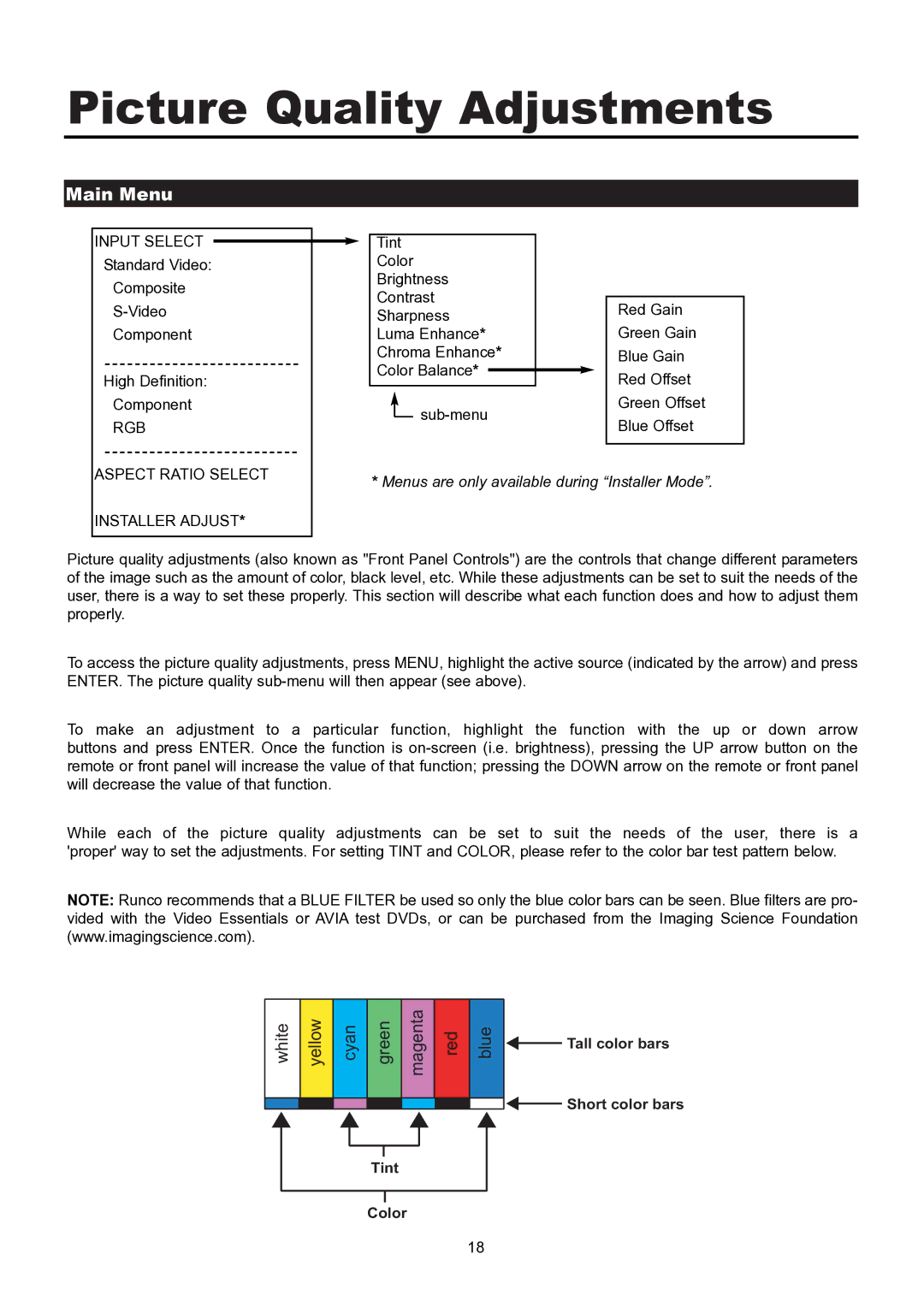Picture Quality Adjustments
Main Menu
INPUT SELECT
Standard Video:
Composite
Component
High Definition:
Component
RGB
Tint
Color
Brightness
Contrast
Sharpness
Luma Enhance*
Chroma Enhance*
Color Balance*
![]()
Red Gain
Green Gain
Blue Gain
Red Offset
Green Offset
Blue Offset
ASPECT RATIO SELECT
INSTALLER ADJUST*
*Menus are only available during “Installer Mode”.
Picture quality adjustments (also known as "Front Panel Controls") are the controls that change different parameters of the image such as the amount of color, black level, etc. While these adjustments can be set to suit the needs of the user, there is a way to set these properly. This section will describe what each function does and how to adjust them properly.
To access the picture quality adjustments, press MENU, highlight the active source (indicated by the arrow) and press ENTER. The picture quality
To make an adjustment to a particular function, highlight the function with the up or down arrow buttons and press ENTER. Once the function is
While each of the picture quality adjustments can be set to suit the needs of the user, there is a 'proper' way to set the adjustments. For setting TINT and COLOR, please refer to the color bar test pattern below.
NOTE: Runco recommends that a BLUE FILTER be used so only the blue color bars can be seen. Blue filters are pro- vided with the Video Essentials or AVIA test DVDs, or can be purchased from the Imaging Science Foundation (www.imagingscience.com).
white | yellow | cyan | green | magenta | red | blue |
![]() Tall color bars
Tall color bars
![]() Short color bars
Short color bars
Tint
Color
18