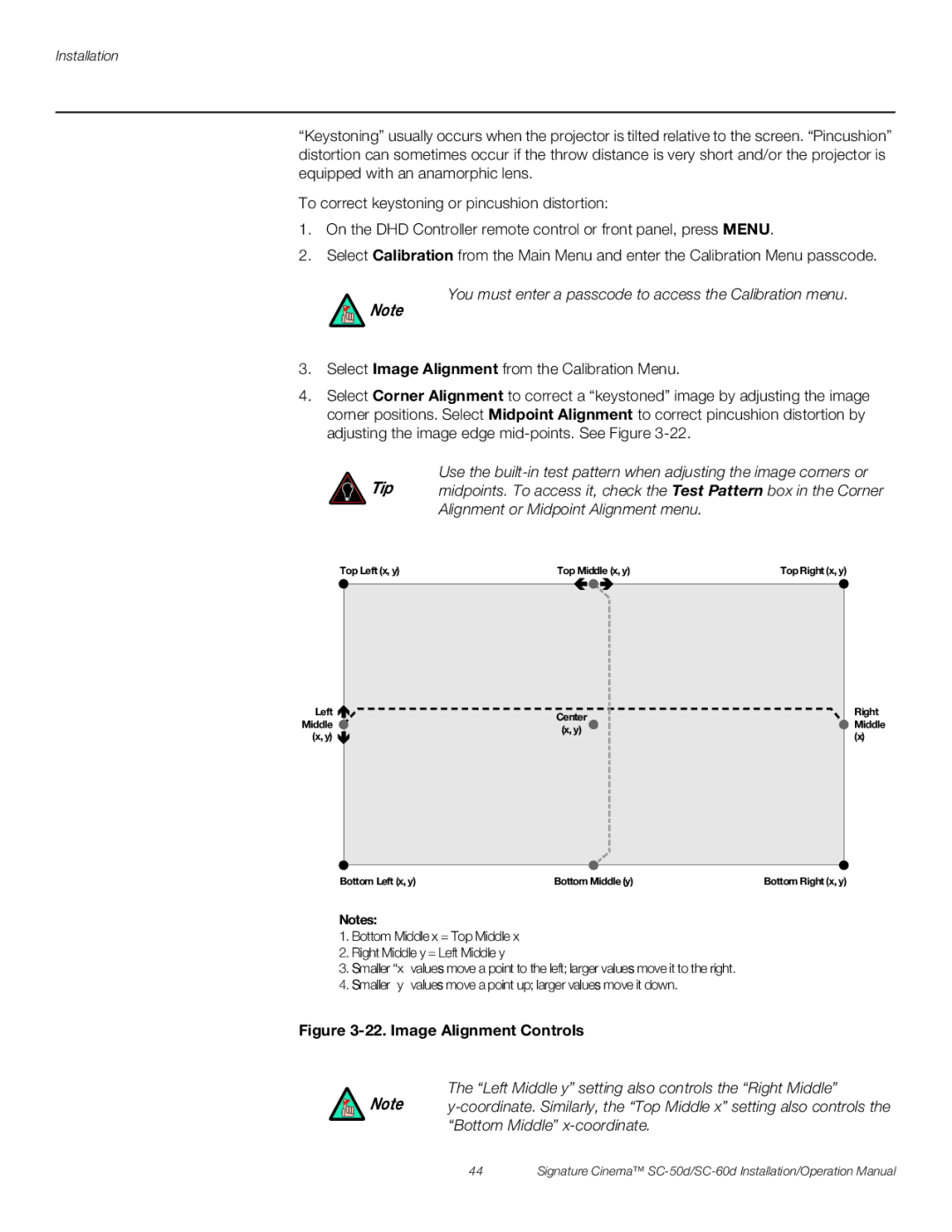SC-50d Series SC-60d Series
Page
RuncoCare Standard Two Year Limited Warranty
RuncoCare Standard Features
RuncoCare Claim Procedure
Extended Service Options
Copyright and Trademarks
Important Safety Instructions
Compliance Information
Declaration of Conformity
FCC Part
Page
Table of Contents
Install Anamorphic Lens Motor
Maintenance and Troubleshooting
Specifications
Operation
External Control
Xiv
List of Figures
List of Figures
Introduction
About This Manual
Using This Manual
Certain features
Significance. They also provide supplemental information
Degrade performance or cause a malfunction
Description, Features and Benefits
Superwide format screen
Optional Accessories
Controls and Functions
SC-50d/SC-60d at a Glance
SC-50d/SC-60d Input Panel
SC-50d/SC-60d Input Panel
RS232
Dual-Link DVI-I Input Slot
Analog LED
Digital LED
DHD Controller Front Panel
DHD Controller Front Panel
DHD Controller Rear
Panel
USB
RS-232 To Accessory Box
Component / Scart 3 x RCA connectors
Display Control
Video 1 / Video 2 / Video
SC-50d/SC-60d Remote Control Units
DHD Controller SC-50d/SC-60d Remote Control Unit
Memory Preset Buttons
On / OFF
Cursor Buttons
For more information about aspect ratios, refer to Table
HD 1 4 / HD 2
Comp Component
Hdmi 1 7 / Hdmi 2 8 / Hdmi 3 / Hdmi 4
Scart
Zoom Button
Lenss Button
Main Button
Installation
Remote Control
Installation specialist
Quick Setup
Installation Overview
Step Procedure For Details, Refer
Operation
Installation Considerations
Projector Installation Options
Installation Type
Ambient Light
SC-50d/SC-60d Lens Options and Throw Ratios Note
Ceiling Installation
Floor Installation
Vertical and Horizontal
Position
Horizontal Lens Shift Example only
Vertical and Horizontal Lens Shift Limits
Folded Optics
Synchronization Issues
Possible Audio Latency for Various Input Timings
Audio/Video
Input Timing Possible Audio Latency milliseconds
Ventilation Requirements for Enclosure Mounting
Installing the Primary Projection Lens
Projector
Security Screws
This can cause damage
Installing the Optional CineWide with AutoScope Lens Motor
Install Anamorphic Lens
Remove Projector Front
Feet
Mounting the SC-50d/SC-60d
Adjusting the Projection
Angle
Connecting the DHD Controller to the SC-50d/SC-60d
Connections to the SC-50d/SC-60d and DHD Controller
DHD
Connecting Source Components to the DHD Controller
Hdmi Source Connections See Figure
12. Component Video Source Connections
13. Rgbhv Source Connections
14. Scart Rgbs Source Connections
Composite Source Connections See Figure
15. Composite Video Source Connections
Connecting an Audio
Processor or Secondary
Display Device to the DHD
Audio Processor Secondary Display
Additional Connections to the DHD Controller Optional
17. RS-232 Control System Connection to DHD Controller
18. Connecting 12-volt Trigger Outputs
AutoScope Lens Motor
19. External IR Receiver Connection
Use only the AC power cord with the ferrite sleeve to
20. Ethernet Network Connection to DHD Controller
Turning on the Power
Primary Lens Adjustments Focus, Zoom and Position
Hold the Lens , Lens , Lens or Lens
Adjusting the Picture Orientation
You must enter a passcode to access the Service menu
Adjusting the Image Geometry
21. Keystone and Pincushion Distortion
You must enter a passcode to access the Calibration menu
Left Middle y setting also controls the Right Middle
Installing and Adjusting the CineWide Anamorphic Lens
It is extremely important that the primary lens is properly
Assembly to Lens Motor
Attach Lens Mounting
Carriage Plate
As close to the primary lens as possible
Configure Lens Motor
Adjust the Anamorphic
Trigger CineWide with
AutoScope
Too Low Correct position Too High
Anamorphic Lens Top View
Geometry
Working With
Lamp
Verify Proper Image
Alignment with
Using the On-Screen Menus
Operation
Service
CUE
Main Menu
Input Source
Aspect Ratio
Aspect Ratio Settings
Remote Aspect Ratio Control Description Key 169
Select 169 to view 169 DVDs
Hdtv programs in their
Remote Aspect Ratio Control Description Key
Native
Picture
Picture
Typical Gray Bar Pattern for Adjusting Contrast
Gray Yellow Cyan Green Magenta Red Blue
Gray Yellow Cyan Green Magenta Red Blue
Resolution
Input Position
Input Position
Overscan Modes
Memory Presets
Adjust the Phase after adjusting Tracking see below
Memory Presets
Sleep Timer
Sleep Timer
Signal
Information
Information
System
Calibration ISF Settings
Calibration
Control refer to RVR on
Color Temperature Presets and Associated Color Points
RVR can only be used with the Power Lamp Mode setting refer
To Lamp on
Copy/Paste
Copied settings are not retained after a power cycle
Service
Test Patterns and Their Suggested Usage
Should be used by ISF-certified technicians only
Input Names
Operation
If a Display Error, a device-specific
Operation
Firmware Upgrade functions
Operation
Onoff
CEC setting
DHD Controller does not transmit Hdmi CEC control
Regardless of the Logo LED setting
Regardless of the Standby LED setting
62 and ISF Day/Night Memory Presets
Operation
Maintenance and Troubleshooting
Lamp Replacement
Lamp Compartment Cover Retaining Screw
Re-attach the Left Exhaust Side Panel to the projector
Troubleshooting Tips
Troubleshooting Chart
Symptom Possible Causes Solution
Installing and Adjusting
Port Configuration
Serial Command Syntax
External Control
Serial Communications
Serial Commands
Input Selection Commands
Picture Adjust Commands
Input Position Commands
Output Shift Commands
Miscellaneous Commands
Enter key
Exit key
Using Discrete IR Codes
Command Parameter Value Description Min/max
Command Bits
With Toggle Bit = Hex Binary Function Start
Remote Control With Toggle Description Button Name Bit =
RC5 Control Codes for the DHD Controller
RC5 Data
ST60MIN
Using Hdmi CEC Messages
CEC Commands Supported by the DHD Controller
Opcode Value Supported? √ = Yes, = No Initiator Follower
Messages from the Hdmi Audio Out connector
External Control
Specifications
SC-50d/SC-60d Projector Specifications
SC-50d/SC-60d Projector Specifications
Specifications are subject to change without notice
DHD Controller Specifications
DHD Controller Specifications
CTUVus, FCC class B, CE, RoHS, China RoHS, Weee
Dimensions
SC-50d/SC-60d
SC-50d/SC-60d Dimensions with
CineWide with AutoScope Assembly
Supported Signal Timings by Input
Supported Timings
Component
Composite 1 Composite 2 Composite
Format Resolution Frequency Rate Hz MHz KHz
Rgbs
105
PAL-M
Page
020-1105-00 Rev. a March