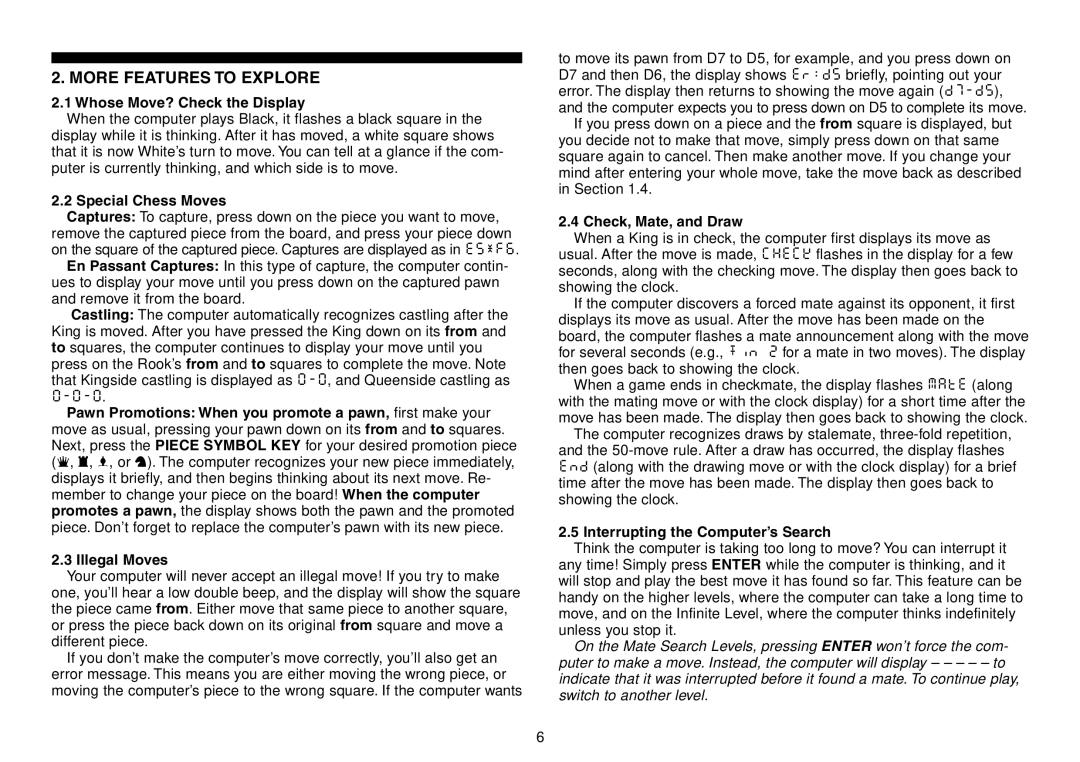Chess Explorer
Quick Start
AA/AM3/R6
Keys and Features
Table of Contents
Introduction
LET’S GET Started
Now It’s the Computer’s Turn
Game Over? Why Not Play Again
Making the COMPUTER’S Move AN Example
Change Your Mind? Take Back
More Features to Explore
Playing Levels
No time limit
Normal Playing Levels Squares A1-G2
Infinite Level Square H2
Tournament Levels Squares A3-H3
Level Chart. There are two ways To do this
Level Mode
Next, select your level, using
Exit Level Mode, using
Mate Search Levels Squares A6-H6
Need Help Choosing a LEVEL? Some Tips for YOU
Beginner Levels Squares A5-H5
Training Levels Squares A7-H8
Principal Variation
Info Mode Watch and Learn
Using Info Mode
Search Information
Moves of the current game
Info Mode AT a Glance
At any time to exit Info Mode
Press
Options for FUN and Variety
Operation Mode Options Squares A1-H1
Auto Answer Mode Square A1 On+AUt Off-AUt
Selecting Game Options
Easy Mode Square B2 On+EASy Off-EASy
Silent Mode Square C1 On+SIL Off-SIL
Auto Power Down Square G1 On+aPd Off-aPd
Ticking Clock Square D1 On+tICk Off-tICk
Random Play Square C2 On+RaNd Off-RaNd
Passive Book Square D2
Active Book Square E2 On+bkA Off-bkA
Complete Book Square F2 On+bk? Off-bk?
TRY Black from Bottom HERE’S the Position
Rotating Display Options Squares A3-H3
Tournament Book Square G2 On+bkt Off-bkt
To exit Verify Mode
VERIFYING/SETTING UP Positions
Changing and Setting Up Positions
IT’S Easy to Verify Pieces
Technical Details
TRY OUT Position Mode
Care and Maintenance
ACL Function
Conditions of Warranty
Technical Specifications
Troubleshooting Guide
Symptoms Possible Causes Action to Take
Schnellstart
Tasten UND Funktionen
LOS GEHT’S
Inhalt
Einleitung
Zuerst Batterien einlegen
Mehr Funktionen Entdecken
Schach, Matt und Remis
Computerzug Ausführen Hier Sehen SIE EIN Beispiel
Ungültige Züge
Die Computersuche unterbrechen
Rechnen wenn der Gegner am Zug ist
DIE Spielstufen
Gespeicherte Eröffnungen
Spielstandspeicher
Sie sind Fortgeschrittener? Starten Sie mit den normalen
Kein Zeitlimit
Sind Sie Einsteiger oder Gelegenheitsspieler? Beginnen
Möchten Sie experimentieren? Verwenden Sie die Mattsuch
Kommen
Drücken Sie LEVEL, um
Den Level-Modus zu
Wählen Sie nun eine Spielstufe
Mattsuchstufen Felder A6-H6
Trainingsstufen Felder A7-H8
INFO-MODUS Beobachten UND Lernen
Info-Modus anwenden
Hauptvarianten
Wie wäre es mit einem Hinweis? Einfach fragen
INFO-MODUS AUF Einen Blick
Optionen FÜR Spielspass UND Vielfalt
Spieloptionen auswählen
Sound bei Zugeingabe Feld B1 An+SNd Aus-SNd
Siehe auch DAS Wichtigste DES OPTIONS-MODUS SO GEHT’S
Automatische Antwort Feld A1 An+AUt Aus-AUt
Stille Feld C1 An+SIL Aus-SIL
Verlassen
Drücken Sie Option mehrmals, um einen Modus auszuwählen
Drücken Sie CLEAR, um Den Optionsmodus zu
Systemtest Feld F1 An+tESt Aus-tESt
Schwarz VON Unten SPIELEN? Achten SIE AUF DIE Grundstellung
Bibliothek An/Aus Feld H2 An+bOOk Aus-bOOk
Positionen PRÜFEN/AUFBAUEN
Turnierbibliothek Feld G2 An+bkt Aus-bkt
Siehe auch ES IST EINFACH, Positionen ZU Prüfen
ES IST EINFACH, Positionen ZU Prüfen
Testen SIE DEN POSITIONS-MODUS
Pflege und Wartung
Technische Angaben
Die ACL-Funktion
Technische Spezifikationen
Problemlösungen
Symptome Mögliche Ursachen Lösungen
Mise EN Route Rapide
Enter
LES Touches ET Leurs Fonctions
Installation des piles
Table DES Matieres
PREPARONS-NOUS a Demarrer
C’est maintenant à l’ordinateur de jouer
Faites LE Coup DE L’ORDINATEUR Exemple
Prêt à jouer ? Voici comment
Vous changez d’avis ? Revenez en arrière
Qui de jouer ? Vérifiez sur l’affichage
Explorez D’AUTRES Fonctions
Trop facile ou trop difficile ? Changez de niveau
Coups spéciaux
Changement de camp avec l’ordinateur
Echec, mat et nul
Interruption de la recherche de l’ordinateur
Les ouvertures incorporées
LES Niveaux DE Difficulte
Mémorisation de la partie
Sélection des niveaux de difficulté
Aucune limite de temps
Les Niveaux Classiques Cases A1-G2
Le Niveau Infini Case H2
Les Niveaux Tournoi Cases A3-H3
Selectionnez UN Niveau DE Difficulte a L’AIDE DE CE Tableau
Niveaux, en utilisant votre nouveau niveau
Les Niveaux Débutant Cases A5-H5
Les Niveaux Recherche de Mats Cases A6-H6
Les Niveaux Entraînement Cases A7-H8
LE Mode Info Observez ET Vous Apprendrez
Utilisation du Mode Info
Informations inhérentes aux pendules d’échecs
LE Mode Info EN UN Clin D’OEIL
Informations sur la recherche
La partie
DES Options Divertissantes ET Variees
Vous avez besoin d’un conseil ? Interrogez l’ordinateur
Sélection des options de jeu
Réponse automatique Case A1 Activée +AUt Désactivée -AUt
Signal sonore Case B1
Mode Silencieux Case C1
Tic-tac de pendule Case D1
Mode de Jeu Aléatoire Case C2
Options Mode de Jeu Cases A2-H2
Mode de Jeu Facile Case B2
Pièces blanches en haut Case H1
’ESSENTIEL SUR LE Mode Options
Avec/sans bibliothèque Case H2
Options Affichage Cyclique Cases A3-H3
Vérification des positions
IL EST Facile DE Verifier LES Pieces
VERIFICATION/MISE EN Place DES Positions
Modification et mise en place des positions
Essayez LE Mode Positions
Entretien
Details Techniques
La Fonction ACL
Fiche Technique
Symptomes Causes Possibles QUE Faire ?
Guide DE Depannage
Inizio Rapido
Tasti E Caratteristiche
Introduzione
Primo, installate le pile
Indice
Cominciamo
Ulteriori Funzioni DA Esplorare
Eseguire LA Mossa DEL Computer UN Esempio
Mosse speciali
Scacco, scaccomatto e patta
Livelli DI Gioco
Livello Infinito Casa H2
Scegliere un livello di gioco
Livelli di gioco Normali Case A1-G2
No tempo limite
Premete Level per
Entrare in Selezione Livello
Livelli di Torneo Case A3-H3
Livelli Blitz Case A4-H4
Livelli per Principianti Case A5-H5
Livelli di Ricerca del Matto Case A6-H6
Livelli di Allenamento Case A7-H8
Uso dello Stato Info
LO Stato Info a Colpo D’OCCHIO
Variazione Principale
Opzioni PER Avere PIÙ Divertimento E Varietà
Volete un suggerimento? Basta chiedere
Selezione delle Opzioni di Gioco
Stato Silenzioso Casa C1 Attiva+SIL Disattiva-SIL
Opzioni di Stato Operativo Case A1-H1
Risposta automatica Casa A1 Attiva+AUt Disattiva-AUt
Orologio che Ticchetta Casa D1 Attiva+tICk Disattiva-tICk
Spegnimento automatico Casa G1 Attiva+aPd Disattiva-aPd
Giocare COL Nero DAL Lato INFERIORE? Ecco LA Posizione
Libro Attivo/Disattivo Casa D2 Attiva+bOOk Disattiva-bOOk
VERIFICARE/DECIDERE Posizioni
Libro di Torneo Casa G2 Attiva+bkt Disattiva-bkt
Opzioni di rotazione della schermata Case A3-H3
Facile Verificare I Pezzi
Provate LO Stato DI Verifica
Cambiare e decidere posizioni
Cure e Manutenzione
Dettagli Tecnici
La funzione ACL
Nuove. Usate solo le pile raccomandate o loro equivalenti
Guida Alla Soluzione DI Problemi
Sintomi Possibili Cause CHE Cosa Fare
Comienzo Rapido
Teclas Y Caracteristicas
Primero, Instalación de las baterías
Introduccion
Para Empezar
¿Listo para jugar? ¡Aquí está cómo mover
MAS Caracteristicas Para Explorar
Moviendo Para EL Ordenador UN Ejemplo
Movimientos Especiales de Ajedrez
Jaque, Mate y Tablas
Pensando durante el Tiempo del Oponente
Cambiando de Bando con el Ordenador
Aperturas Incorporadas
Memoria de la partida
Niveles DE Juego
Fijando un Nivel de Juego
Niveles de Juego Normal Cuadrados A1-G2
¡USE Este Diagrama Para Seleccionar UN Nivel DE Juego
Pulse Level para
Nivel Infinito Cuadrado H2
Niveles de Torneo Cuadrados A3-H3
Niveles Relámpago Cuadrados A4-H4
Niveles de Búsqueda de Mate Cuadrados A6-H6
Modo Info Observar Y Aprender
Niveles de Principiante Cuadrados A5-H5
Niveles de Entrenamiento Cuadrados A7-H8
Modo Info DE UN Vistazo
Utilizando el Modo Info
Variación Principal
Opciones Para Diversion Y Variedad
Pulse Opcion una vez para seleccionar las Opciones de Modo
Modo Silencioso Cuadrado C1 Activado+SIL Desactivado-SIL
Test del Sistema Cuadrado F1 Activado+tESt Desactivado-tESt
Búsqueda Selectiva Cuadrado A2 Activado+SEL Desactivado-SEL
Pruebe LAS Negras Desde EL Fondo Esta ES LA Posicion
Apagado Automático Cuadrado G1 Activado+aPd Desactivado-aPd
Modo Sencillo Cuadrado B2 Activado+EASy Desactivado-EASy
Libro Activo Cuadrado E2 Activado+bkA Desactivado-bkA
Juego Aleatorio Cuadrado C2 Activado+RaNd Desactivado-RaNd
Libro Pasivo Cuadrado D2 Activado+bkP Desactivado-bkP
Libro Completo Cuadrado F2 Activado+bk? Desactivado-bk?
VERIFICACION/COLOCACION DE Posiciones
Verificando posiciones
Cambiando y Colocando posiciones
¡ES Facil Verificar Piezas
Pruebe EL Modo DE Posicion
Mantenimiento y cuidado
Detalles Tecnicos
La función ACL
Especificaciones Técnicas
Guia DE Solucion DE Problemas
Sintomas Posibles Causas Acciones QUE Tomar
Blitzstart
Toetsen EN Kenmerken
Introductie
Eerst, Installeer de Batterijen
Inhoudstafel
Laten WE Starten
Nu is het de Beurt van de Computer
Van Idee Veranderd? Neem Terug
Partij Gedaan? Waarom Niet Nog een Partij Spelen
Speciale Schaakzetten
Meer Kenmerken OM UIT TE Proberen
Wiens Zet? Kijk naar het Beeldscherm
Illegale Zetten
DE Spel NIVEAU’S
Een Spel Niveau Instellen
Normaal Spel Niveau’s Velden A1-G2
Oneindig Niveau Veld H2
Beginner Niveau’s Velden A5-H5
Toernooi Niveau’s Velden A3-H3
Blitz Niveau’s Velden A4-H4
Mat Zoeken Niveau’s Velden A6-H6
Over te schakelen
Druk op Niveau om
Naar de Niveau Modus
Selecteer hierna uw niveau
Info Modus Kijken EN Leren
Training Niveau’s Velden A7-H8
Info Modus Gebruiken
Schaakklok Informatie
Zettentelling/Partij Zetten
Wilt u een Hint! Vraag Eenvoudig
Info Modus in ÉÉN Oogopslag
Opties Voor Plezier EN Afwisseling
Spel Opties Selecteren
Stil Modus Veld C1 Aan+SIL Uit-SIL
Auto Antwoorden Modus Veld A1 Aan+AUt Uit-AUt
Geluid met Toets indruk Veld B1 Aan+SNd Uit-SNd
Tikkende Klok Veld D1 Aan+tICk Uit-tICk
Probeer Zwart VAN Onderaan Hier is DE Stelling
Willekeurig Spel Veld C2 Aan+RaNd Uit-RaNd
Volledig Boek Veld F2 Aan+bk? Uit-bk?
Passief Boek Veld D2
Actief Boek Veld E2 Aan+bkA Uit-bkA
Toernooi Boek Veld G2 Aan+bkt Uit-bkt
Verifieer Posities
HET is Makkelijk Stukken TE Verifiëren
VERIFIËREN/STELLINGEN Opzetten
Stellingen Veranderen en Opstellen
Probeer Stelling Modus UIT
Zorg en Onderhoud
Technische Details
De ACL Functie
Technische Gegevens
Symptomen Mogelijke Oorzaken TE Nemen Actie
Probleemoplosser Gids