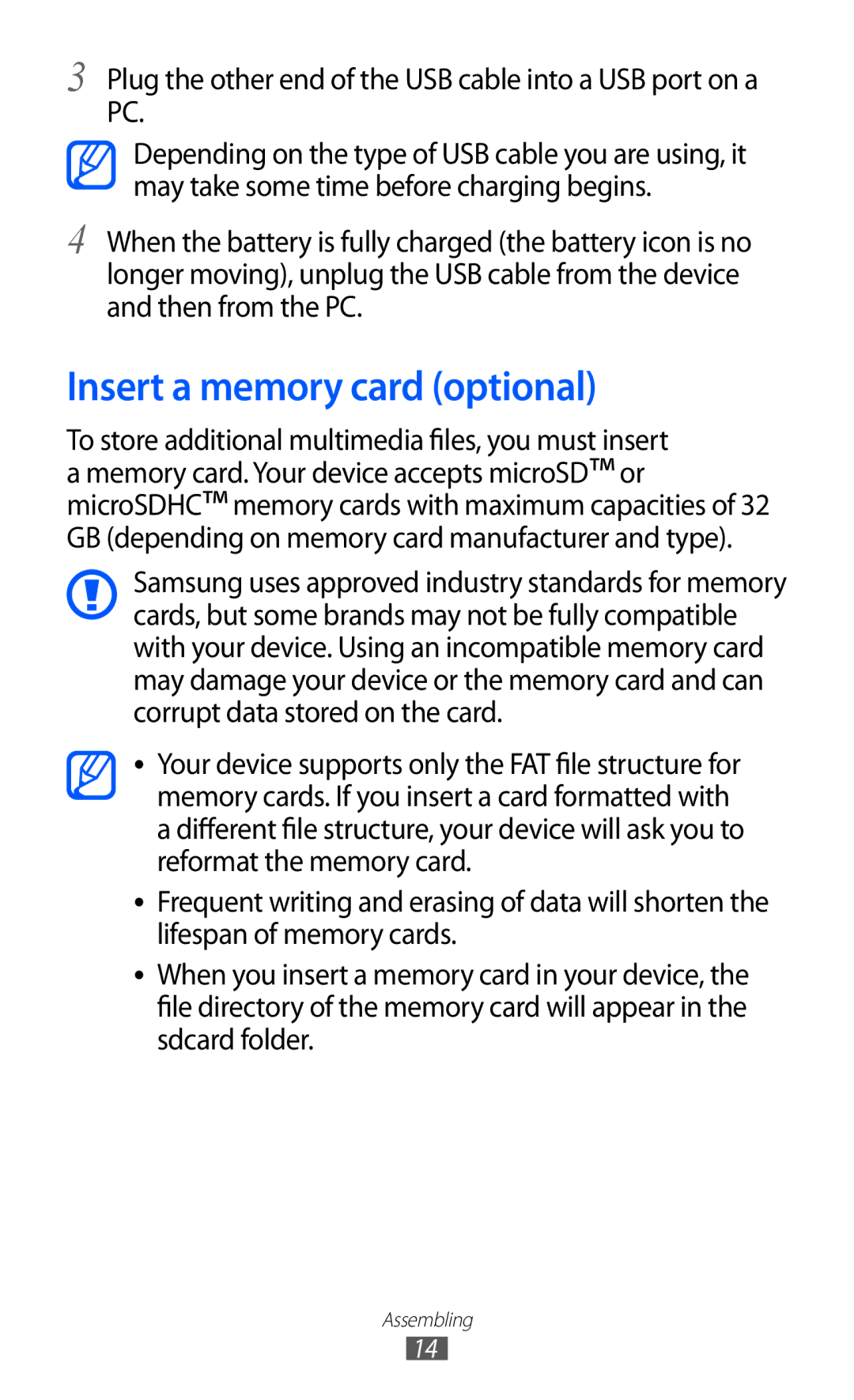3
4
Plug the other end of the USB cable into a USB port on a PC.
Depending on the type of USB cable you are using, it may take some time before charging begins.
When the battery is fully charged (the battery icon is no longer moving), unplug the USB cable from the device and then from the PC.
Insert a memory card (optional)
To store additional multimedia files, you must insert a memory card. Your device accepts microSD™ or microSDHC™ memory cards with maximum capacities of 32 GB (depending on memory card manufacturer and type).
Samsung uses approved industry standards for memory cards, but some brands may not be fully compatible with your device. Using an incompatible memory card may damage your device or the memory card and can corrupt data stored on the card.
●●
●●
●●
Your device supports only the FAT file structure for memory cards. If you insert a card formatted with a different file structure, your device will ask you to reformat the memory card.
Frequent writing and erasing of data will shorten the lifespan of memory cards.
When you insert a memory card in your device, the file directory of the memory card will appear in the sdcard folder.
Assembling
14