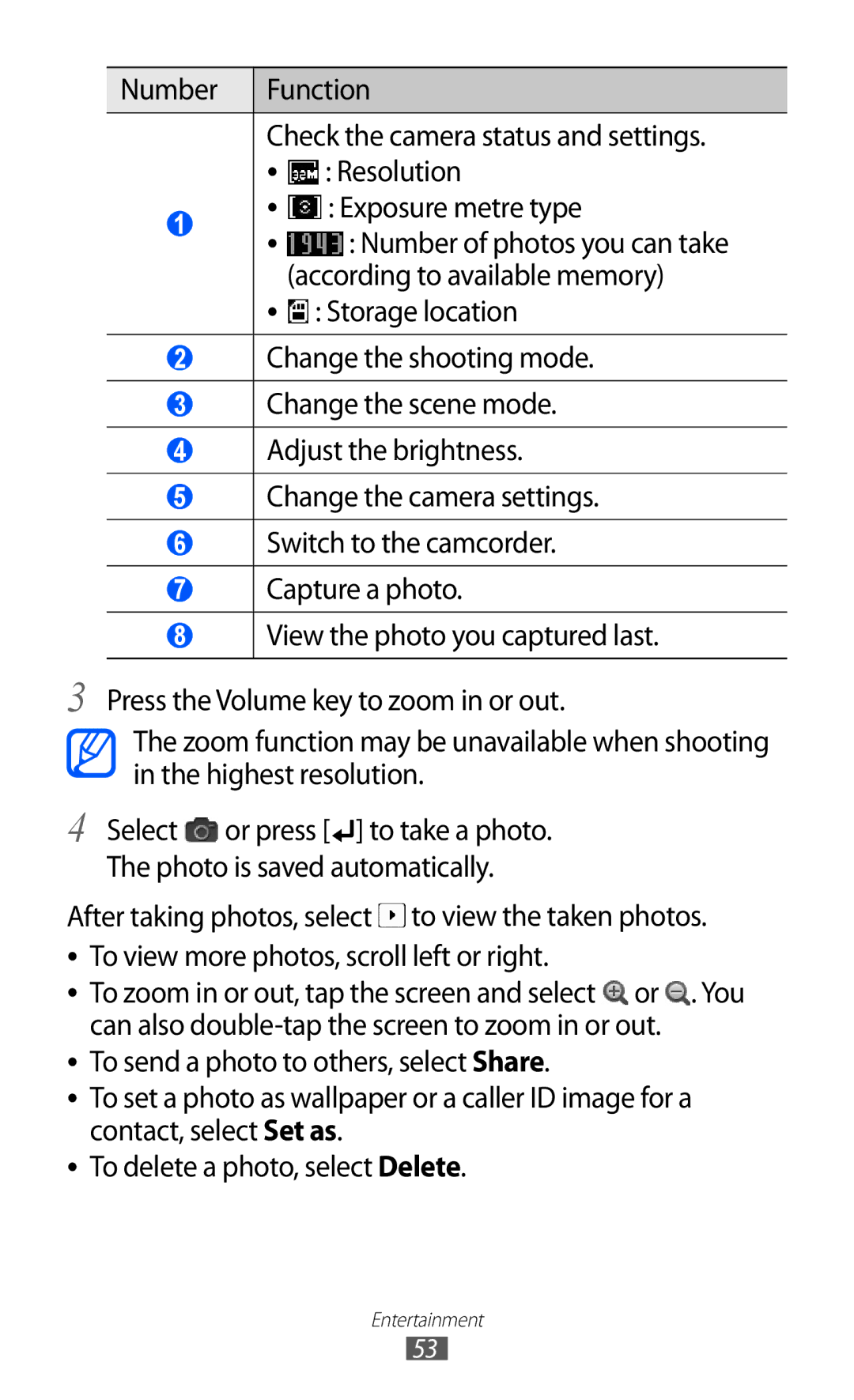Number | Function | ||
| Check the camera status and settings. | ||
| ●● | : Resolution | |
1 | ●● | : Exposure metre type | |
●● | : Number of photos you can take | ||
| |||
|
| (according to available memory) | |
| ●● | : Storage location | |
2Change the shooting mode.
3Change the scene mode.
4Adjust the brightness.
5Change the camera settings.
6Switch to the camcorder.
7Capture a photo.
8View the photo you captured last.
3 Press the Volume key to zoom in or out.
The zoom function may be unavailable when shooting in the highest resolution.
4 Select | or press [ ] to take a photo. |
The photo is saved automatically.
After taking photos, select ![]() to view the taken photos. ●● To view more photos, scroll left or right.
to view the taken photos. ●● To view more photos, scroll left or right.
●● To zoom in or out, tap the screen and select ![]() or
or ![]() . You can also
. You can also
●● To send a photo to others, select Share.
●● To set a photo as wallpaper or a caller ID image for a contact, select Set as.
●● To delete a photo, select Delete.
Entertainment
53