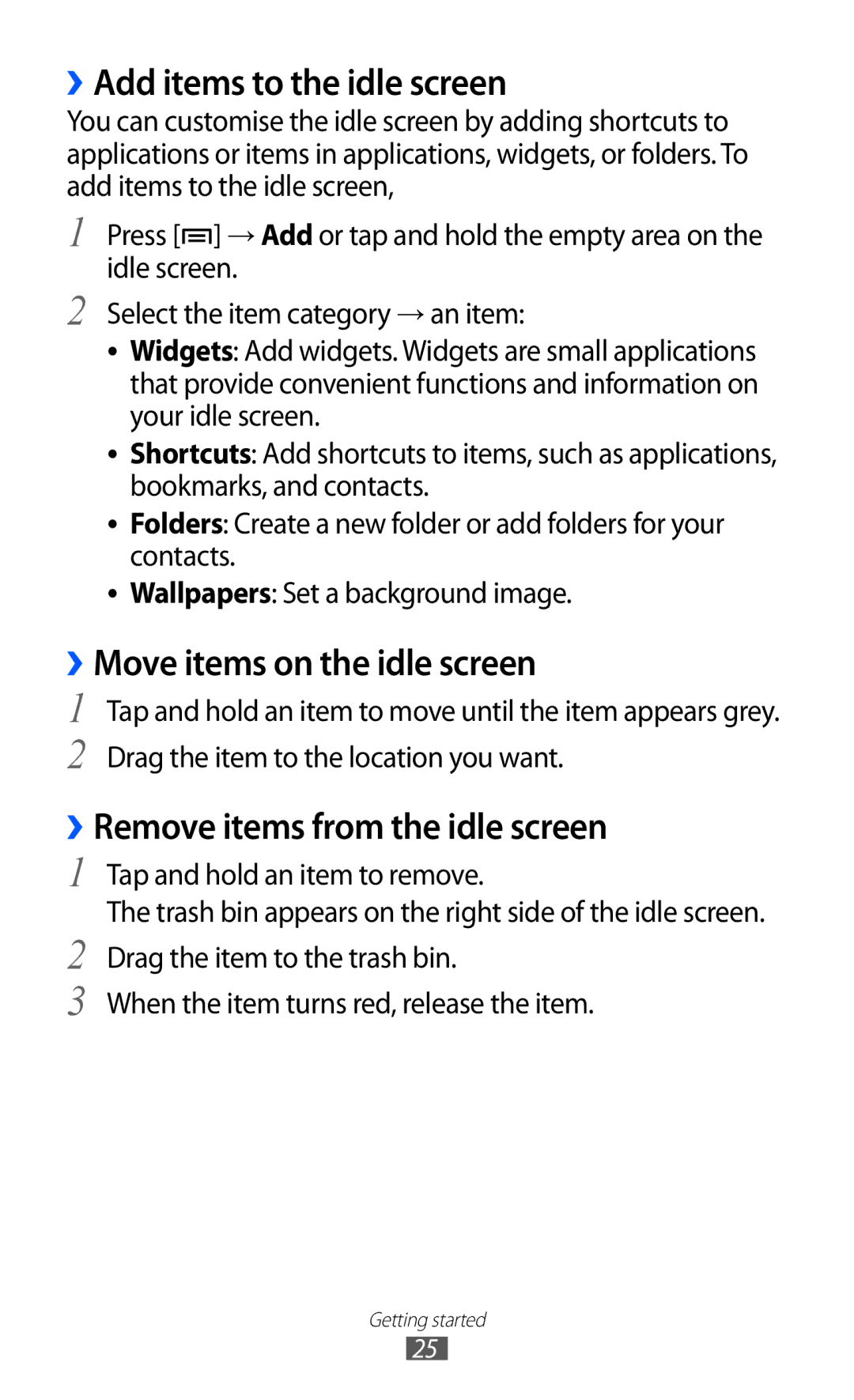››Add items to the idle screen
You can customise the idle screen by adding shortcuts to applications or items in applications, widgets, or folders. To add items to the idle screen,
1
2
Press [![]() ] → Add or tap and hold the empty area on the idle screen.
] → Add or tap and hold the empty area on the idle screen.
Select the item category → an item:
●● Widgets: Add widgets. Widgets are small applications that provide convenient functions and information on your idle screen.
●● Shortcuts: Add shortcuts to items, such as applications, bookmarks, and contacts.
●● Folders: Create a new folder or add folders for your contacts.
●● Wallpapers: Set a background image.
››Move items on the idle screen
1
2
Tap and hold an item to move until the item appears grey. Drag the item to the location you want.
››Remove items from the idle screen
1
2
3
Tap and hold an item to remove.
The trash bin appears on the right side of the idle screen. Drag the item to the trash bin.
When the item turns red, release the item.
Getting started
25