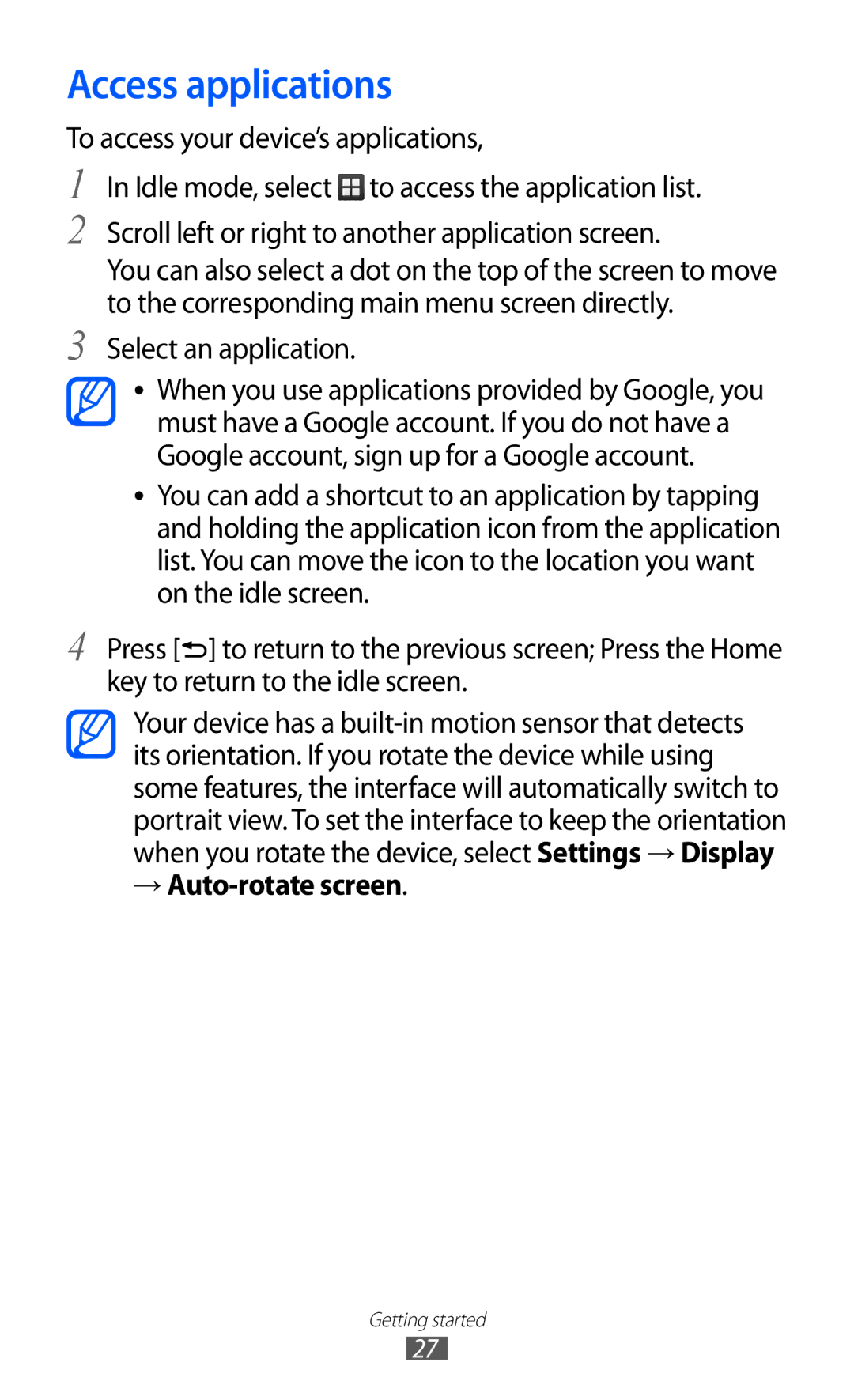Access applications
To access your device’s applications,
1
2
3
4
In Idle mode, select ![]() to access the application list.
to access the application list.
Scroll left or right to another application screen.
You can also select a dot on the top of the screen to move to the corresponding main menu screen directly.
Select an application.
●● When you use applications provided by Google, you must have a Google account. If you do not have a Google account, sign up for a Google account.
●● You can add a shortcut to an application by tapping and holding the application icon from the application list. You can move the icon to the location you want on the idle screen.
Press [![]() ] to return to the previous screen; Press the Home key to return to the idle screen.
] to return to the previous screen; Press the Home key to return to the idle screen.
Your device has a
→Auto-rotate screen.
Getting started
27