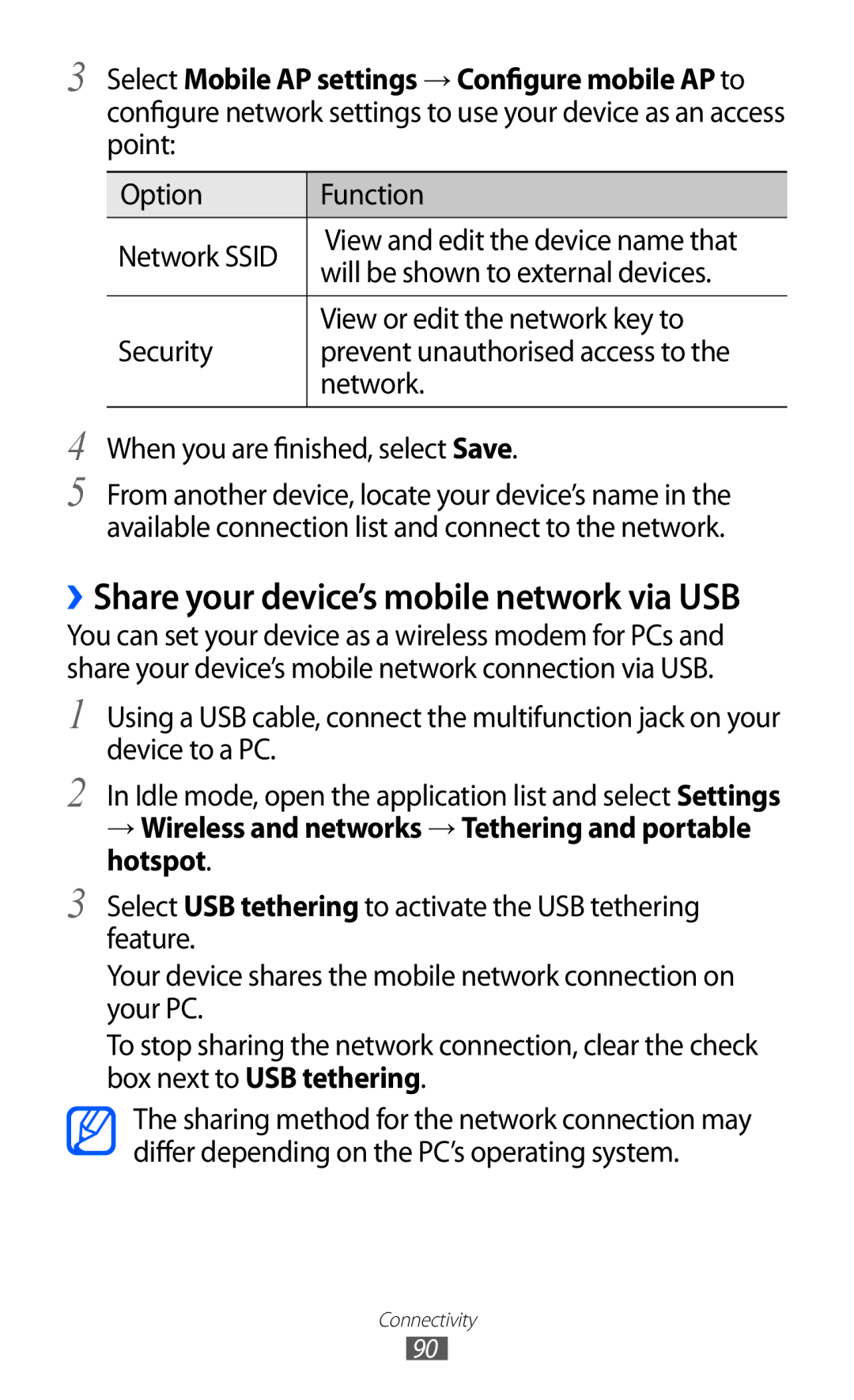3 Select Mobile AP settings → Configure mobile AP to
configure network settings to use your device as an access point:
Option | Function | |
Network SSID | View and edit the device name that | |
will be shown to external devices. | ||
| ||
|
| |
| View or edit the network key to | |
Security | prevent unauthorised access to the | |
| network. | |
|
|
4
5
When you are finished, select Save.
From another device, locate your device’s name in the available connection list and connect to the network.
››Share your device’s mobile network via USB
You can set your device as a wireless modem for PCs and share your device’s mobile network connection via USB.
1
2
3
Using a USB cable, connect the multifunction jack on your device to a PC.
In Idle mode, open the application list and select Settings
→Wireless and networks → Tethering and portable hotspot.
Select USB tethering to activate the USB tethering feature.
Your device shares the mobile network connection on your PC.
To stop sharing the network connection, clear the check box next to USB tethering.
The sharing method for the network connection may differ depending on the PC’s operating system.
Connectivity
90