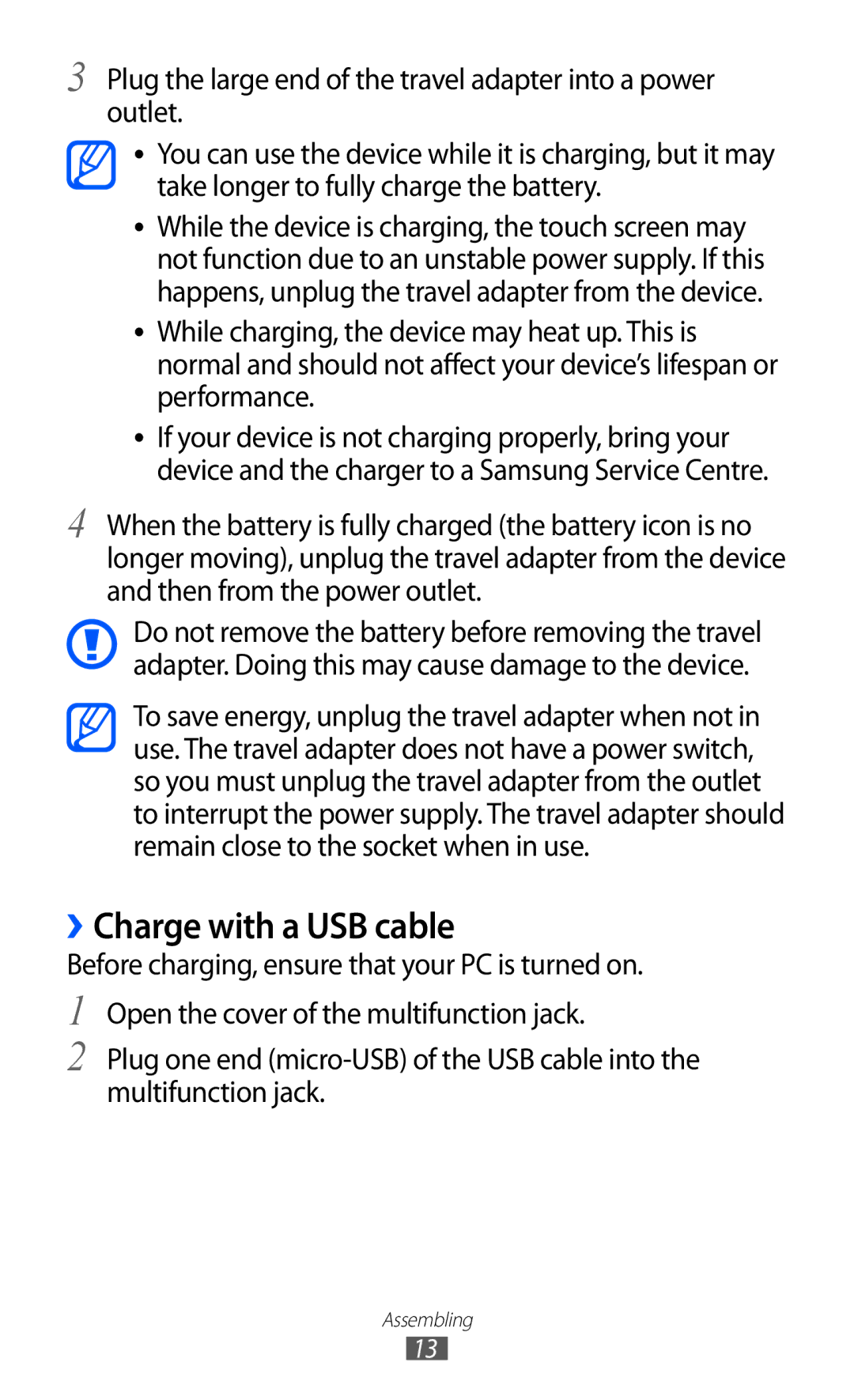3
4
Plug the large end of the travel adapter into a power outlet.
●● You can use the device while it is charging, but it may take longer to fully charge the battery.
●● While the device is charging, the touch screen may not function due to an unstable power supply. If this happens, unplug the travel adapter from the device.
●● While charging, the device may heat up. This is normal and should not affect your device’s lifespan or performance.
●● If your device is not charging properly, bring your device and the charger to a Samsung Service Centre.
When the battery is fully charged (the battery icon is no longer moving), unplug the travel adapter from the device and then from the power outlet.
Do not remove the battery before removing the travel adapter. Doing this may cause damage to the device.
To save energy, unplug the travel adapter when not in use. The travel adapter does not have a power switch, so you must unplug the travel adapter from the outlet to interrupt the power supply. The travel adapter should remain close to the socket when in use.
››Charge with a USB cable
Before charging, ensure that your PC is turned on.
1
2
Open the cover of the multifunction jack.
Plug one end
Assembling
13