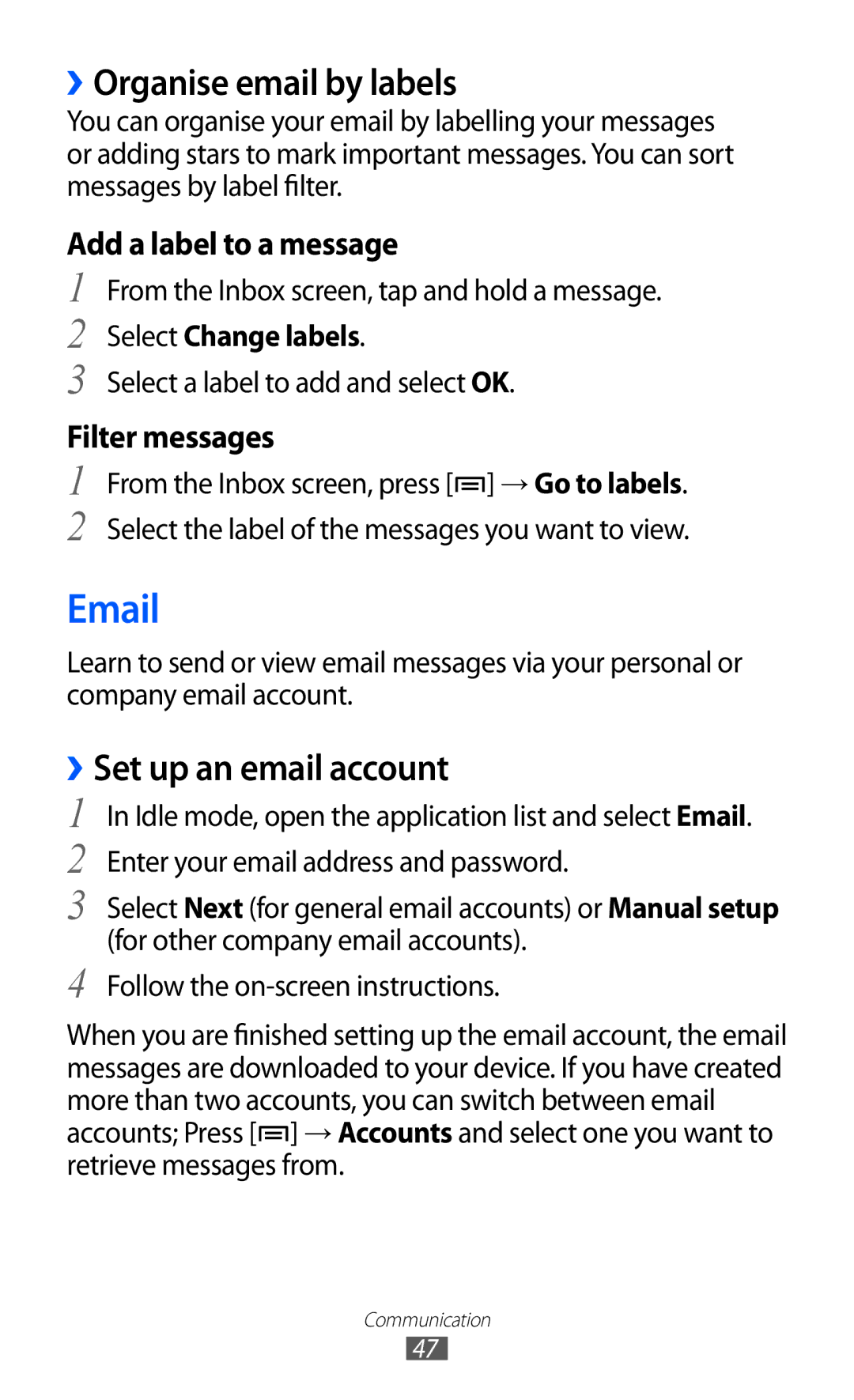››Organise email by labels
You can organise your email by labelling your messages or adding stars to mark important messages. You can sort messages by label filter.
Add a label to a message
1
2
3
From the Inbox screen, tap and hold a message.
Select Change labels.
Select a label to add and select OK.
Filter messages
1 From the Inbox screen, press [![]() ] → Go to labels. 2 Select the label of the messages you want to view.
] → Go to labels. 2 Select the label of the messages you want to view.
Learn to send or view email messages via your personal or company email account.
››Set up an email account
1 In Idle mode, open the application list and select Email.
2 Enter your email address and password.
3 Select Next (for general email accounts) or Manual setup (for other company email accounts).
4 Follow the
When you are finished setting up the email account, the email messages are downloaded to your device. If you have created more than two accounts, you can switch between email accounts; Press [![]() ] → Accounts and select one you want to retrieve messages from.
] → Accounts and select one you want to retrieve messages from.
Communication
47