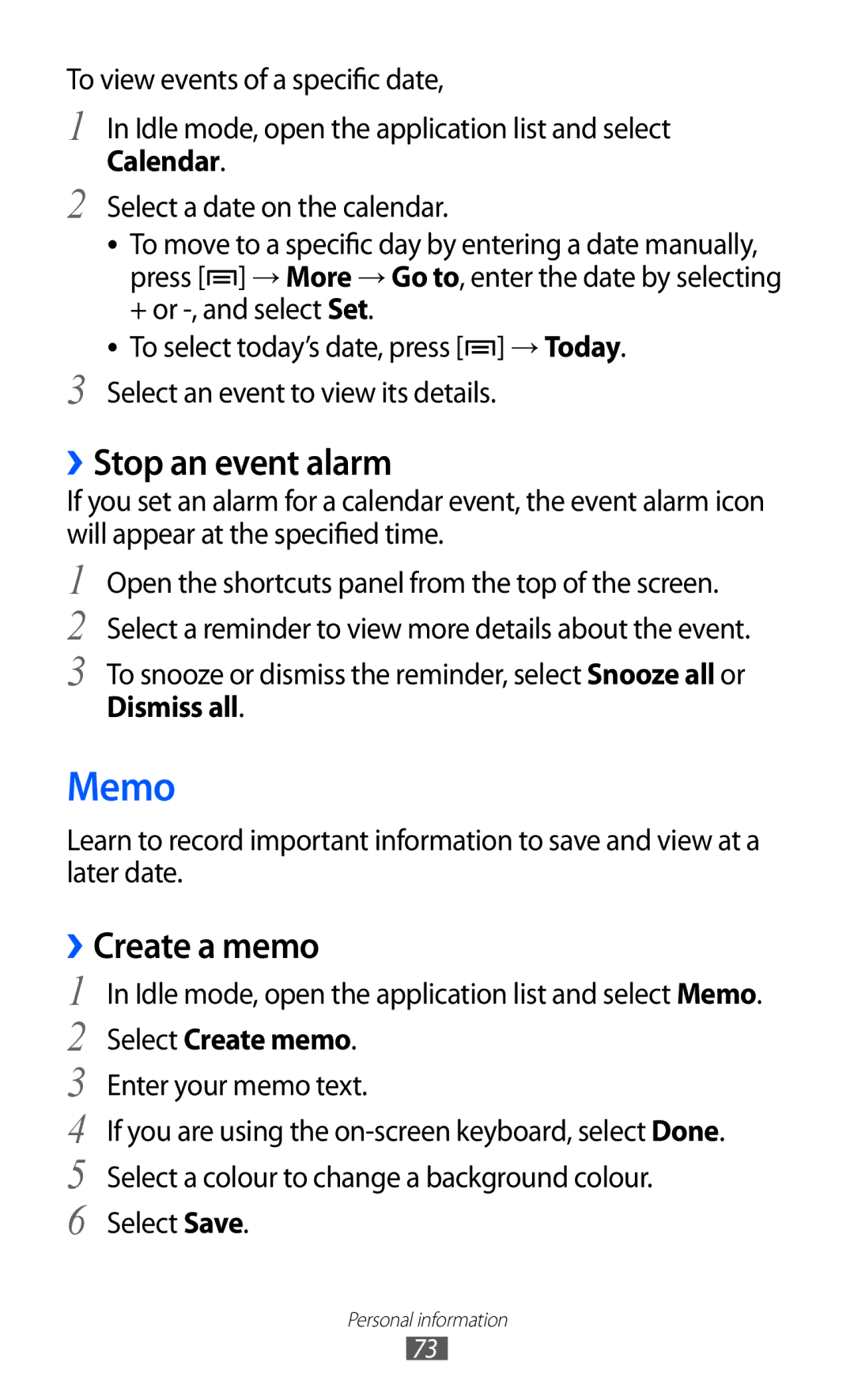To view events of a specific date,
1 In Idle mode, open the application list and select Calendar.
2 Select a date on the calendar.
●● To move to a specific day by entering a date manually, press [![]() ] → More → Go to, enter the date by selecting + or
] → More → Go to, enter the date by selecting + or
●● To select today’s date, press [![]() ] → Today.
] → Today.
3 Select an event to view its details.
››Stop an event alarm
If you set an alarm for a calendar event, the event alarm icon will appear at the specified time.
1
2
3
Open the shortcuts panel from the top of the screen. Select a reminder to view more details about the event. To snooze or dismiss the reminder, select Snooze all or
Dismiss all.
Memo
Learn to record important information to save and view at a later date.
››Create a memo
1
2
3
4
5
6
In Idle mode, open the application list and select Memo.
Select Create memo.
Enter your memo text.
If you are using the
Personal information
73