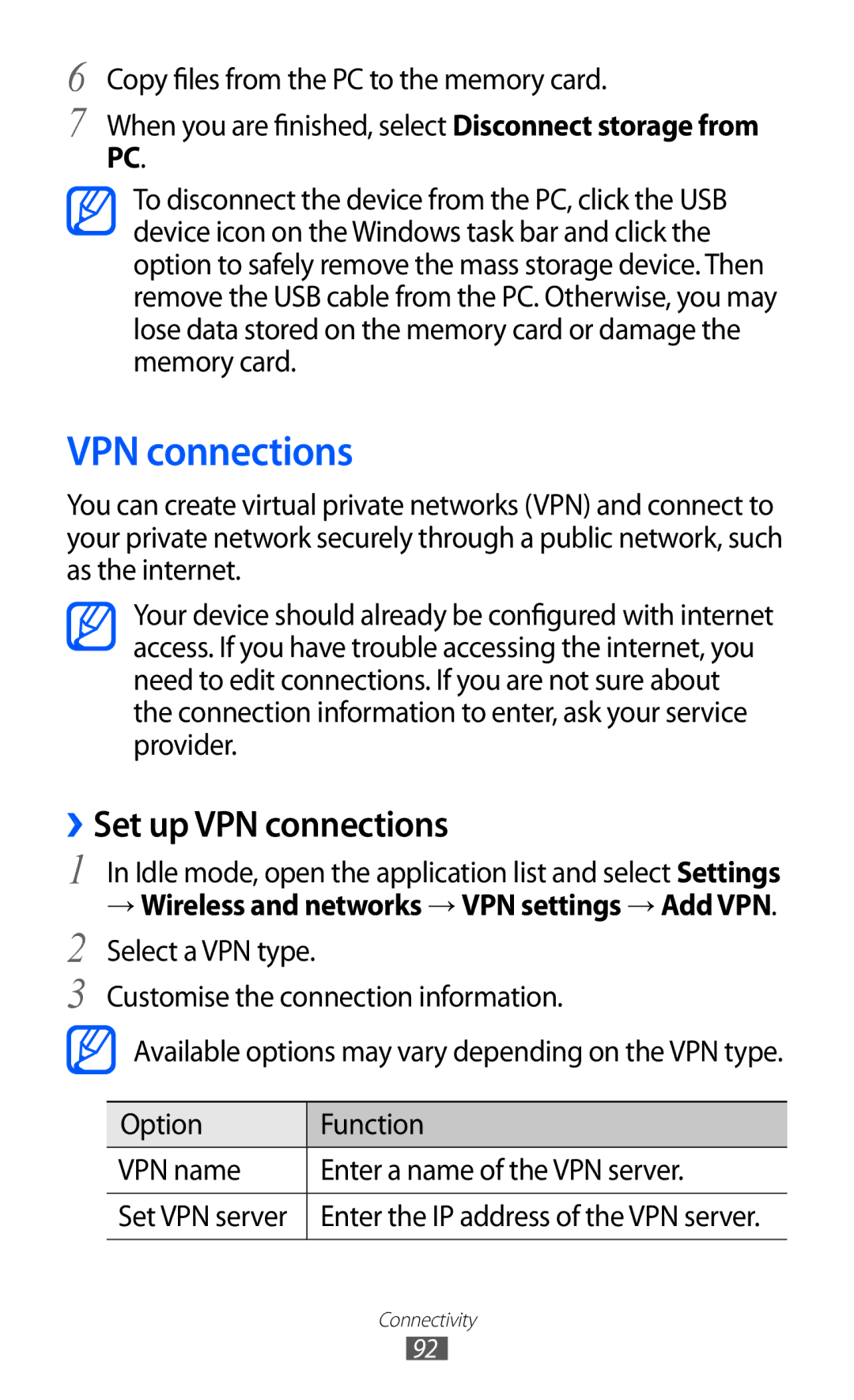6
7
Copy files from the PC to the memory card.
When you are finished, select Disconnect storage from
PC.
To disconnect the device from the PC, click the USB device icon on the Windows task bar and click the option to safely remove the mass storage device. Then remove the USB cable from the PC. Otherwise, you may lose data stored on the memory card or damage the memory card.
VPN connections
You can create virtual private networks (VPN) and connect to your private network securely through a public network, such as the internet.
Your device should already be configured with internet access. If you have trouble accessing the internet, you need to edit connections. If you are not sure about the connection information to enter, ask your service provider.
››Set up VPN connections
1 In Idle mode, open the application list and select Settings
→Wireless and networks → VPN settings → Add VPN.
2 Select a VPN type.
3 Customise the connection information.
![]() Available options may vary depending on the VPN type.
Available options may vary depending on the VPN type.
Option | Function |
VPN name | Enter a name of the VPN server. |
|
|
Set VPN server | Enter the IP address of the VPN server. |
|
|
Connectivity
92