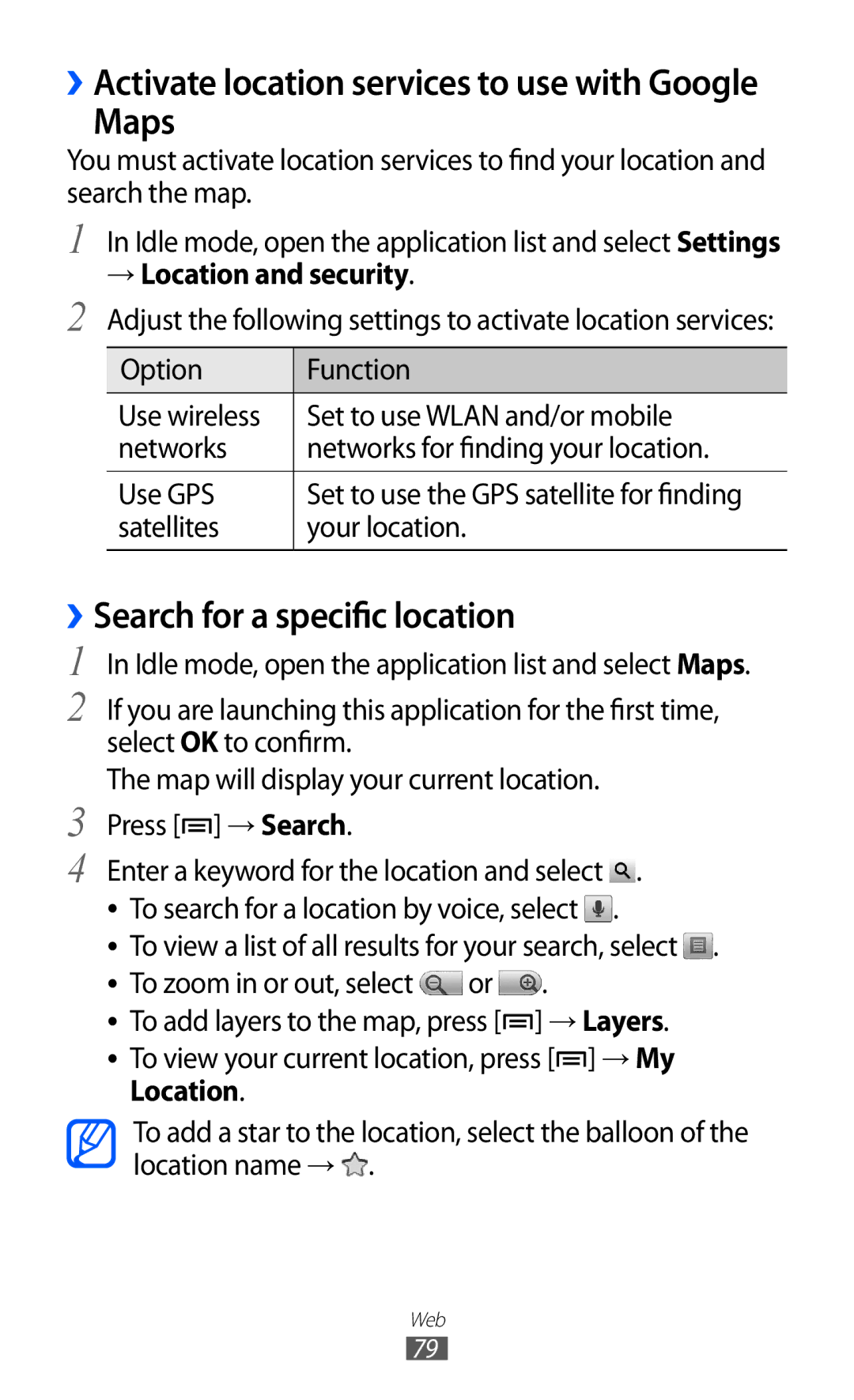››Activate location services to use with Google
Maps
You must activate location services to find your location and search the map.
1
2
In Idle mode, open the application list and select Settings
→Location and security.
Adjust the following settings to activate location services:
Option | Function |
Use wireless | Set to use WLAN and/or mobile |
networks | networks for finding your location. |
|
|
Use GPS | Set to use the GPS satellite for finding |
satellites | your location. |
|
|
››Search for a specific location
1 In Idle mode, open the application list and select Maps.
2 If you are launching this application for the first time, select OK to confirm.
The map will display your current location.
3 Press [![]() ] → Search.
] → Search.
4 Enter a keyword for the location and select ![]() . ●● To search for a location by voice, select
. ●● To search for a location by voice, select ![]() .
.
●● To view a list of all results for your search, select ![]() . ●● To zoom in or out, select
. ●● To zoom in or out, select ![]() or
or ![]() .
.
●● To add layers to the map, press [![]() ] → Layers.
] → Layers.
●● To view your current location, press [![]() ] → My Location.
] → My Location.
To add a star to the location, select the balloon of the location name → ![]() .
.
Web
79