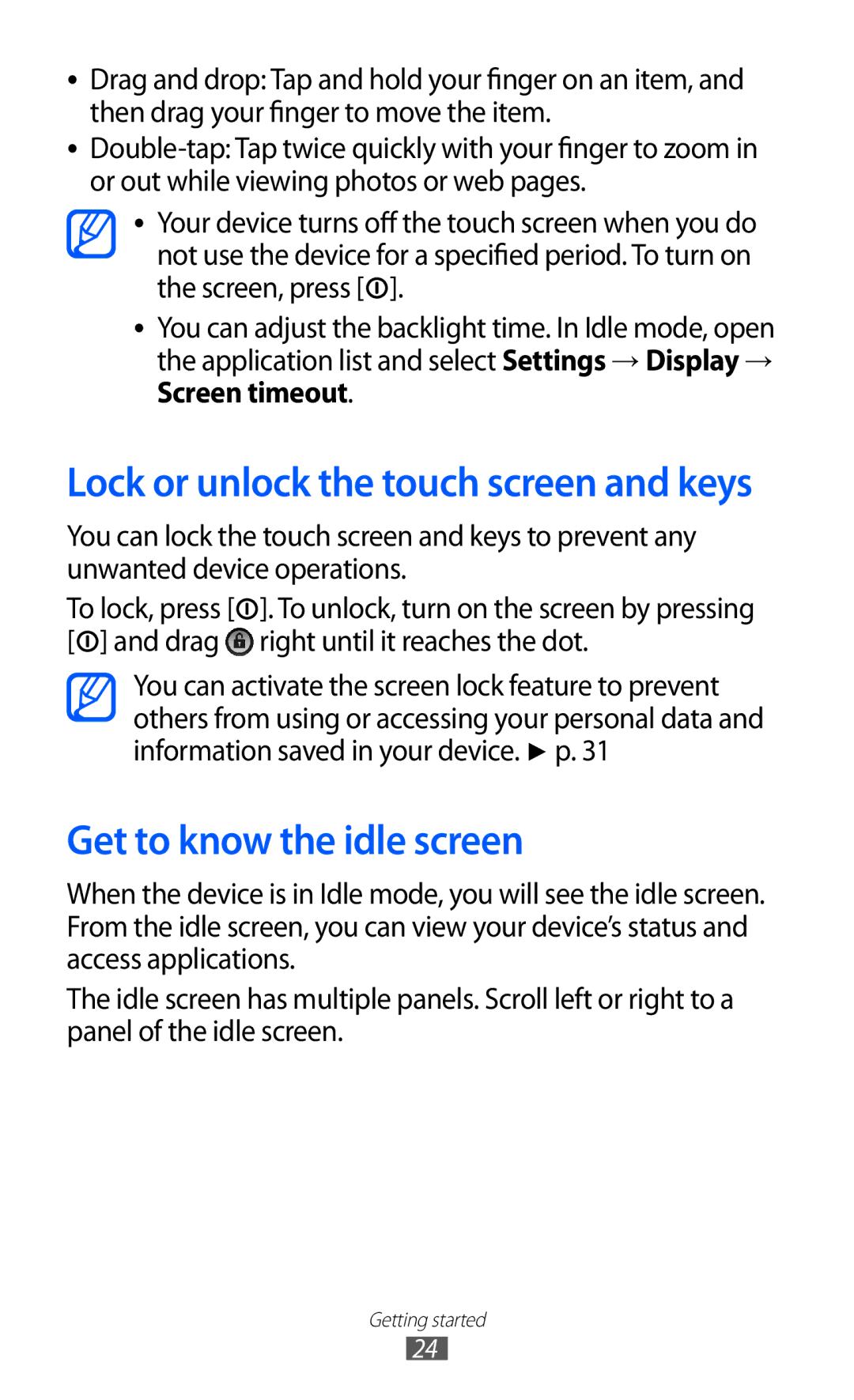●● Drag and drop: Tap and hold your finger on an item, and then drag your finger to move the item.
●●
●● Your device turns off the touch screen when you do not use the device for a specified period. To turn on the screen, press [![]() ].
].
●● You can adjust the backlight time. In Idle mode, open the application list and select Settings → Display → Screen timeout.
Lock or unlock the touch screen and keys
You can lock the touch screen and keys to prevent any unwanted device operations.
To lock, press [![]() ]. To unlock, turn on the screen by pressing [
]. To unlock, turn on the screen by pressing [![]() ] and drag
] and drag ![]() right until it reaches the dot.
right until it reaches the dot.
You can activate the screen lock feature to prevent others from using or accessing your personal data and information saved in your device. ► p. 31
Get to know the idle screen
When the device is in Idle mode, you will see the idle screen. From the idle screen, you can view your device’s status and access applications.
The idle screen has multiple panels. Scroll left or right to a panel of the idle screen.
Getting started
24