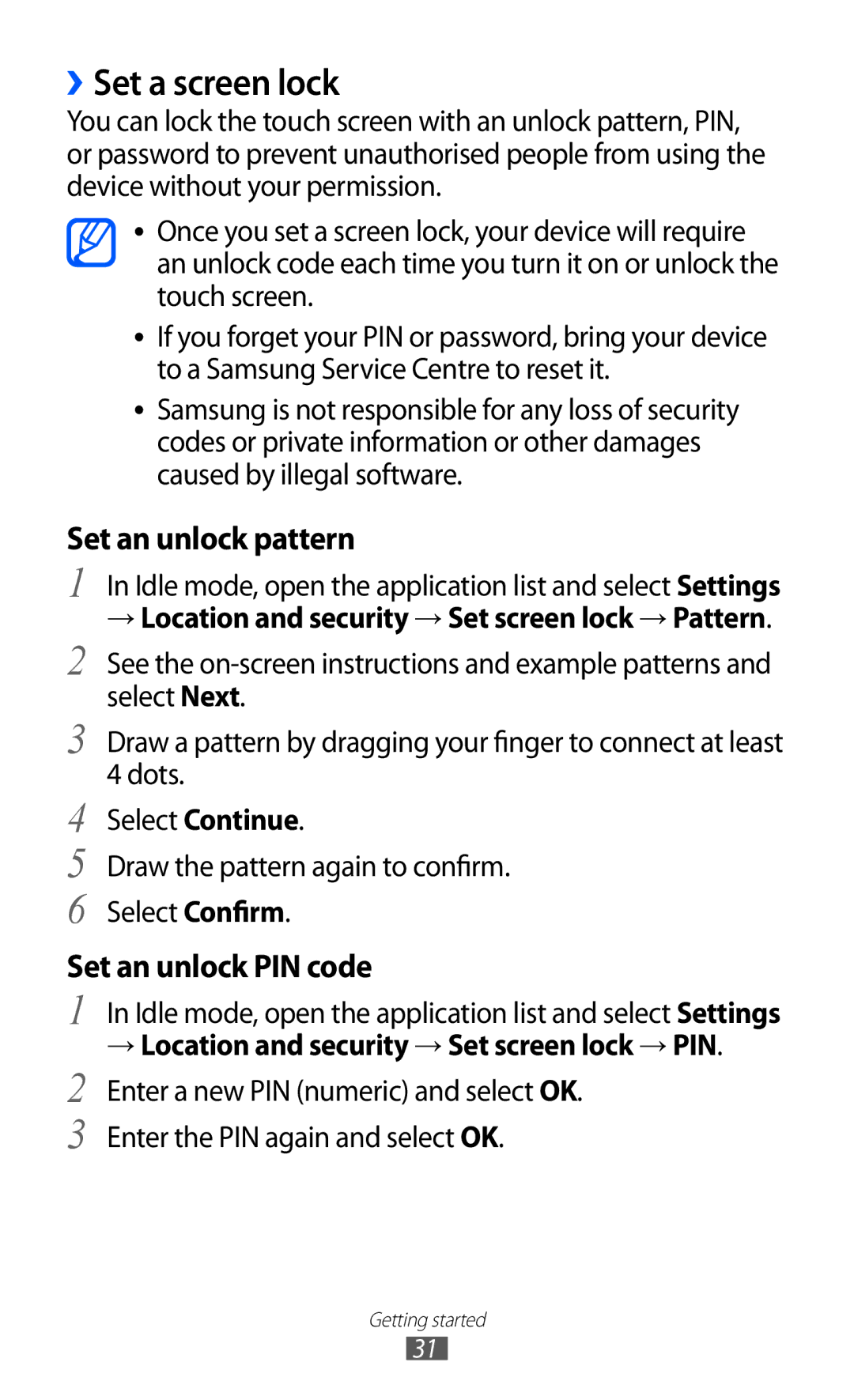››Set a screen lock
You can lock the touch screen with an unlock pattern, PIN, or password to prevent unauthorised people from using the device without your permission.
●●
●●
●●
Once you set a screen lock, your device will require an unlock code each time you turn it on or unlock the touch screen.
If you forget your PIN or password, bring your device to a Samsung Service Centre to reset it.
Samsung is not responsible for any loss of security codes or private information or other damages caused by illegal software.
Set an unlock pattern
1 In Idle mode, open the application list and select Settings
→Location and security → Set screen lock → Pattern.
2 See the
3 Draw a pattern by dragging your finger to connect at least 4 dots.
4 Select Continue.
5 Draw the pattern again to confirm.
6 Select Confirm.
Set an unlock PIN code
1 In Idle mode, open the application list and select Settings
→Location and security → Set screen lock → PIN.
2 Enter a new PIN (numeric) and select OK. 3 Enter the PIN again and select OK.
Getting started
31