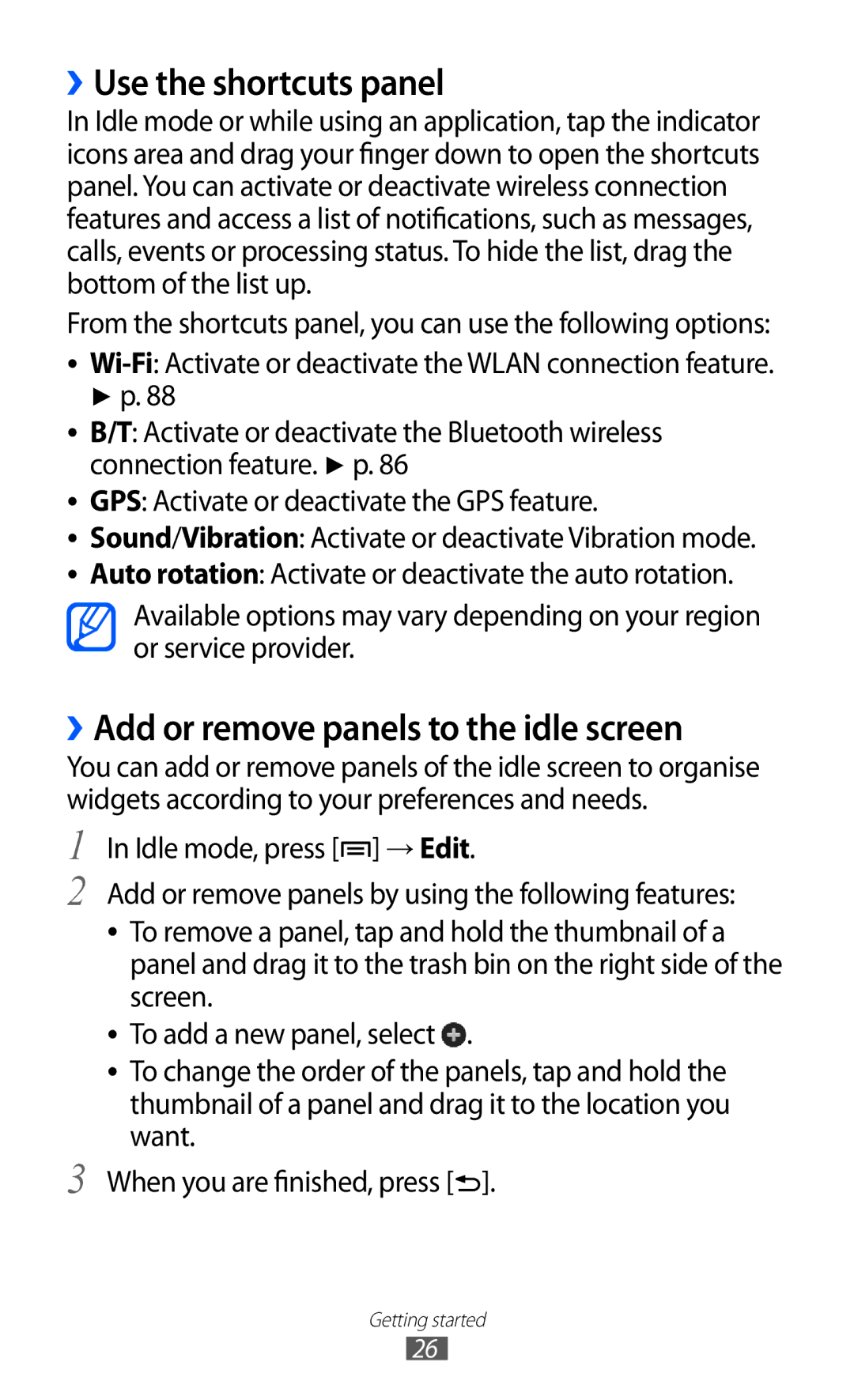››Use the shortcuts panel
In Idle mode or while using an application, tap the indicator icons area and drag your finger down to open the shortcuts panel. You can activate or deactivate wireless connection features and access a list of notifications, such as messages, calls, events or processing status. To hide the list, drag the bottom of the list up.
From the shortcuts panel, you can use the following options: ●●
►p. 88
●● B/T: Activate or deactivate the Bluetooth wireless connection feature. ► p. 86
●● GPS: Activate or deactivate the GPS feature.
●● Sound/Vibration: Activate or deactivate Vibration mode.
●● Auto rotation: Activate or deactivate the auto rotation.
Available options may vary depending on your region or service provider.
››Add or remove panels to the idle screen
You can add or remove panels of the idle screen to organise widgets according to your preferences and needs.
1
2
3
In Idle mode, press [![]() ] → Edit.
] → Edit.
Add or remove panels by using the following features:
●● To remove a panel, tap and hold the thumbnail of a panel and drag it to the trash bin on the right side of the screen.
●● To add a new panel, select ![]() .
.
●● To change the order of the panels, tap and hold the thumbnail of a panel and drag it to the location you want.
When you are finished, press [![]() ].
].
Getting started
26