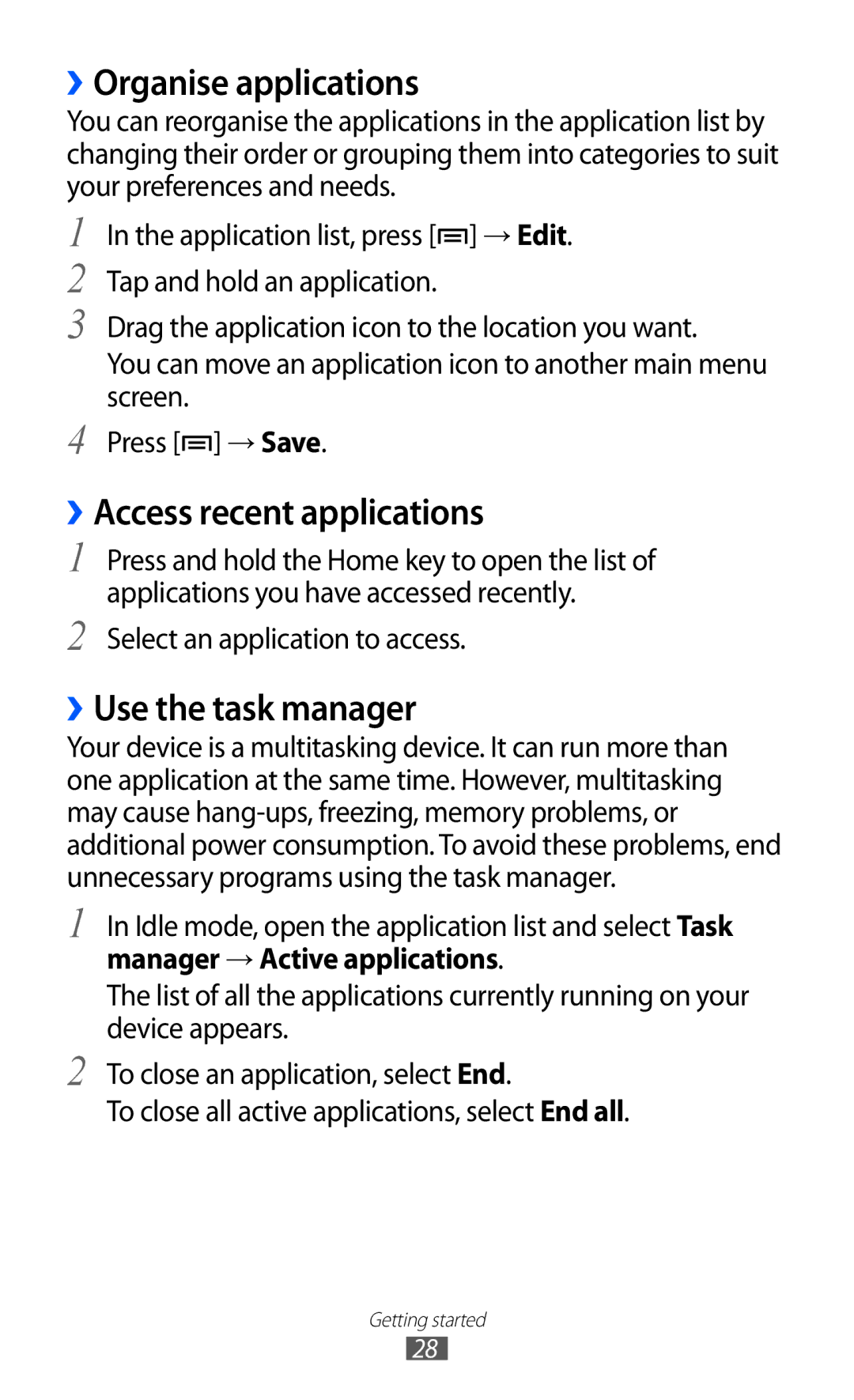››Organise applications
You can reorganise the applications in the application list by changing their order or grouping them into categories to suit your preferences and needs.
1
2
3
4
In the application list, press [![]() ] → Edit. Tap and hold an application.
] → Edit. Tap and hold an application.
Drag the application icon to the location you want.
You can move an application icon to another main menu screen.
Press [![]() ] → Save.
] → Save.
››Access recent applications
1
2
Press and hold the Home key to open the list of applications you have accessed recently.
Select an application to access.
››Use the task manager
Your device is a multitasking device. It can run more than one application at the same time. However, multitasking may cause
1
2
In Idle mode, open the application list and select Task manager → Active applications.
The list of all the applications currently running on your device appears.
To close an application, select End.
To close all active applications, select End all.
Getting started
28