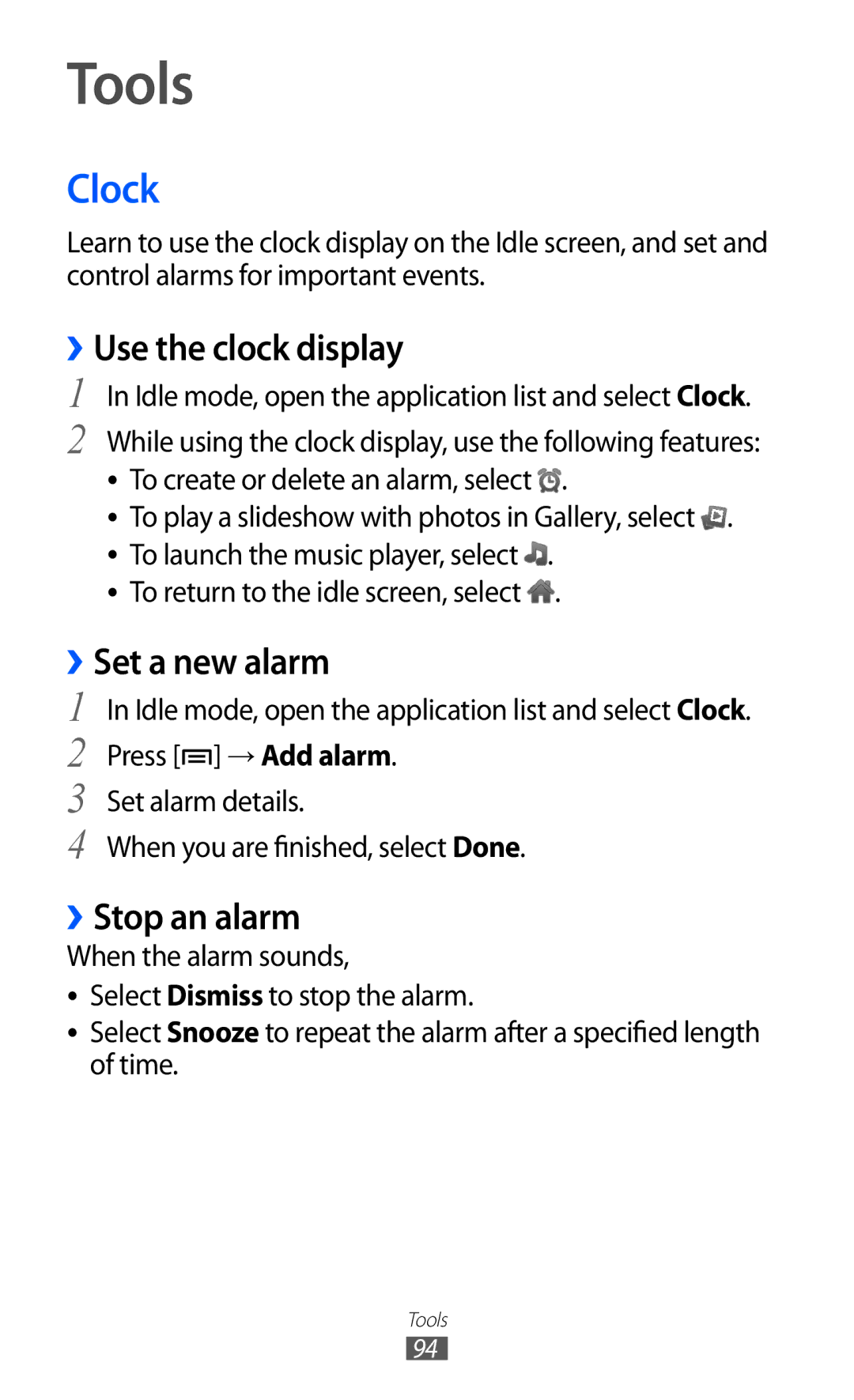Tools
Clock
Learn to use the clock display on the Idle screen, and set and control alarms for important events.
››Use the clock display
1 In Idle mode, open the application list and select Clock.
2 While using the clock display, use the following features: ●● To create or delete an alarm, select ![]() .
.
●● To play a slideshow with photos in Gallery, select ![]() . ●● To launch the music player, select
. ●● To launch the music player, select ![]() .
.
●● To return to the idle screen, select ![]() .
.
›› | |
1 | Set a new alarm |
In Idle mode, open the application list and select Clock. | |
2 | Press [ ] → Add alarm. |
3 | Set alarm details. |
4 | When you are finished, select Done. |
››Stop an alarm
When the alarm sounds,
●● Select Dismiss to stop the alarm.
●● Select Snooze to repeat the alarm after a specified length of time.
Tools
94