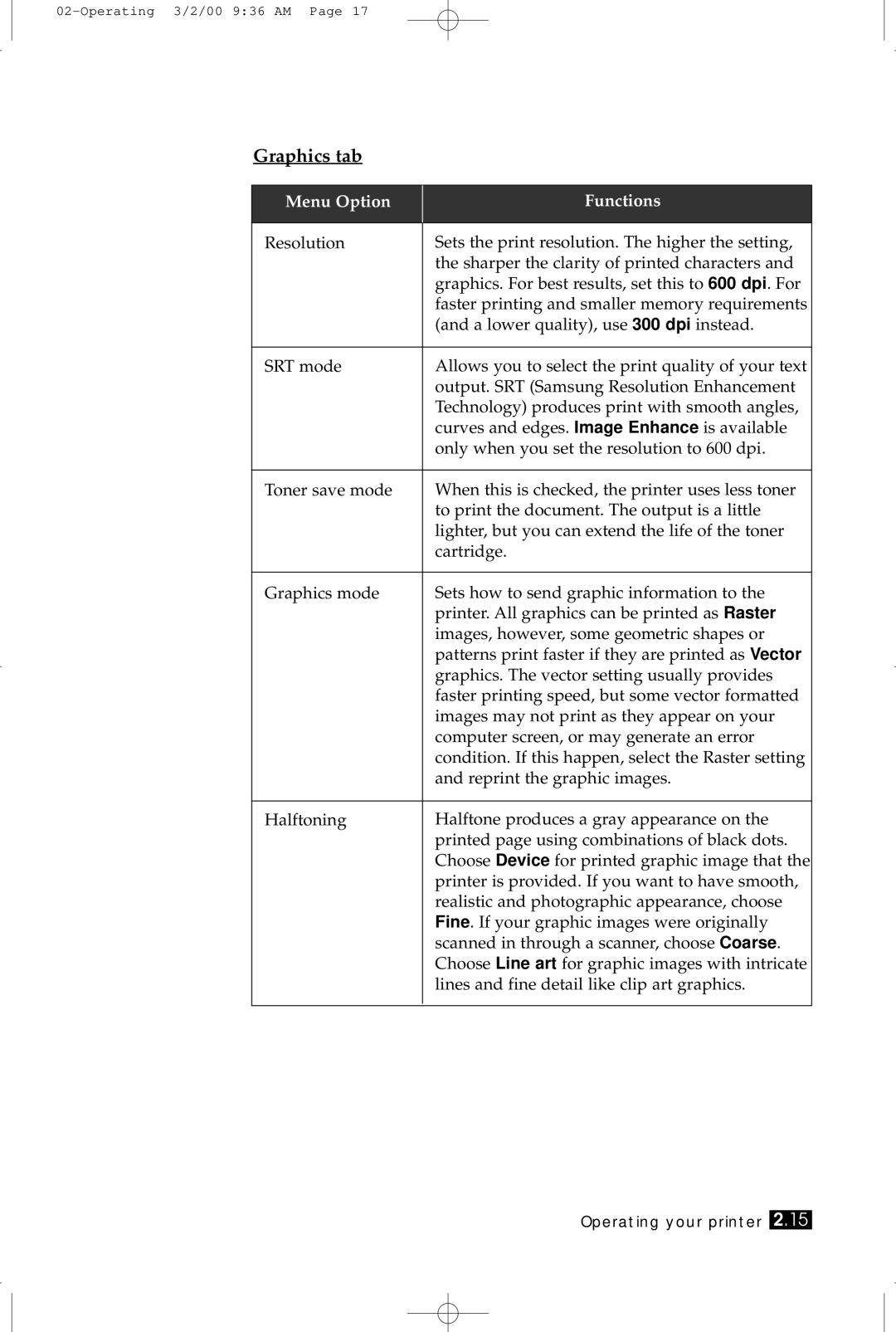Graphics tab
Menu Option | Functions |
|
|
Resolution | Sets the print resolution. The higher the setting, |
| the sharper the clarity of printed characters and |
| graphics. For best results, set this to 600 dpi. For |
| faster printing and smaller memory requirements |
| (and a lower quality), use 300 dpi instead. |
|
|
SRT mode | Allows you to select the print quality of your text |
| output. SRT (Samsung Resolution Enhancement |
| Technology) produces print with smooth angles, |
| curves and edges. Image Enhance is available |
| only when you set the resolution to 600 dpi. |
|
|
Toner save mode | When this is checked, the printer uses less toner |
| to print the document. The output is a little |
| lighter, but you can extend the life of the toner |
| cartridge. |
|
|
Graphics mode | Sets how to send graphic information to the |
| printer. All graphics can be printed as Raster |
| images, however, some geometric shapes or |
| patterns print faster if they are printed as Vector |
| graphics. The vector setting usually provides |
| faster printing speed, but some vector formatted |
| images may not print as they appear on your |
| computer screen, or may generate an error |
| condition. If this happen, select the Raster setting |
| and reprint the graphic images. |
|
|
Halftoning | Halftone produces a gray appearance on the |
| printed page using combinations of black dots. |
| Choose Device for printed graphic image that the |
| printer is provided. If you want to have smooth, |
| realistic and photographic appearance, choose |
| Fine. If your graphic images were originally |
| scanned in through a scanner, choose Coarse. |
| Choose Line art for graphic images with intricate |
| lines and fine detail like clip art graphics. |
|
|