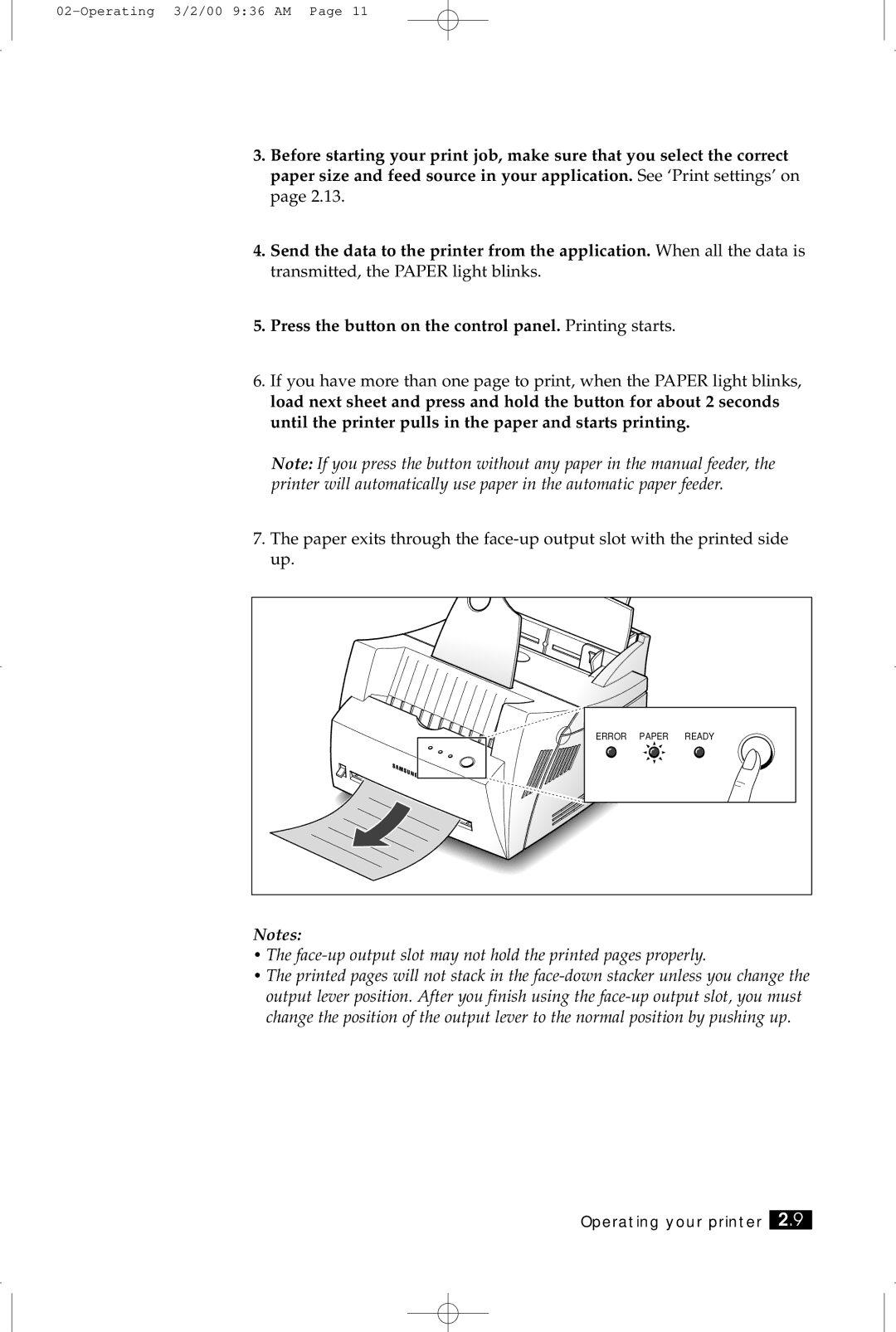3.Before starting your print job, make sure that you select the correct paper size and feed source in your application. See ‘Print settings’ on page 2.13.
4.Send the data to the printer from the application. When all the data is transmitted, the PAPER light blinks.
5.Press the button on the control panel. Printing starts.
6.If you have more than one page to print, when the PAPER light blinks, load next sheet and press and hold the button for about 2 seconds until the printer pulls in the paper and starts printing.
Note: If you press the button without any paper in the manual feeder, the printer will automatically use paper in the automatic paper feeder.
7.The paper exits through the
ERROR | PAPER | READY |
Notes:
•The face-up output slot may not hold the printed pages properly.
•The printed pages will not stack in the