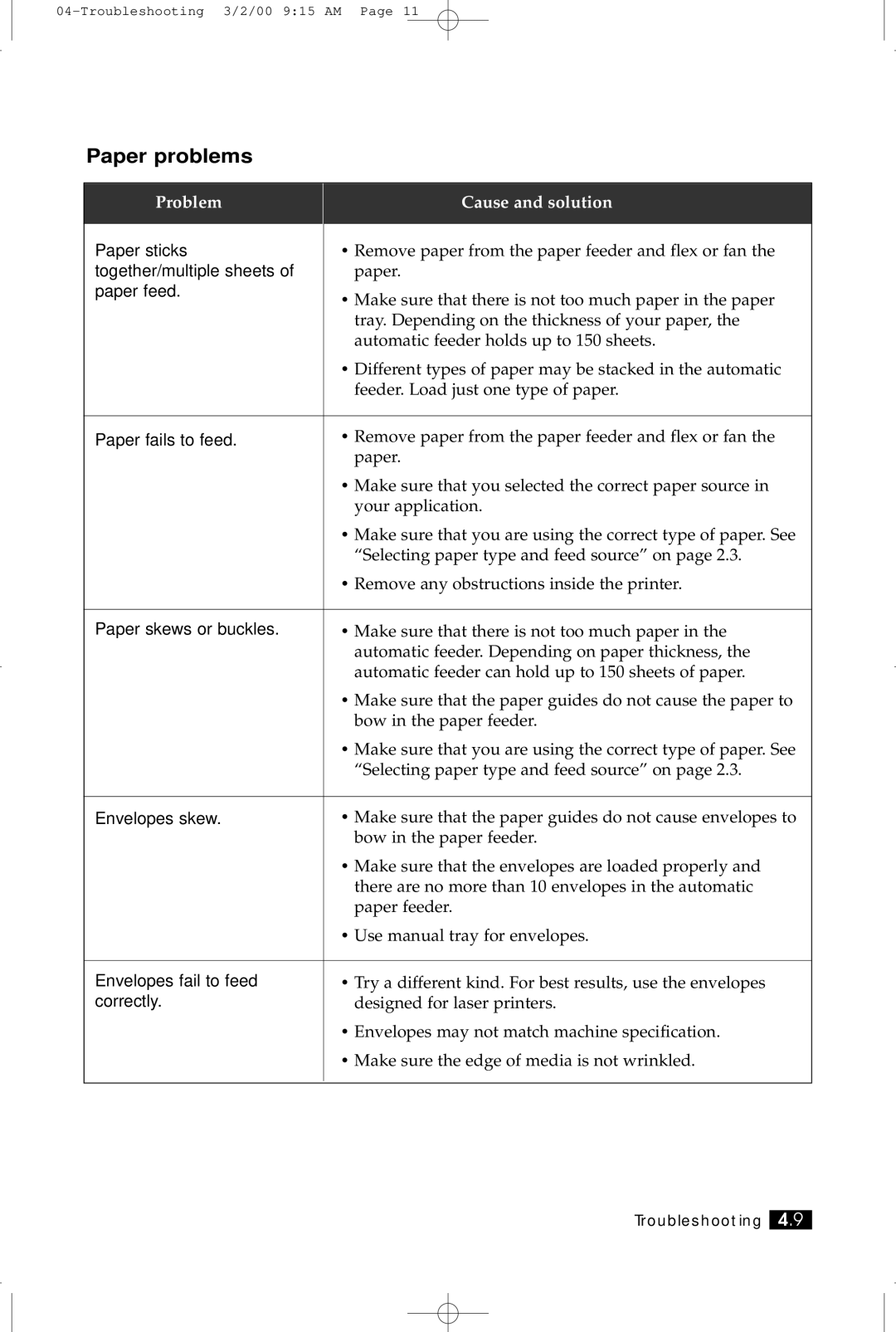Paper problems
Problem
Cause and solution
Paper sticks | • Remove paper from the paper feeder and flex or fan the |
together/multiple sheets of | paper. |
paper feed. | • Make sure that there is not too much paper in the paper |
| |
| tray. Depending on the thickness of your paper, the |
| automatic feeder holds up to 150 sheets. |
| • Different types of paper may be stacked in the automatic |
| feeder. Load just one type of paper. |
|
|
Paper fails to feed. | • Remove paper from the paper feeder and flex or fan the |
| paper. |
| • Make sure that you selected the correct paper source in |
| your application. |
| • Make sure that you are using the correct type of paper. See |
| “Selecting paper type and feed source” on page 2.3. |
| • Remove any obstructions inside the printer. |
|
|
Paper skews or buckles. | • Make sure that there is not too much paper in the |
| automatic feeder. Depending on paper thickness, the |
| automatic feeder can hold up to 150 sheets of paper. |
| • Make sure that the paper guides do not cause the paper to |
| bow in the paper feeder. |
| • Make sure that you are using the correct type of paper. See |
| “Selecting paper type and feed source” on page 2.3. |
|
|
Envelopes skew. | • Make sure that the paper guides do not cause envelopes to |
| bow in the paper feeder. |
| • Make sure that the envelopes are loaded properly and |
| there are no more than 10 envelopes in the automatic |
| paper feeder. |
| • Use manual tray for envelopes. |
|
|
Envelopes fail to feed | • Try a different kind. For best results, use the envelopes |
correctly. | designed for laser printers. |
| • Envelopes may not match machine specification. |
| • Make sure the edge of media is not wrinkled. |
|
|
Troubleshooting 4.9