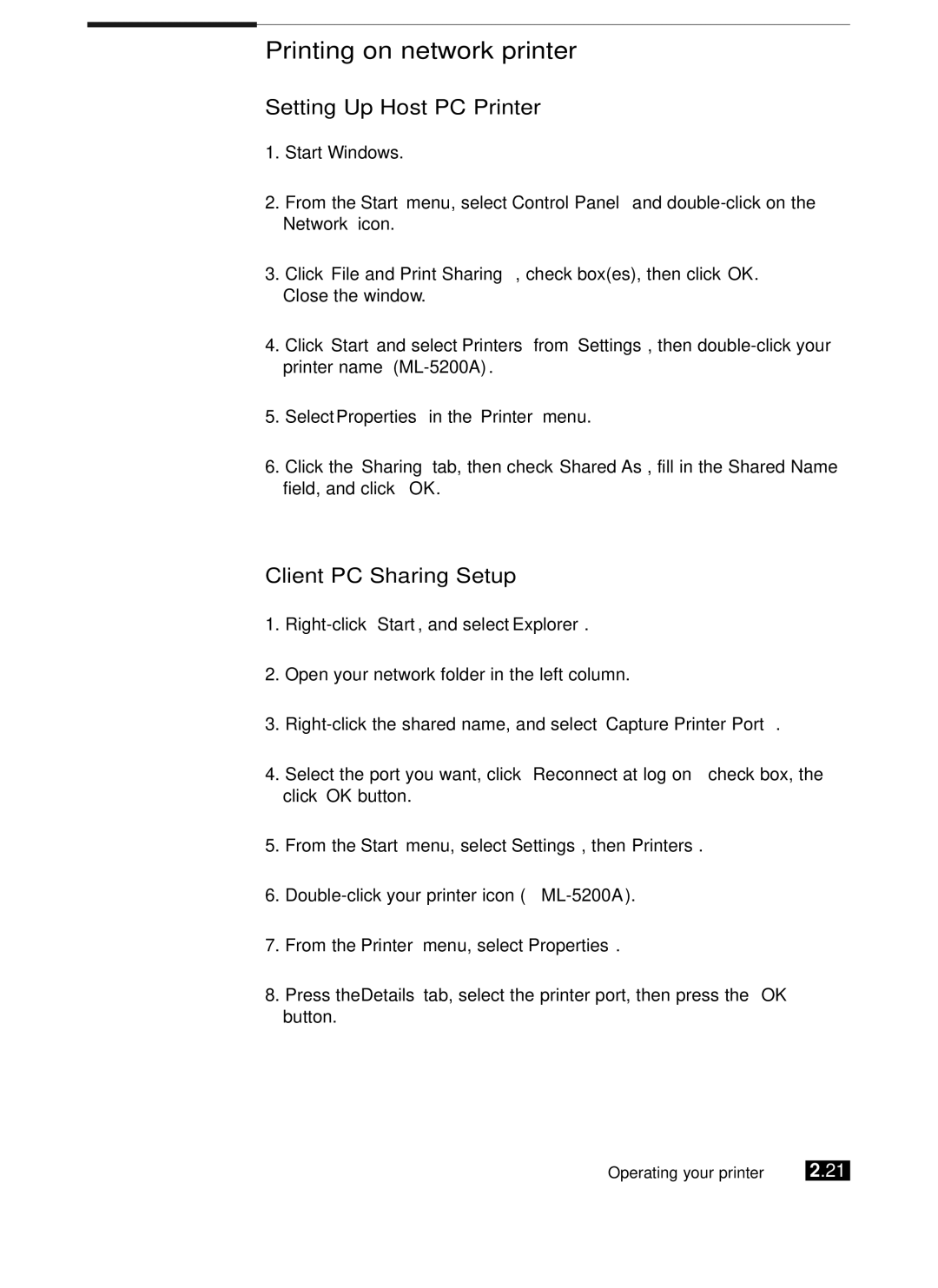Printing on network printer
Setting Up Host PC Printer
1.Start Windows.
2.From the Start menu, select Control Panel and
Network icon.
3.Click File and Print Sharing, check box(es), then click OK. Close the window.
4.Click Start and select Printers from Settings, then
5.Select Properties in the Printer menu.
6.Click the Sharing tab, then check Shared As, fill in the Shared Name field, and click OK.
Client PC Sharing Setup
1.
2.Open your network folder in the left column.
3.
4.Select the port you want, click Reconnect at log on check box, the click OK button.
5.From the Start menu, select Settings, then Printers.
6.
7.From the Printer menu, select Properties.
8.Press the Details tab, select the printer port, then press the OK button.