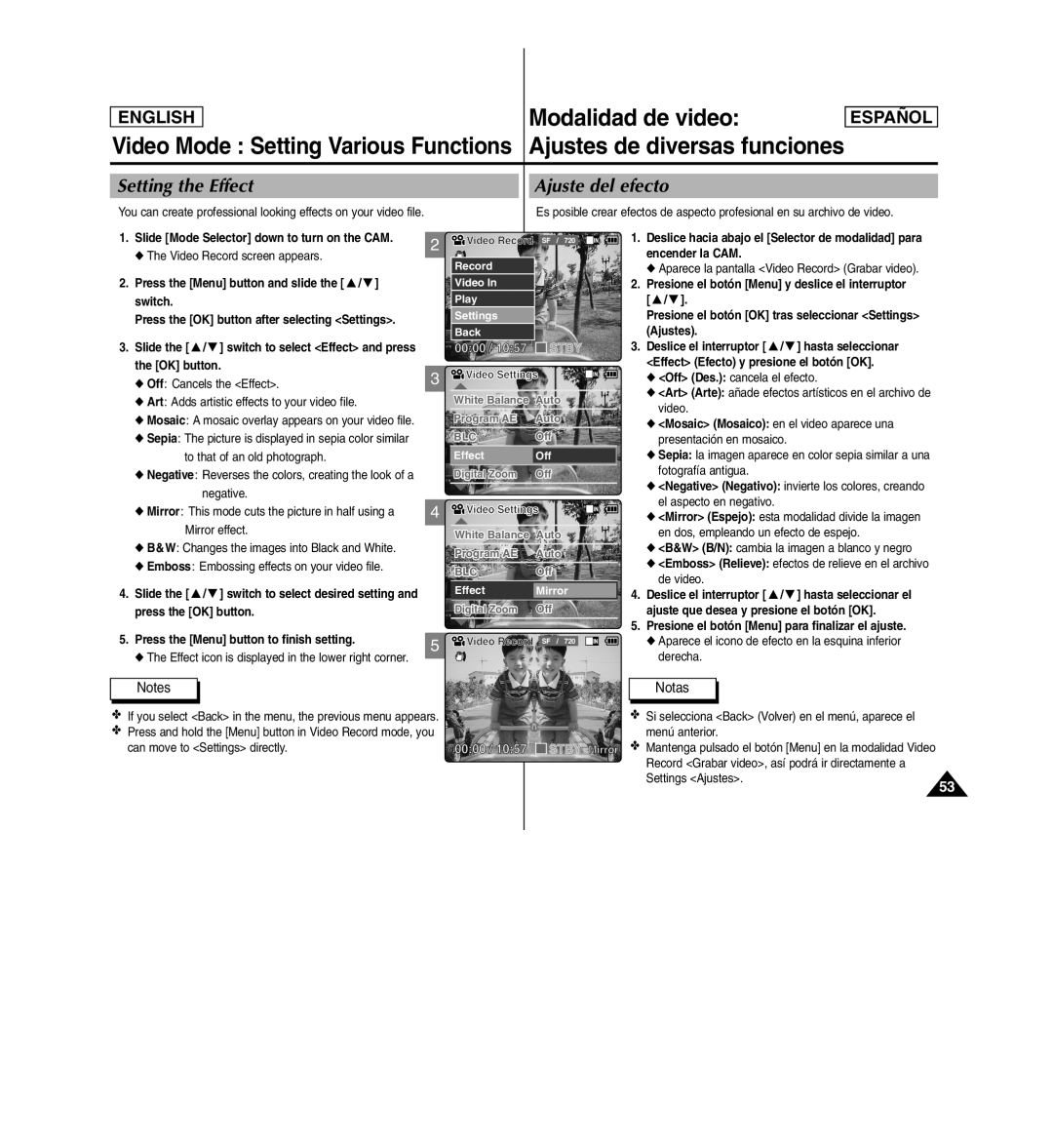ENGLISH | Modalidad de video: |
Video Mode : Setting Various Functions Ajustes de diversas funciones
ESPAENGLISHÑOL
Setting the Effect |
| Ajuste del efecto |
You can create professional looking effects on your video file. |
| Es posible crear efectos de aspecto profesional en su archivo de video. |
1.Slide [Mode Selector] down to turn on the CAM.
◆The Video Record screen appears.
2.Press the [Menu] button and slide the [ ▲ / ▼ ] switch.
Press the [OK] button after selecting <Settings>.
3.Slide the [ ▲ / ▼ ] switch to select <Effect> and press the [OK] button.
◆Off: Cancels the <Effect>.
◆Art: Adds artistic effects to your video file.
◆Mosaic: A mosaic overlay appears on your video file.
◆Sepia: The picture is displayed in sepia color similar to that of an old photograph.
◆Negative: Reverses the colors, creating the look of a negative.
◆Mirror : This mode cuts the picture in half using a Mirror effect.
◆B&W: Changes the images into Black and White.
◆Emboss: Embossing effects on your video file.
4.Slide the [ ▲ / ▼ ] switch to select desired setting and press the [OK] button.
2![]()
![]() Video Record SF / 720
Video Record SF / 720
Record |
|
Video In |
|
Play |
|
Settings |
|
Back |
|
00:00 / 10:57 | STBY |
3 ![]()
![]() Video Settings
Video Settings
White Balance Auto
Program AE Auto
BLCOff
EffectOff
Digital Zoom Off
4 ![]()
![]() Video Settings
Video Settings
White Balance Auto
Program AE Auto
BLCOff
EffectMirror
Digital Zoom Off
1. Deslice hacia abajo el [Selector de modalidad] para |
encender la CAM. |
◆ Aparece la pantalla <Video Record> (Grabar video). |
2. Presione el botón [Menu] y deslice el interruptor |
[ ▲ / ▼ ]. |
Presione el botón [OK] tras seleccionar <Settings> |
(Ajustes). |
3. Deslice el interruptor [ ▲ / ▼ ] hasta seleccionar |
<Effect> (Efecto) y presione el botón [OK]. |
◆ <Off> (Des.): cancela el efecto. |
◆ <Art> (Arte): añade efectos artísticos en el archivo de |
video. |
◆ <Mosaic> (Mosaico): en el video aparece una |
presentación en mosaico. |
◆ Sepia: la imagen aparece en color sepia similar a una |
fotografía antigua. |
◆ <Negative> (Negativo): invierte los colores, creando |
el aspecto en negativo. |
◆ <Mirror> (Espejo): esta modalidad divide la imagen |
en dos, empleando un efecto de espejo. |
◆ <B&W> (B/N): cambia la imagen a blanco y negro |
◆ <Emboss> (Relieve): efectos de relieve en el archivo |
de video. |
4. Deslice el interruptor [ ▲ / ▼ ] hasta seleccionar el |
ajuste que desea y presione el botón [OK]. |
5. Presione el botón [Menu] para finalizar el ajuste. |
5. Press the [Menu] button to finish setting. | 5 |
|
◆The Effect icon is displayed in the lower right corner.
Notes
✤If you select <Back> in the menu, the previous menu appears.
✤Press and hold the [Menu] button in Video Record mode, you can move to <Settings> directly.
![]()
![]() Video Record SF / 720
Video Record SF / 720
BLC
00:00 / 10:57 ![]() STBY Mirror
STBY Mirror
◆ Aparece el icono de efecto en la esquina inferior |
derecha. |
Notas
✤ Si selecciona <Back> (Volver) en el menú, aparece el menú anterior.
✤ Mantenga pulsado el botón [Menu] en la modalidad Video Record <Grabar video>, así podrá ir directamente a Settings <Ajustes>.
53