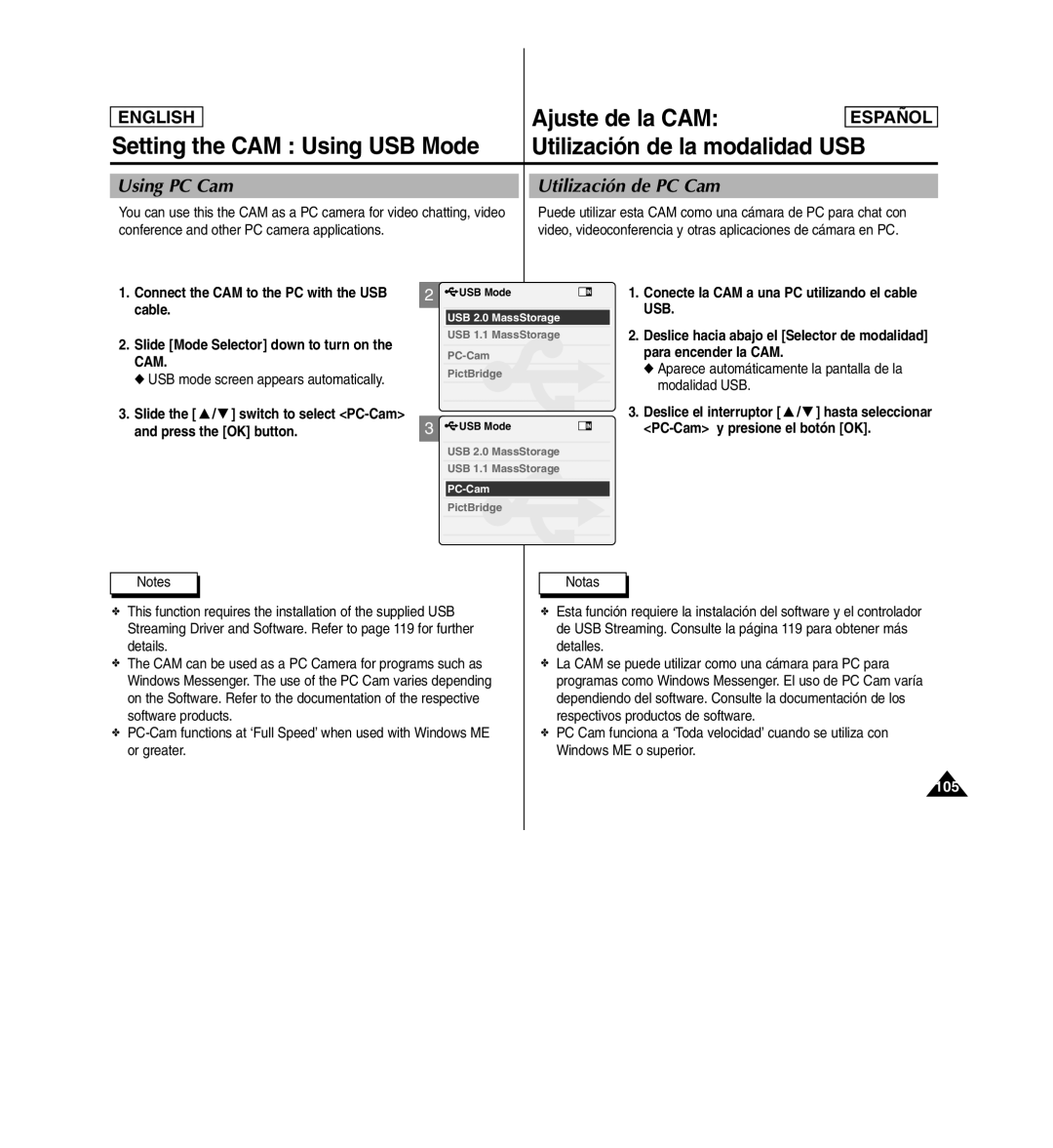ENGLISH |
|
| Ajuste de la CAM: | ESPAENGLISHÑOL |
Setting the CAM : Using USB Mode |
| Utilización de la modalidad USB | ||
|
|
|
| |
Using PC Cam |
| Utilización de PC Cam |
| |
You can use this the CAM as a PC camera for video chatting, video |
| Puede utilizar esta CAM como una cámara de PC para chat con | ||
conference and other PC camera applications. |
| video, videoconferencia y otras aplicaciones de cámara en PC. | ||
1.Connect the CAM to the PC with the USB cable.
2.Slide [Mode Selector] down to turn on the CAM.
◆ USB mode screen appears automatically.
3.Slide the [ ▲ / ▼ ] switch to select <PC-Cam> and press the [OK] button.
2![]() USB Mode
USB Mode
USB 2.0 MassStorage
USB 1.1 MassStorage
Back
PictBridge
3![]() USB Mode
USB Mode
USB 2.0 MassStorage
USB 1.1 MassStorage
Back
PictBridge
1.Conecte la CAM a una PC utilizando el cable USB.
2.Deslice hacia abajo el [Selector de modalidad] para encender la CAM.
◆Aparece automáticamente la pantalla de la modalidad USB.
3.Deslice el interruptor [ ▲ / ▼ ] hasta seleccionar
Notes
✤This function requires the installation of the supplied USB Streaming Driver and Software. Refer to page 119 for further details.
✤The CAM can be used as a PC Camera for programs such as Windows Messenger. The use of the PC Cam varies depending on the Software. Refer to the documentation of the respective software products.
✤
Notas
✤Esta función requiere la instalación del software y el controlador de USB Streaming. Consulte la página 119 para obtener más detalles.
✤La CAM se puede utilizar como una cámara para PC para programas como Windows Messenger. El uso de PC Cam varía dependiendo del software. Consulte la documentación de los respectivos productos de software.
✤PC Cam funciona a ‘Toda velocidad’ cuando se utiliza con Windows ME o superior.
105