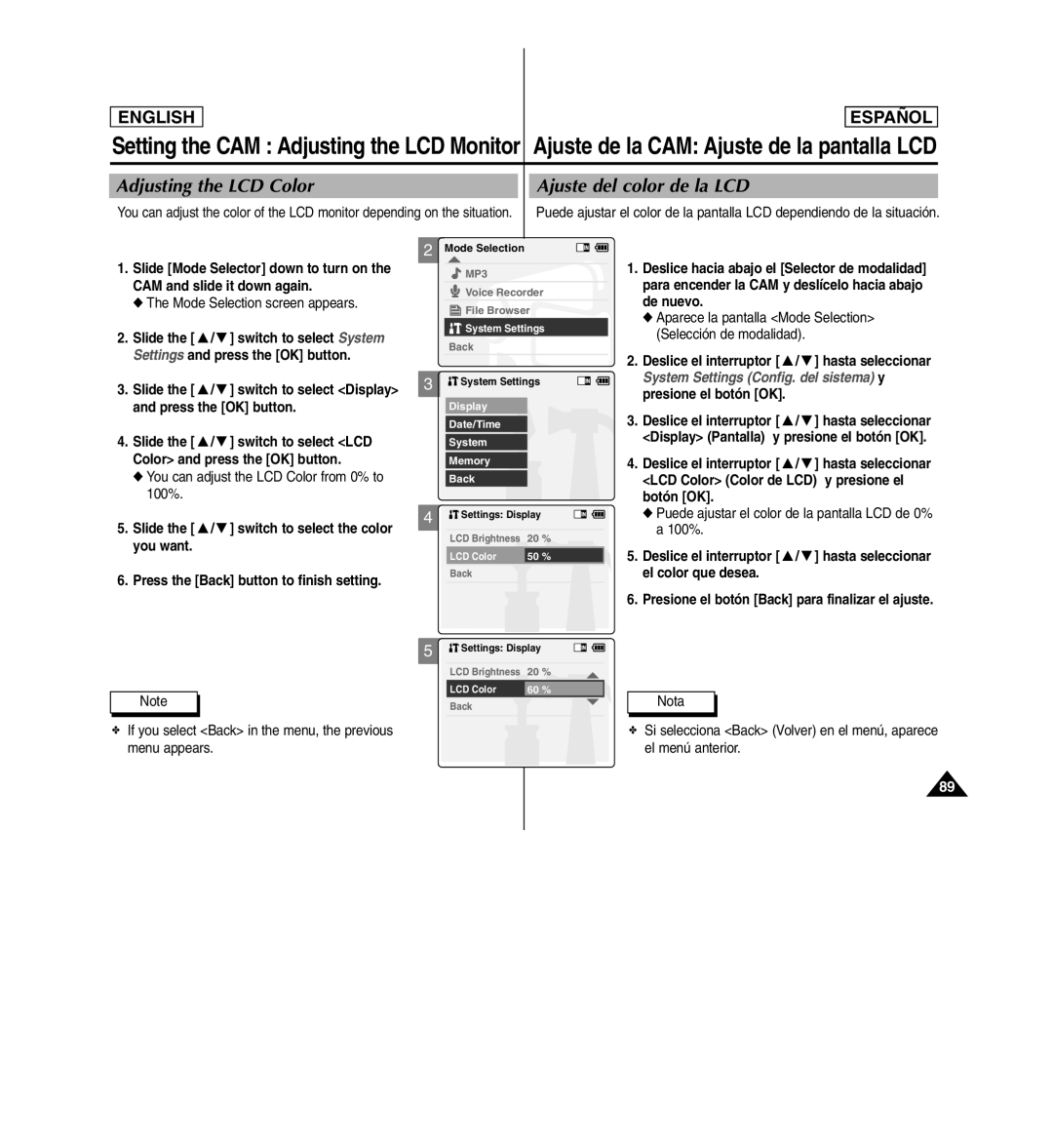ENGLISH
ESPAENGLISHÑOL
Setting the CAM : Adjusting the LCD Monitor Ajuste de la CAM: Ajuste de la pantalla LCD
Adjusting the LCD Color |
|
|
|
|
| Ajuste del color de la LCD | |||||
You can adjust the color of the LCD monitor depending on the situation. | Puede ajustar el color de la pantalla LCD dependiendo de la situación. | ||||||||||
| 2 |
|
|
|
|
|
|
|
|
| |
1. Slide [Mode Selector] down to turn on the |
| Mode Selection |
|
|
|
|
| 1. Deslice hacia abajo el [Selector de modalidad] | |||
|
|
|
|
|
|
|
|
|
| ||
|
|
| MP3 |
|
|
|
|
| |||
CAM and slide it down again. |
|
|
| Voice Recorder |
| para encender la CAM y deslícelo hacia abajo | |||||
◆ The Mode Selection screen appears. |
|
|
| de nuevo. | |||||||
|
|
| File Browser | ||||||||
|
|
|
| System Settings |
| ◆ Aparece la pantalla <Mode Selection> | |||||
2. Slide the [ ▲ / ▼ ] switch to select System |
|
|
|
| (Selección de modalidad). | ||||||
|
| Back |
|
|
|
|
| ||||
Settings and press the [OK] button. |
|
|
|
|
|
|
| 2. Deslice el interruptor [ ▲ / ▼ ] hasta seleccionar | |||
|
|
|
|
|
|
|
|
|
| ||
| 3 |
|
|
|
|
|
|
|
| System Settings (Config. del sistema) y | |
3. Slide the [ ▲ / ▼ ] switch to select <Display> |
|
| System Settings |
|
|
|
| ||||
|
|
|
|
|
|
|
|
| presione el botón [OK]. | ||
and press the [OK] button. |
|
| Display |
|
|
|
|
| 3. Deslice el interruptor [ ▲ / ▼ ] hasta seleccionar | ||
|
|
| Date/Time |
|
|
|
|
| |||
4. Slide the [ ▲ / ▼ ] switch to select <LCD |
|
|
|
|
|
|
|
|
|
| <Display> (Pantalla) y presione el botón [OK]. |
|
| System |
|
|
|
|
| ||||
|
|
|
|
|
|
|
| ||||
Color> and press the [OK] button. |
|
|
|
|
|
|
|
|
| ||
|
| Memory |
|
|
|
|
| 4. Deslice el interruptor [ ▲ / ▼ ] hasta seleccionar | |||
◆ You can adjust the LCD Color from 0% to |
|
| Back |
|
|
|
|
| <LCD Color> (Color de LCD) y presione el | ||
100%. |
|
|
|
|
|
|
|
|
|
| botón [OK]. |
|
|
|
|
|
|
|
|
|
| ||
5. Slide the [ ▲ / ▼ ] switch to select the color | 4 |
|
| Settings: Display |
|
|
|
| ◆ Puede ajustar el color de la pantalla LCD de 0% | ||
|
|
|
|
|
|
|
|
|
| a 100%. | |
|
| LCD Brightness | 20 % |
|
|
|
| ||||
you want. |
|
|
|
|
|
|
| ||||
|
| LCD Color | 50 % |
|
|
|
| 5. Deslice el interruptor [ ▲ / ▼ ] hasta seleccionar | |||
|
|
|
|
|
|
| |||||
6. Press the [Back] button to finish setting. |
|
| Back |
|
|
|
|
| el color que desea. | ||
|
|
|
|
|
|
|
|
|
| 6. Presione el botón [Back] para finalizar el ajuste. | |
|
|
|
|
|
|
|
|
|
|
| |
| 5 |
|
|
|
|
|
|
|
|
| |
|
|
| Settings: Display |
|
|
| |||||
|
|
|
|
|
|
| |||||
|
|
|
|
|
|
|
|
|
|
| |
|
|
|
|
|
|
|
|
|
| ||
|
|
| LCD Brightness | 20 % |
|
|
|
|
| ||
Note
LCD Color | 60 % |
Back
Nota
✤If you select <Back> in the menu, the previous menu appears.
✤Si selecciona <Back> (Volver) en el menú, aparece el menú anterior.
89