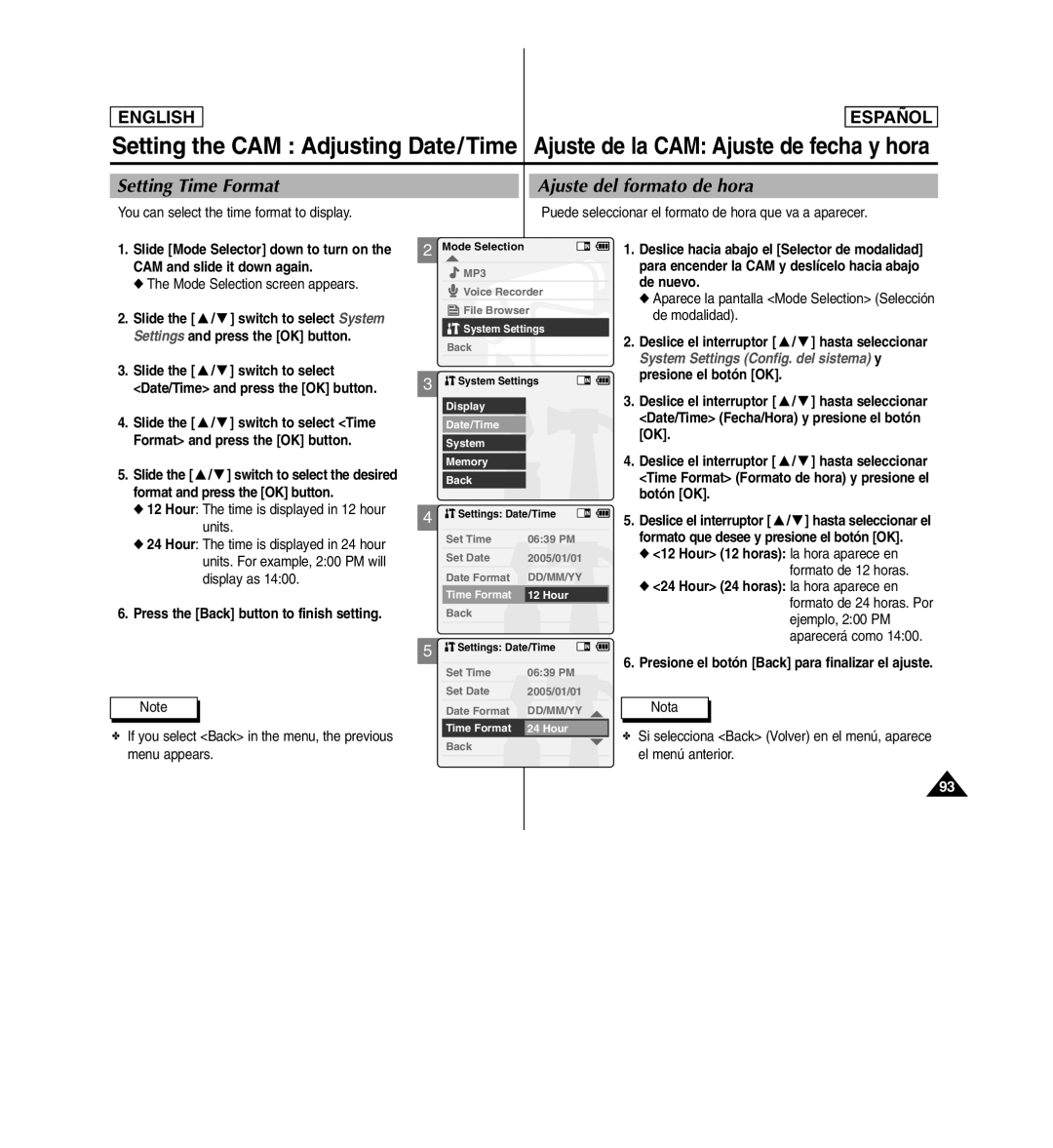ENGLISH
ESPAENGLISHÑOL
Setting the CAM : Adjusting Date/Time Ajuste de la CAM: Ajuste de fecha y hora
Setting Time Format
You can select the time format to display.
Ajuste del formato de hora
Puede seleccionar el formato de hora que va a aparecer.
1. | Slide [Mode Selector] down to turn on the |
| CAM and slide it down again. |
| ◆ The Mode Selection screen appears. |
2. | Slide the [ ▲ / ▼ ] switch to select System |
| Settings and press the [OK] button. |
3. | Slide the [ ▲ / ▼ ] switch to select |
| <Date/Time> and press the [OK] button. |
4. | Slide the [ ▲ / ▼ ] switch to select <Time |
| Format> and press the [OK] button. |
5. | Slide the [ ▲/▼] switch to select the desired |
| format and press the [OK] button. |
2
3
Mode Selection
![]() MP3
MP3
![]() Voice Recorder
Voice Recorder
![]() File Browser
File Browser
![]() System Settings
System Settings
Back
![]() System Settings
System Settings
Display
Date/Time
System
Memory
Back
1.Deslice hacia abajo el [Selector de modalidad] para encender la CAM y deslícelo hacia abajo de nuevo.
◆Aparece la pantalla <Mode Selection> (Selección de modalidad).
2.Deslice el interruptor [ ▲ / ▼ ] hasta seleccionar
System Settings (Config. del sistema) y presione el botón [OK].
3.Deslice el interruptor [ ▲ / ▼ ] hasta seleccionar <Date/Time> (Fecha/Hora) y presione el botón [OK].
4.Deslice el interruptor [ ▲ / ▼ ] hasta seleccionar <Time Format> (Formato de hora) y presione el botón [OK].
◆ 12 Hour: The time is displayed in 12 hour |
units. |
◆ 24 Hour: The time is displayed in 24 hour |
units. For example, 2:00 PM will |
display as 14:00. |
6. Press the [Back] button to finish setting. |
Note
✤If you select <Back> in the menu, the previous menu appears.
4
5
![]() Settings: Date/Time
Settings: Date/Time
| Set Time | 06:39 PM |
| ||
| Set Date | 2005/01/01 |
|
| |
| Date Format | DD/MM/YY |
| ||
| Time Format | 12 Hour |
| ||
| Back |
|
|
|
|
|
|
|
|
|
|
| Settings: Date/Time |
|
|
| |
|
|
|
|
|
|
| Set Time | 06:39 PM |
| ||
| Set Date | 2005/01/01 |
|
| |
| Date Format | DD/MM/YY |
| ||
| Time Format | 24 Hour |
| ||
| Back |
|
|
|
|
|
|
|
|
|
|
5.Deslice el interruptor [ ▲/▼] hasta seleccionar el formato que desee y presione el botón [OK].
◆<12 Hour> (12 horas): la hora aparece en formato de 12 horas.
◆<24 Hour> (24 horas): la hora aparece en formato de 24 horas. Por ejemplo, 2:00 PM aparecerá como 14:00.
6.Presione el botón [Back] para finalizar el ajuste.
Nota
✤Si selecciona <Back> (Volver) en el menú, aparece el menú anterior.
93