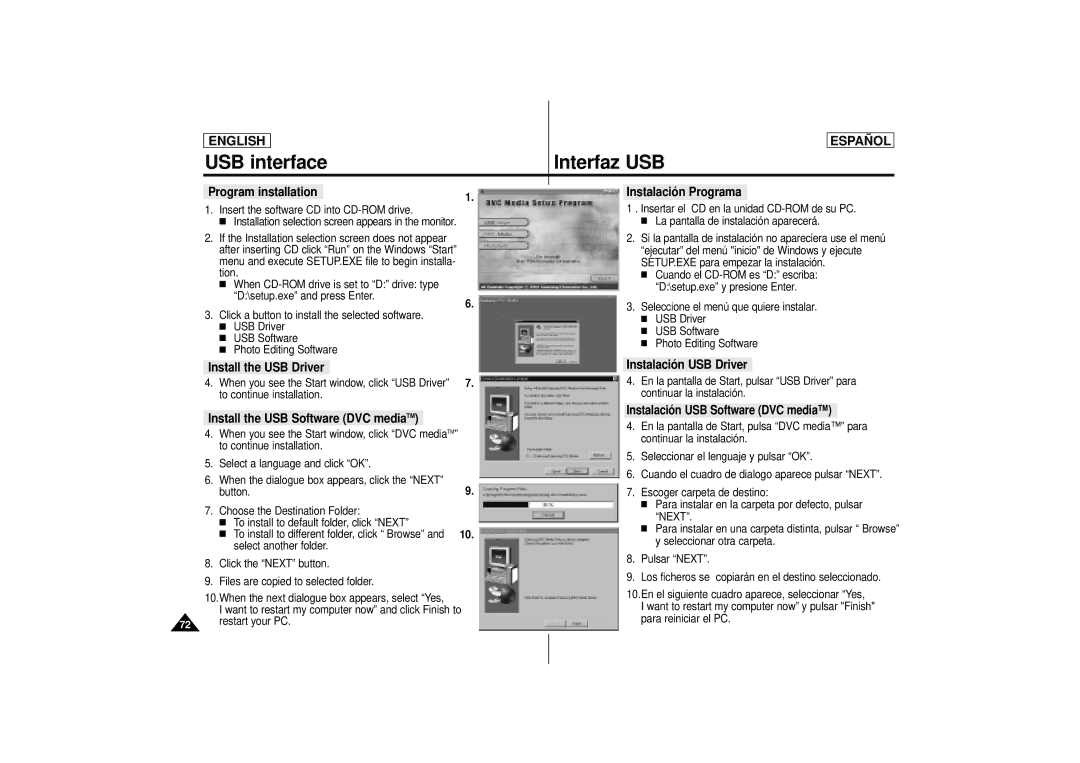Videocá mara digital
SCD73/D75/D77
Contents Contenido
Playing back a Tape Reproducción de una cinta
Photo
Avisos e instrucciones de seguridad
Avisos relativos al giro de la pantalla LCD
Avisos relativos al derecho de propiedad intelectual
Avisos relativos a la condensación de la humedad
Avisos relativos a la Videocámara
Avisos relativos a la batería
Avisos relativos a la limpieza del cabezal del vídeo
Españ OL
Aviso relativo a las lentes
Avisos relativos al visor electrónico
Avisos relativos a la correa de mano
Should any battery be swallowed, consult a doctor
Aviso relativo al Foco de Iluminación del Vídeo
Immediately Inmediato
Peligro
Features Características
Getting to Know Your Camcorder Conozca su videocá mara
Photo
Basic Accessories
Accesorios bá sicos
Getting to Know Your Camcorder
Front & Left View
Vista frontal e izquierda
Lens
Left Side View Vista lateral izquierda
Speaker
12 3. Speaker
Altavoz
Right & Top View
DV IN/OUT
Video out
Rear & Bottom View Vista posterior e inferior
Menu Dial
Remote control Mando a distancia
Zoom position see
Turning OSD on/off
Activar/Desactivar el OSD
Turning on/off the DATE/TIME
Activar y desactivar la fecha y la hora
Self Record using the Remote Control
Filmació n automá tica utilizando el mando a distancia
Ejemplo Escena con todos los miembros de su familia
Example Scene with all members of your family
Preparing Preparació n
Camera
Preparing
Hand strap
Shoulder Strap
Correa de mano
Connecting a Power Source Conexión a la fuente de energía
Para seleccionar el modo Camcorder só lo en SCD75/D77
Camcorder
Charging the Lithium Ion Battery Pack
Adapter from the camcorder
Preparing Preparació n
De batería
Battery level display
Tips for Battery Identification
El visualizador del nivel de batería indica la
Có mo guardar una cinta
Basic Recording Filmación básica
Making your First Recording Filmando por primera vez
Español
Edit Search
Edit +
Edit
Recording with the LCD monitor
Recording with Viewfinder
Filmar utilizando la pantalla LCD
Filmar utilizando el visor
Adjusting the LCD
Using the Viewfinder Uso del Visor
Adjusting the Focus
Ajustar el enfoque
Stop
Adjusting the LCD during Play
Volume Control
Control del volumen
Ajuste de la pantalla LCD durante la reproducción
Using the Various Functions Uso de diversas funciones
Set the camcorder to Camera or Player mode
Advanced Recording
Ponga la videocámara en modo Camera o Player
Advanced Recording Filmación avanzada
Funciones digitales
LCD Adjust
Custom SET
DIS, PIP, D.ZOOM, Program AE, DSE, SHUTTER, Iris
Camera OFF
DIS Estabilizador digital de imagen
Enter
PIP Picture-in-Picture
PIP Imagen a imagen
Zooming In and Out
Advanced Recording Filmació n avanzada
Digital Zoom
Program AE
Desea filmar y el efecto que desea obtener
Selecting an effect
DSE Select
GREEN/BLUE/YELLOW
Balance White Balance
Balance
White Balance
Shutter
Speed
Iris
REC Mode
Player
Mode
REC Lamp
Wind CUT
REC Lamp
Audio Mode
Audio Mode
Main SOUND1
Display
DATE/TIME
DATE/TIME
Samsung
Demo
Clock SET
Clock SET
Complete
DIS
Easy
Easy
MENU, BLC, FADE, MF/AF
Custom Mode Modo de filmación Custom
Custom
Custom SET
Auto Focusing
Manual Focusing
Enfoque automá tico
MF/AF
BLC Back Light Compensation BLC Compensación de contraluz
BLC
Fade In and Out Entrada y salida gradual
To Start Recording
To Stop Recording
Use Fade in / Fade OUT
Record the sound again using MIC dubbing
Audio dubbing Doblaje de sonido
Play DUB
Playing back dubbed Audio
Menu ON/OFF
Audio SEL
MIX
Photo Mode
Photo
Taking a still picture
Searching for Photo picture
Tomar una foto fija
Buscar imá genes Photo
Filmació n avanzada
Lighting Techniques Técnicas de iluminación
After Recording Después de filmar
Various Recording Techniques Diversas técnicas de filmación
General recording Downward recording
Upward recording
Self record
Connecting to a TV which has Audio and Video input jack
Playing back a tape Reproducción de una cinta
To watch with the LCD Para ver en la pantalla LCD
To watch with a TV monitor Para ver en el monitor de TV
Connecting to a TV which has no Audio and Video input jack
Playing back a tape
Playback Reproducción
Player
Playback pause
Picture search Forward/Reverse
Slow playback Forward/Reverse
Pausa en la reproducción
X2 Playback Forward/Reverse
Frame advance To playback frame by frame
ADV
Zero Memory
Zero Memory Retorno a cero
Connecting with DV device
Connecting to a PC
Conexión al dispositivo DV
Conexión a un PC
Recording with DV connecting cable
Ieee 1394 Data Transfer Transferencia de datos Ieee
System requirement Requisitos del sistema
Filmación con un cable de conexión DV
USB interface Interfaz USB
Transferring Digital Image by USB Connection
USB interface
Next
Connection with PC Conexión a un PC
Slide
DSC
Delete Slide
English Español
Digital Still Camera mode SCD75/D77 only
Tarjeta SmartMedia y memoria incorporada
Inserting card Inserción de la tarjeta
Ejecting card Expulsión de la tarjeta
Format of images Formato de las imágenes
Selección de Photo Mode Photo Mode select
Selección de la calidad de la imagen
Seleccione la calidad de la imagen
Select the quality of image
Recording images to a card or memory
Start
Viewing Still images Visualización de imágenes fijas
You can protect important images from accidental erasure
Deleting Still images Supresión de imágenes fijas
Memory La memoria incorporada
Dpof
Selected
ALL1
ALL0
Set the power switch to Camera mode Modo Camera
ALL
Maintenance Mantenimiento
After finishing a recording Al terminar la filmación
OFF
Cleaning the viewfinder
Cleaning the Video Heads
Using Your Camcorder Abroad
Power sources
Color system
Troubleshooting Resolución de problemas
Resolución de problemas
Self Diagnosis Display
Informs that Action Aparece
Troubleshooting
Symptom Explanation/Solution
Specifications Especificaciones
Model name SCD73/D75/D77 Nombre de modelo SCD73/D75/D77
System Sistema
General
Índice
This Camcorder is Manufactured by
Samsung Electronics’ Internet Home