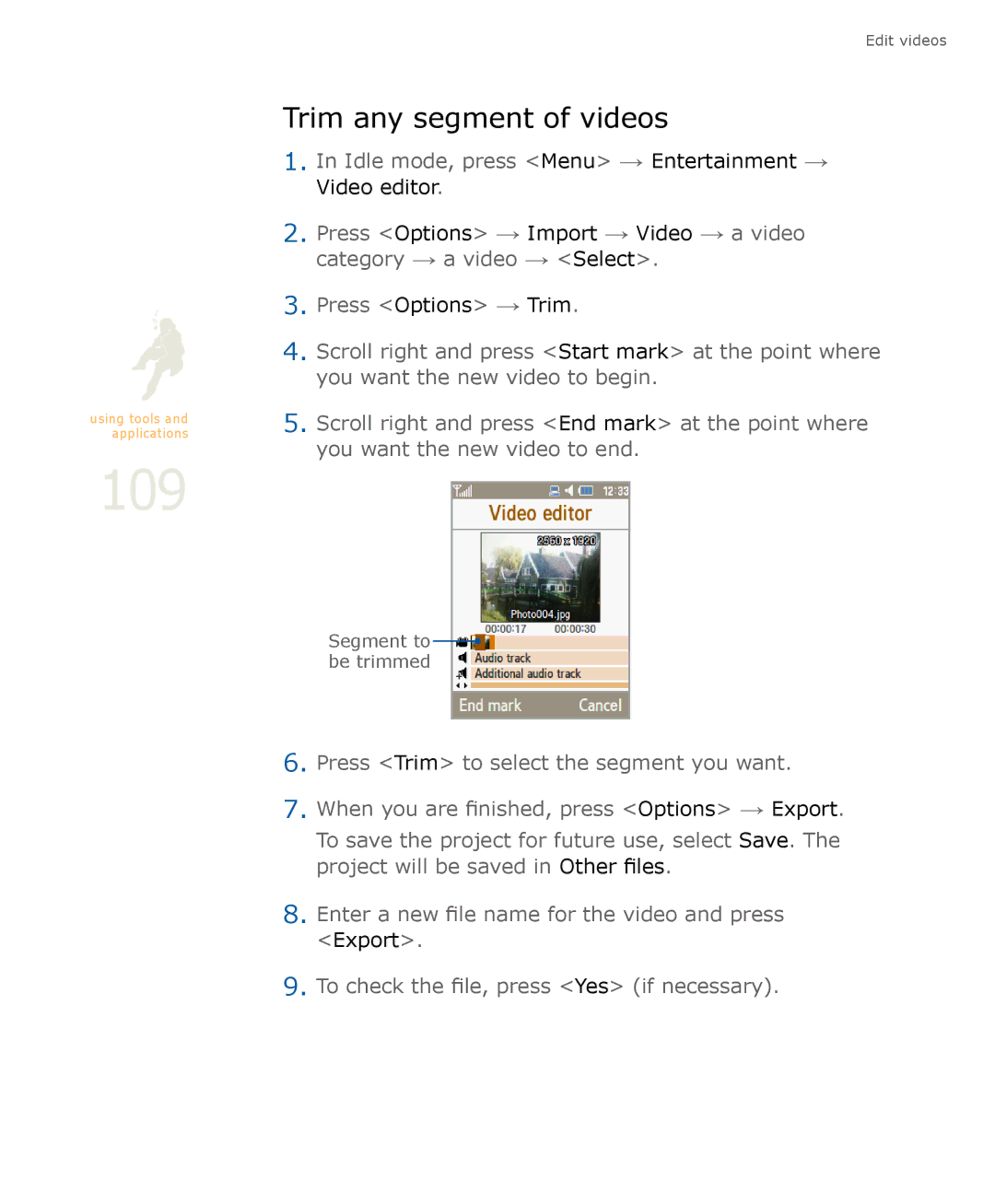using tools and applications
109
Edit videos
Trim any segment of videos
1.In Idle mode, press <Menu> → Entertainment → Video editor.
2.Press <Options> → Import → Video → a video category → a video → <Select>.
3.Press <Options> → Trim.
4.Scroll right and press <Start mark> at the point where you want the new video to begin.
5.Scroll right and press <End mark> at the point where you want the new video to end.
Segment to ![]() be trimmed
be trimmed
6.Press <Trim> to select the segment you want.
7.When you are finished, press <Options> → Export.
To save the project for future use, select Save. The project will be saved in Other files.
8.Enter a new file name for the video and press
<Export>.
9.To check the file, press <Yes> (if necessary).