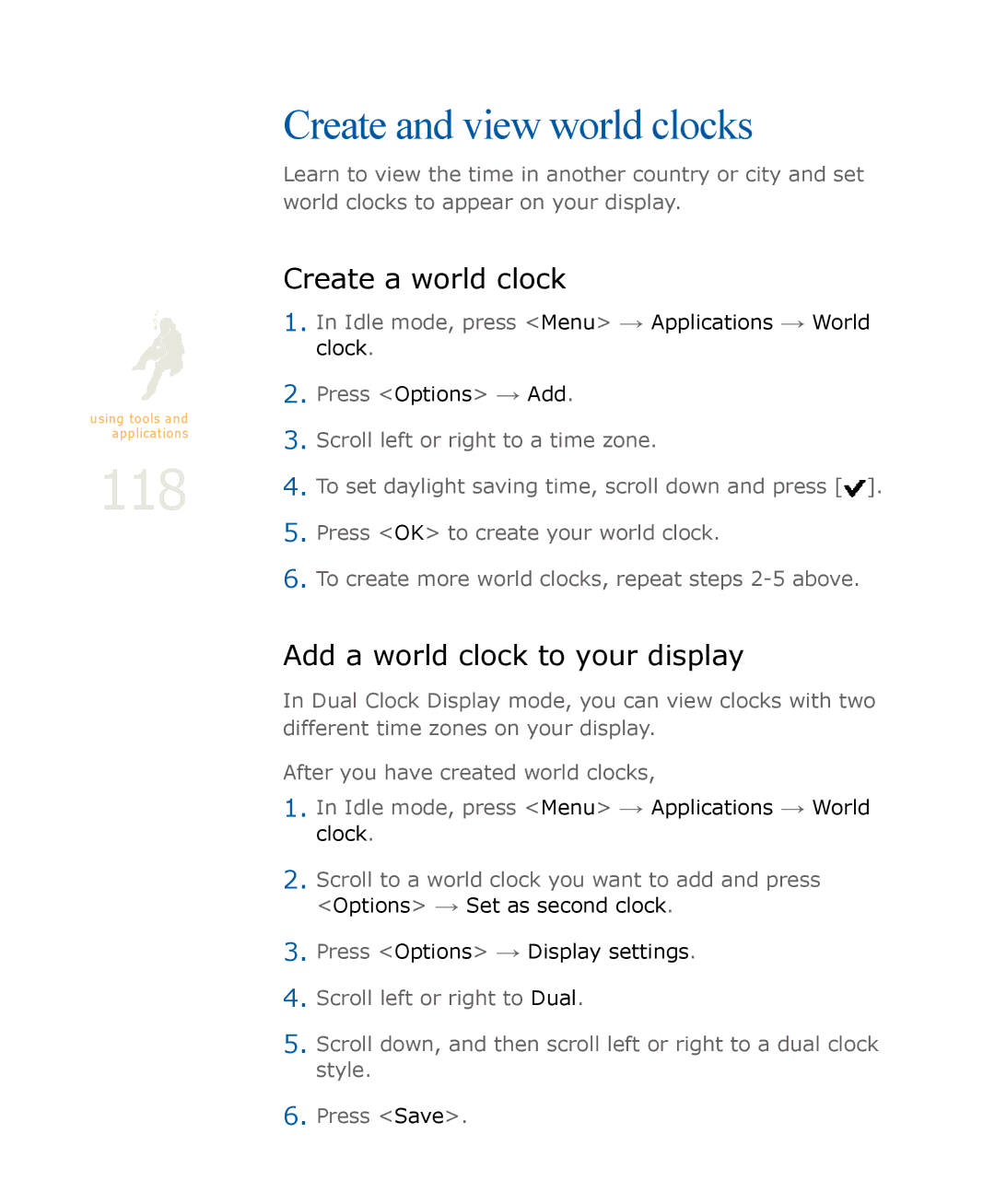Create and view world clocks
Learn to view the time in another country or city and set world clocks to appear on your display.
Create a world clock
| 1. | In Idle mode, press <Menu> → Applications → World | |
|
| clock. | |
| 2. | Press <Options> → Add. | |
using tools and | 3. |
| |
applications | Scroll left or right to a time zone. | ||
118 | |||
4. | To set daylight saving time, scroll down and press [ ]. | ||
5. | Press <OK> to create your world clock. | ||
| |||
| 6. | To create more world clocks, repeat steps |
Add a world clock to your display
In Dual Clock Display mode, you can view clocks with two different time zones on your display.
After you have created world clocks,
1.In Idle mode, press <Menu> → Applications → World clock.
2.Scroll to a world clock you want to add and press <Options> → Set as second clock.
3.Press <Options> → Display settings.
4.Scroll left or right to Dual.
5.Scroll down, and then scroll left or right to a dual clock style.
6.Press <Save>.