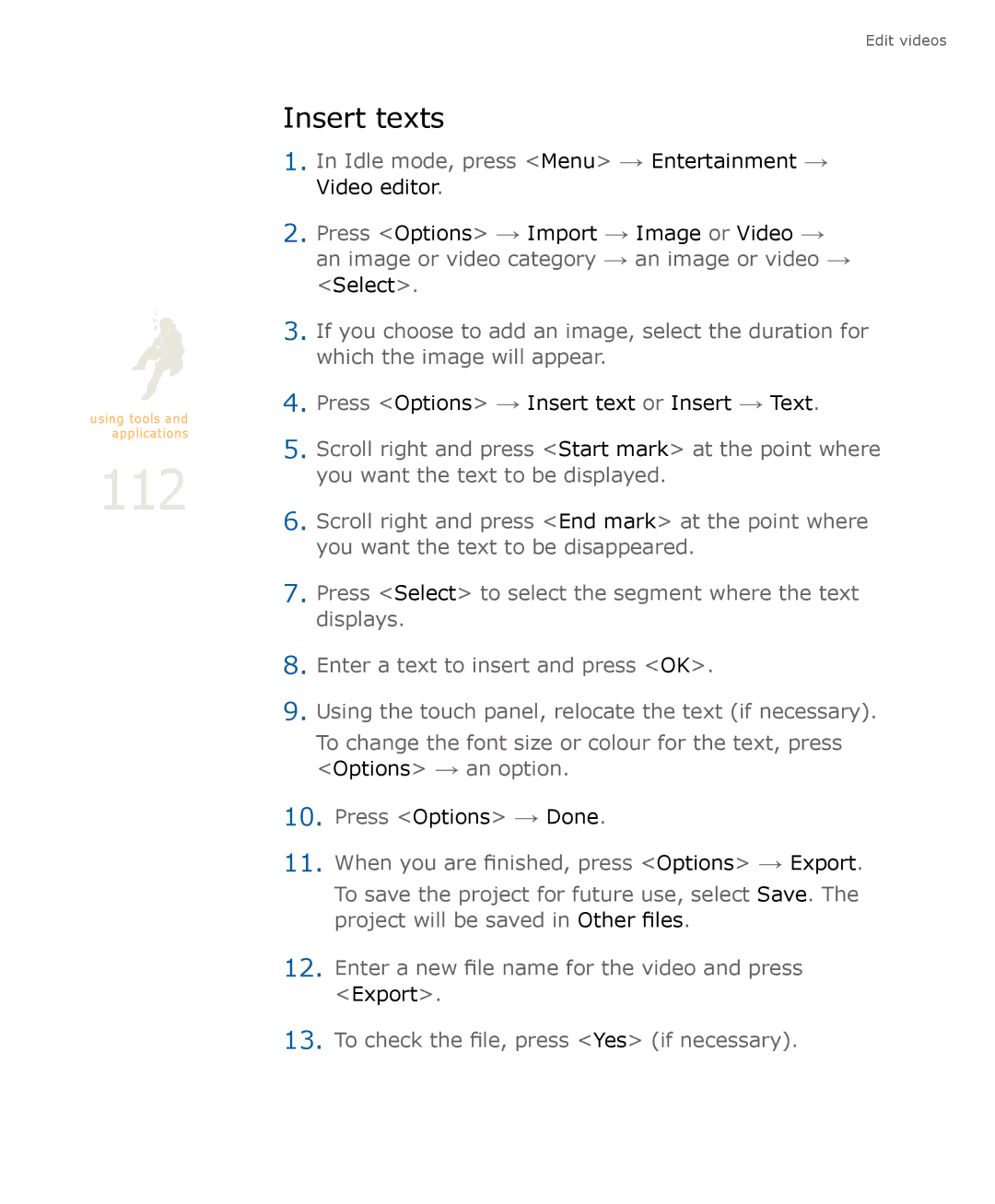using tools and applications
112
Edit videos
Insert texts
1.In Idle mode, press <Menu> → Entertainment → Video editor.
2.Press <Options> → Import → Image or Video → an image or video category → an image or video → <Select>.
3.If you choose to add an image, select the duration for which the image will appear.
4.Press <Options> → Insert text or Insert → Text.
5.Scroll right and press <Start mark> at the point where you want the text to be displayed.
6.Scroll right and press <End mark> at the point where you want the text to be disappeared.
7.Press <Select> to select the segment where the text displays.
8.Enter a text to insert and press <OK>.
9.Using the touch panel, relocate the text (if necessary).
To change the font size or colour for the text, press <Options> → an option.
10.Press <Options> → Done.
11.When you are finished, press <Options> → Export.
To save the project for future use, select Save. The project will be saved in Other files.
12.Enter a new file name for the video and press
<Export>.
13.To check the file, press <Yes> (if necessary).