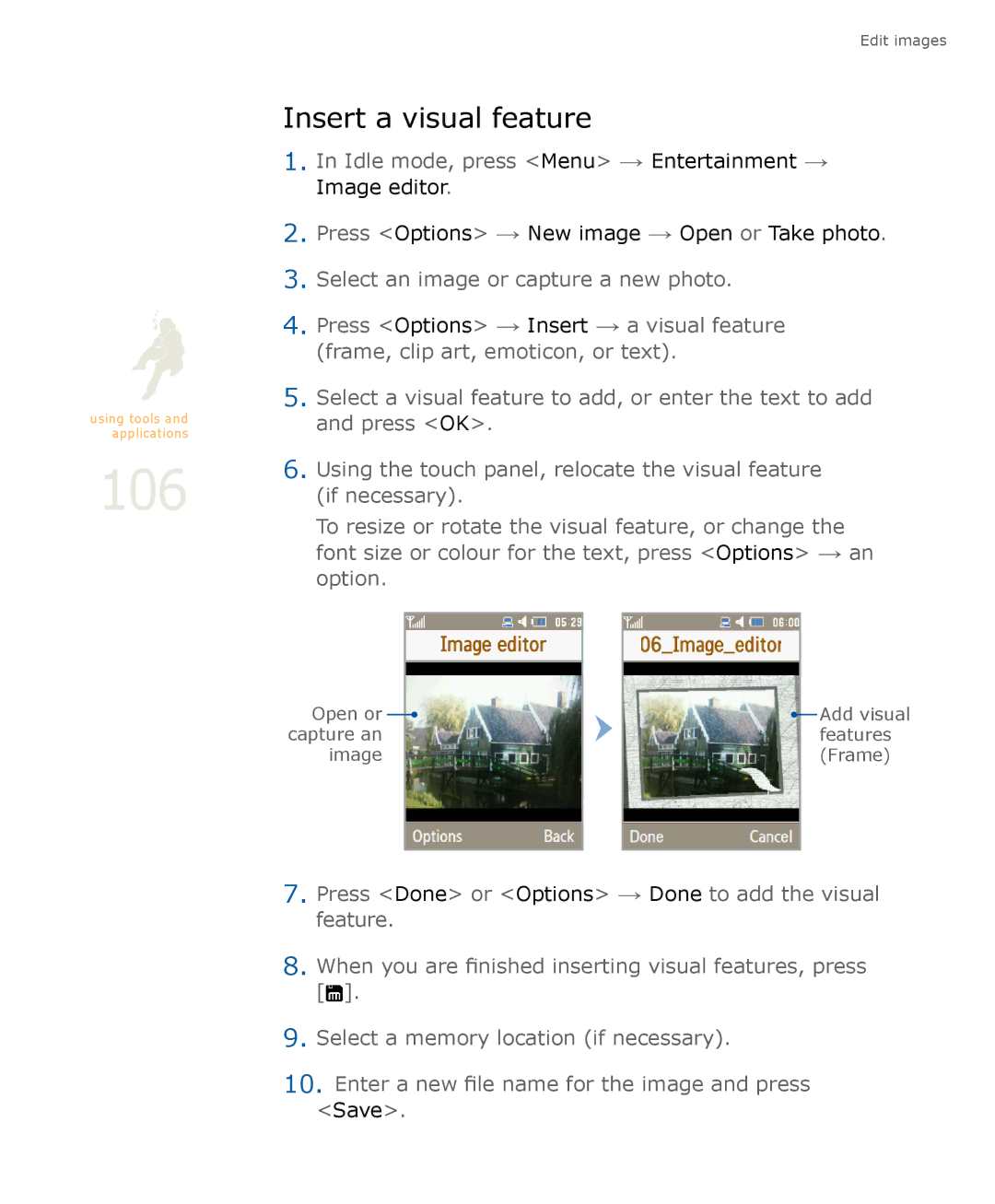using tools and applications
106
Edit images
Insert a visual feature
1.In Idle mode, press <Menu> → Entertainment → Image editor.
2.Press <Options> → New image → Open or Take photo.
3.Select an image or capture a new photo.
4.Press <Options> → Insert → a visual feature (frame, clip art, emoticon, or text).
5.Select a visual feature to add, or enter the text to add and press <OK>.
6.Using the touch panel, relocate the visual feature (if necessary).
To resize or rotate the visual feature, or change the font size or colour for the text, press <Options> → an option.
Open or |
|
|
| |
|
|
| Add visual |
|
|
|
|
|
| |||
capture an |
|
|
|
|
| features | ||
image |
|
|
|
|
|
| (Frame) | |
|
|
|
|
|
|
|
|
|
7.Press <Done> or <Options> → Done to add the visual feature.
8.When you are finished inserting visual features, press
[![]() ].
].
9.Select a memory location (if necessary).
10.Enter a new file name for the image and press
<Save>.