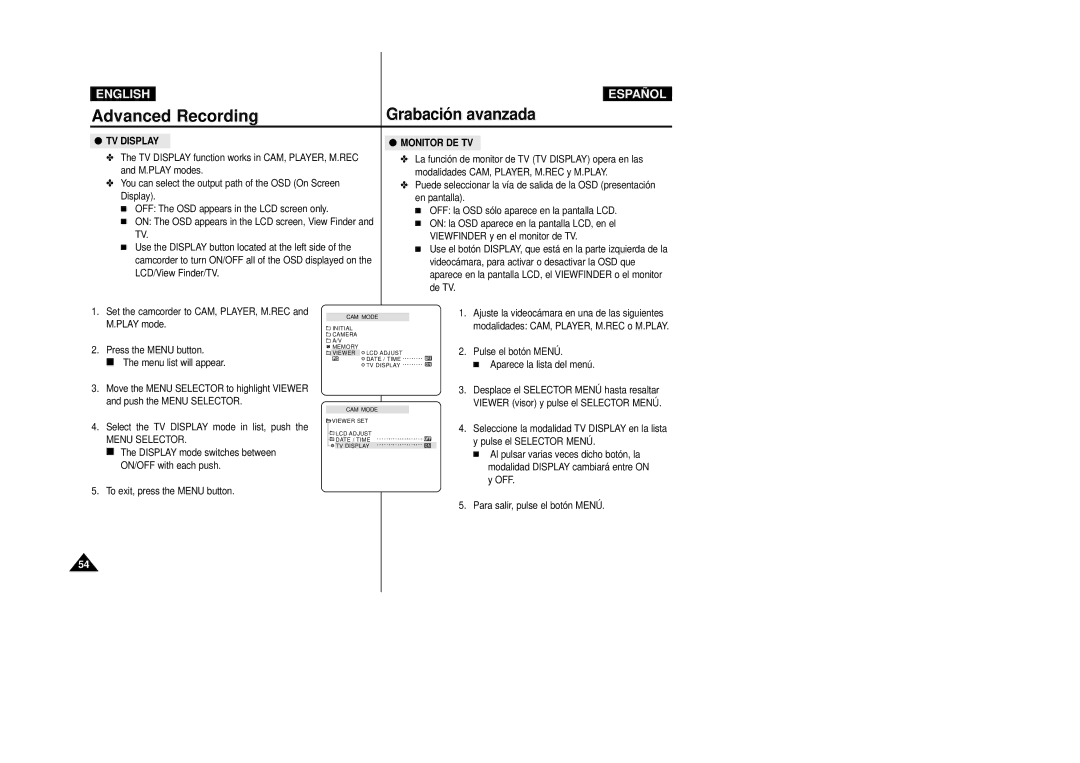ENGLISH
ESPAÑOL
Advanced Recording | Grabación avanzada |
●TV DISPLAY
✤The TV DISPLAY function works in CAM, PLAYER, M.REC and M.PLAY modes.
✤You can select the output path of the OSD (On Screen Display).
■OFF: The OSD appears in the LCD screen only.
■ON: The OSD appears in the LCD screen, View Finder and TV.
■Use the DISPLAY button located at the left side of the camcorder to turn ON/OFF all of the OSD displayed on the LCD/View Finder/TV.
●MONITOR DE TV
✤La función de monitor de TV (TV DISPLAY) opera en las modalidades CAM, PLAYER, M.REC y M.PLAY.
✤Puede seleccionar la vía de salida de la OSD (presentación en pantalla).
■OFF: la OSD sólo aparece en la pantalla LCD.
■ON: la OSD aparece en la pantalla LCD, en el VIEWFINDER y en el monitor de TV.
■Use el botón DISPLAY, que está en la parte izquierda de la videocámara, para activar o desactivar la OSD que aparece en la pantalla LCD, el VIEWFINDER o el monitor de TV.
1.Set the camcorder to CAM, PLAYER, M.REC and M.PLAY mode.
2.Press the MENU button.
■The menu list will appear.
3.Move the MENU SELECTOR to highlight VIEWER and push the MENU SELECTOR.
4.Select the TV DISPLAY mode in list, push the
MENU SELECTOR.
■The DISPLAY mode switches between ON/OFF with each push.
5.To exit, press the MENU button.
CAM MODE
![]() INITIAL
INITIAL
![]() CAMERA
CAMERA
![]() A/V
A/V
![]() MEMORY
MEMORY
![]() VIEWER
VIEWER ![]() LCD ADJUST
LCD ADJUST
![]() DATE / TIME
DATE / TIME ![]() TV DISPLAY
TV DISPLAY
CAM MODE
![]() VIEWER SET
VIEWER SET
![]()
![]() LCD ADJUST
LCD ADJUST
![]()
![]() DATE / TIME
DATE / TIME
![]()
![]() TV DISPLAY
TV DISPLAY
1.Ajuste la videocámara en una de las siguientes modalidades: CAM, PLAYER, M.REC o M.PLAY.
2.Pulse el botón MENÚ .
■Aparece la lista del menú.
3.Desplace el SELECTOR MENÚ hasta resaltar VIEWER (visor) y pulse el SELECTOR MENÚ .
4.Seleccione la modalidad TV DISPLAY en la lista y pulse el SELECTOR MENÚ .
■Al pulsar varias veces dicho botón, la modalidad DISPLAY cambiará entre ON y OFF.
5.Para salir, pulse el botón MENÚ .
54