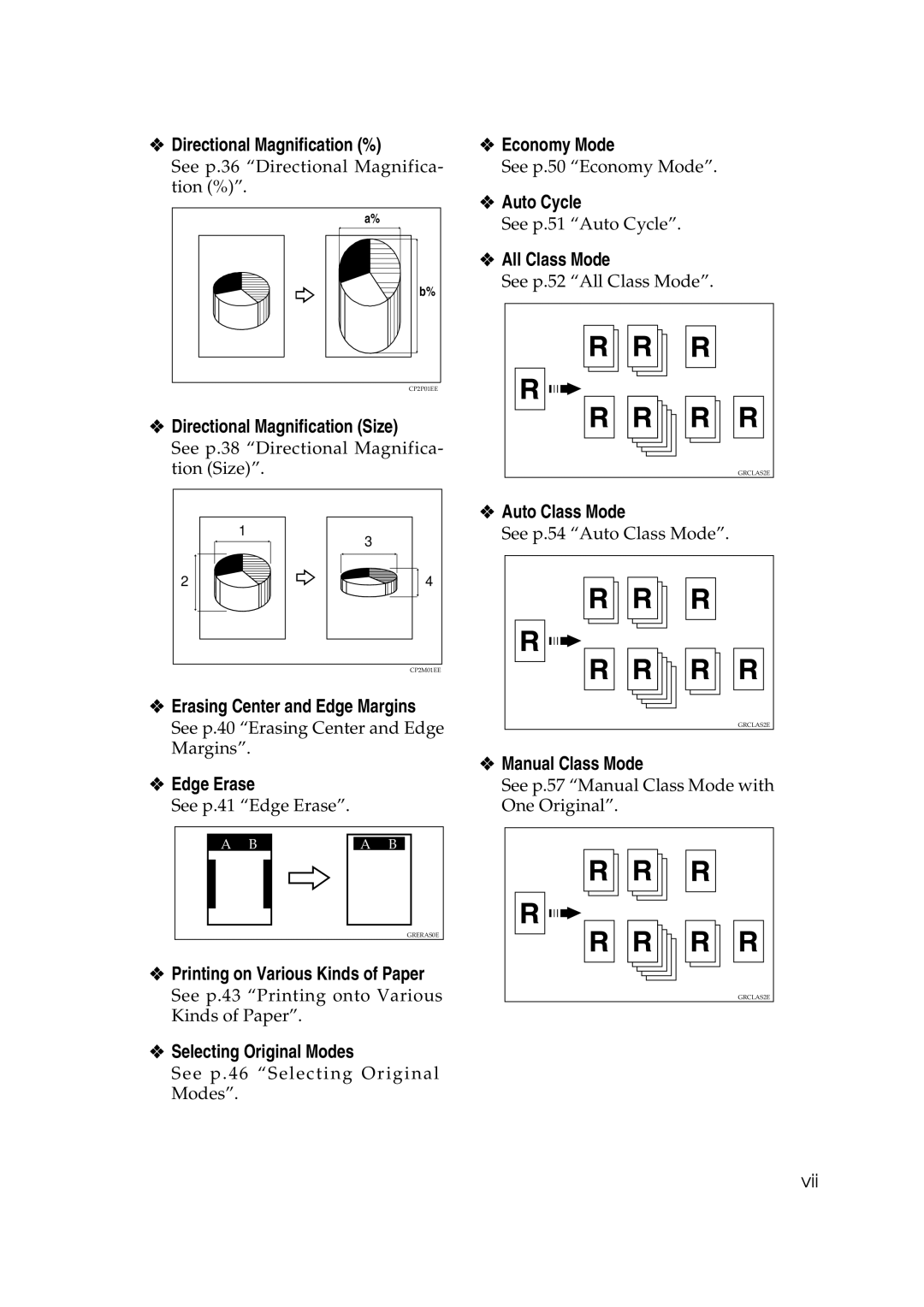Operating Instructions
Introduction
Means Power ON. b means Power OFF
Introduction
Safety During Operation
Safety Information
Page
Iii
How to Read This Manual
Symbols
Inserting originals in the optional document feeder
Making Prints
Placing originals on the exposure glass
Page
What You Can do with this Machine
Manual Class Mode
Economy Mode
All Class Mode
Auto Class Mode
Quality Start Mode
Class Mode
Auto Combine Mode
Security Mode
Merging Images
Printing in Two Colors Date Stamp
Image Rotation
Make-up Printing
See p.115 Memory Combine
Memory Combine
Original Storage
Storage Overlay
Table of Contents
Printing onto Various Kinds of Paper
Security Mode Quality Start Mode
Image Rotation Make-up Printing Features
Command Sheets for Make-Up Printing
Image Overlay 105
Color Printing Using the Optional Color Drum 130
Combination Chart 135
Make-up Printing Make-up Samples Original Storage 100
Xiv
Accessing the User Tools 139 User Tools Menu 141
User Tool Menus in Detail 153
Loading Paper 170 Clearing Misfeeds 171
206
Dos and Donts 193 Where to Put Your Machine 195
Poor Printing 189
Maintaining Your Machine 197
Xvi
Operation panel Paper feed tray
Machine Exterior
Front door Paper feed tray down key
Flip up cover Paper feed side plates
Machine Interior
Exposure glass
Ink holder
Drum unit lock lever B1
Drum unit
Exposure glass cover
Options
Exposure glass cover
Document feeder
Twin color press roller printing system TC-II
Keys
Operation Panel
Number keys
V keys Speed keys
Indicators
Prev.Next
Panel Display
Panel Display Layout
Sample display when selecting the Original key
Available functions Confirms the settings
Print Paper
Operation
Operation
Originals
= 8mm
Carefully open the paper feed tray
Printing Preparations
Loading Paper
Lift the paper alignment wings
Setting Up The Paper Delivery Tray
When you use 81.4 g/m2, 21.6 lb or thicker paper
Lower the paper alignment wings
Swing out the guides as shown Illustration
When you use A4, 8 1/2 ⋅ 11KL paper
Turn on the main switch
Press the q key Make your prints
Entering a User Code to Use the Machine
Enter your 4-digit user code with the number keys
Lift the exposure glass cover
Make sure that there are no previ- ous settings remaining
Standard Printing
Removing Prints
Standard Printing
Energy Saver Mode
Auto Reset
Press the Image = key
Adjusting the Position of Printed Images
Adjust image position using the ~, , , and keys
After making a master
Adjusting the Image Density of Prints
Before Making a Master
Before making a master
Tint Mode
Changing the Printing Speed
Stopping a Multi-print Run to Print Another Original
Stopping a Multi-print Run
Inch version
Reducing and Enlarging Using Preset Ratios
Metric version
Operation
Auto Magnification
129% 129% *1 81/2 ⋅
Make your prints
Press the Ratio key Select Mag. with the → or key
Using the ← → or ~ keys
Adjust the ratio with the ← → or ~ keys
Zoom
Using the number keys
Directional Magnification %
Adjusting ratios with the ← → or ~ keys
Entering ratios with the number keys
→ or key Press the OK key
Directional Magnification Size
Select Mag. with the → or key Press the OK key
Directional Magnification Size
Erasing Center and Edge Margins
Press the Edge Erase key
Using Edge Erase mode
When not using Edge Erase mode
Edge Erase
Key. See p.24 Adjusting the Po- sition of Printed Images
Press the Ppr.Type key
Printing onto Various Kinds of Paper
Printing onto Thick Paper
Printing onto Special Kinds of Paper
Printing onto Envelopes
To prevent paper misfeeds
Selecting Original Modes
Letter/Photo Mode Printing
Adjust the contrast with the ← → or ~ keys
Photo Mode Printing
Adjusting the photo mode contrast
Select the dot pattern with the ← → or ~ keys
Pencil Mode Printing
Adjust the contrast with
← → or ~ keys Press the OK key
Make your prints
Press the Economy Mode key
Economy Mode
Auto Cycle
All Class Mode
All Class Mode
Auto Class Mode
Selecting classes with the number keys
Selecting classes with the ~, , , or key
Make your prints
Select Manual with the → or Key.1
Manual Class Mode with One Original
Operation
Press the Class key
Manual Class Mode with two or More Originals
Repeat step N until you have finished printing
Select Same-NO.with the → or
Class Mode
Up to 99 sets can be selected for an original
Single-sided originals → 1 single-sided print with 4 images
Combine Originals
Single-sided originals → 1 single-sided print with 2 images
A4K B5K A5K B6K A6K
Place the first original face down
Enter the number of prints using the number keys
Press the OK key Press the Start key
Check the print paper size and the reproduction ratio
Press the Combine key
ZDCH110E
← → or ~ keys
Auto Combine Mode
Single-sided original → 1 single-sid- ed print of 2 images
Single-sided originals → 1 single- sided print of 4 images
Auto Combine Mode
Skip Feed Printing
Skip Feed Printing
Storing a Program
Programs
Press the Select key Press the OK key
Protecting a Program
Ment feeder
Recalling a Program
Press the Yes key
Security Mode
Make your prints Press the Security key
Auto Quality Start
Quality Start Mode
Using Quality Start Manually
Manual Quality Start
Job Separation
Press the Job Separator key
Conserving the Master
Refer to the PC controller man- ual
On Line Printing
Press the On Line key Press the fin Prnt key
Press the Pnt.Size key
Press the Auto On Line key
Auto On Line
Image Rotation
Make-up Modes for Designated Areas
Make-up Printing Features
Main Features
Mode Positive Neg Ative mode
Make-up Modes for Outside Designated Areas
Mode Sample Undesignated Area Command sheet/Original Print
Background Patterns
Features
Command Sheets for Make-Up Printing
Command Sheets
Making a Command Sheet
Designated area Area recognized Preferred designated area
Diagonal line method
Put the command sheet on top of the original
C = 2mm
Closed area method
Drawing a command sheet using a diagonal line
Command Sheets and Finished Prints
Fruit
Drawing a command sheet using a closed line
Press the Make-Upkey
Make-up Printing
Make-up Printing
Operation
Sample
Original Print Command sheet No.1
Make-up Samples
Command sheet No.2 Print
Original Command sheet No.1
ZM-52
100
Original Storage
Storing Originals
101
Non-standard size originals
102
Protecting Stored Originals
Protecting Originals
103
Deleting Stored Originals
Removing Original Protection
Select the Yes or No key
104
Format
Image Overlay
Storage Overlay
Overlay
Press the On Line key
On Line Overlay
Overlay Format
106
Place originals Docu Ment feeder
Placing originals in the optional document feeder
107
Place the first original on the exposure glass
Press the Stamp key
Date Stamp
108
109
Placing your original K on Exposure glass
Placing your originals K in the optional document feeder
110
Stamp
Enter the first page number withthe←→or~keys
If you selected P1,P2 or -1-,-2
If you selected 1/5,2/5
111
Shown in the illustration
Placing your originals K on the exposure glass
112
Place the first original as
Select Stamp with the ← → or
113
Set your original as shown in the illustration
Placing your original K on the exposure glass contact glass
114
Place your original and press
Combining onto a Single-sided Print
Memory Combine
116
117
Placing originals on the exposure glass metric version
118
Placing originals on the exposure glass inch version
Place your originals
Placing your original K on the exposure glass
119
Press the q key after all the originals have been scanned
Repeat
120
121
Example copying A4 Loriginals onto A3Lpaper
Example copying 81/2 ⋅ 11 Koriginals onto 11 ⋅ 17 Lpaper
Set your original
122
123
124
125
Optional Document Feeder
Originals
126
Placing Originals
Insert the two originals face up
Combine Printing
127
128
Manual Class Mode with Two or More Originals
Press the Auto Cycle key
129
130
Color Printing Using the Optional Color Drum
Making Color Prints
Changing the Color Drum Unit
Make sure the optional color drum lock is securely set
131
Lift drum unit lock lever B1
Printing in Two Colors
132
133
134
Changing the Drum Size
Printing Area At 23C/73F, 65% RH
Master Cut Length
135
Combination Chart
136
137
138
Press the User Tools key
Accessing the User Tools
Using the ~, , , or key
139
To the standby display
140
141
User Tools Menu
System
142
Set Operatn Mode
143
Initial Setting
144
Mode Setting
145
Default Not to use
146
Default Not to cancel
147
148
Stamp
149
Default Upper Left
150
Administrator Mode
User Codes
151
On Line Mode
152
Press the OK key Enter the year with the number keys
Time Setting
User Tool Menus in Detail
153
Press the OK key twice
Reproduction Ratio
Class Enter No
154
Select the grade with the ← → or ~ keys Press the OK key
Margin Erase Area
155
156
11 No. of Skip Feed
If you selected A3 to A6 or 11 ⋅ 17 to 51/2 ⋅ 81/2
If you selected p
157
14 No. of Q.start
You use this machine with the ←
Select the temperature at which
Type of Paper
158
159
Stamp Position
160
Position Date
161
Position
P1 or 1/5
162
Press theqor Clear/Stopkey to edit the pattern
Make/Chg. Pattern
163
Enter 6 with the number keys, and then press the OK orqkey
Reset Counters
Check Counter
164
165
Chg. User Code
If you selected Single
If you selected All
166
Del. User Code
167
If Your Machine Does Not Operate as You Want
168
When a service call message is shown on the panel display
169
Combine Originals Mode
If You Cannot Make Prints as You Want
170
Loading Paper
Remove the misfed paper
Clearing Misfeeds
+ a Paper Misfeeds in the Paper Feed Section
171
Gently pull out the misfed paper from the inside
172
Open the front cover
When the master is wrapped around the drum
When paper is wrapped around the drum
173
Lower drum unit lock lever B1 Take out the drum
When paper is misfed inside the machine
Slowly, but firmly pull out the misfed paper
+ C Paper Misfeeds in the Paper Exit Section
175
Open the front door Lower drum unit look lever B1
176
177
+ B + E Master Misfeeds in the Master Eject Section
Pull out lever E3 and remove the misfed master
178
Pull out the misfed original gen- tly
If master misfeeds occur often
179
Open the document feeder ADF cover
180
To prevent originals misfeeding
181
When the Open Cover/Unit Indicator M Lights
Front door
Optional document feeder ADF cov- er
Open the front door Pull out the ink holder
When the Add Ink Indicator j Lights
182
183
184
When the Master End Indicator C Lights
185
186
When the Master Eject Indicator k Lights
187
When Other Indicators Are Lit
188
When Prints Are Not Delivered in a Neat Stack
When Printing on Small Size Paper
189
Turn off the main switch
Poor Printing
Dirty Background
Pull out the drum unit
190
191
Close the front door Turn on the main switch
192
Black Lines/Stained Prints
Faint Prints
193
Dos and Donts
194
Environments to avoid
Where to Put Your Machine
Environment
Optimum environmental conditions
196
Power Connection
Machine Clearance
Main frame
Maintaining Your Machine
Cleaning the Main Frame
198
Cleaning the Optional Document Feeder
Cleaning the Sheet
Main Frame
Leading Edge Margin
Print Paper Weight
Printing Area
Print Paper Size
Master Eject Unit Capacity
Dimensions W ⋅ D ⋅ H
Weight
Power Consumption
202
Optional Equipment
203
Original Weight
Document Feeder Option
Original Capacity
Twin Color Press Roller Printing System TC-II Option
205
Consumables
206
Index
Edge Erase key
207
On Line key
208
User Tools key
209
210
211
212
Operating Instructions