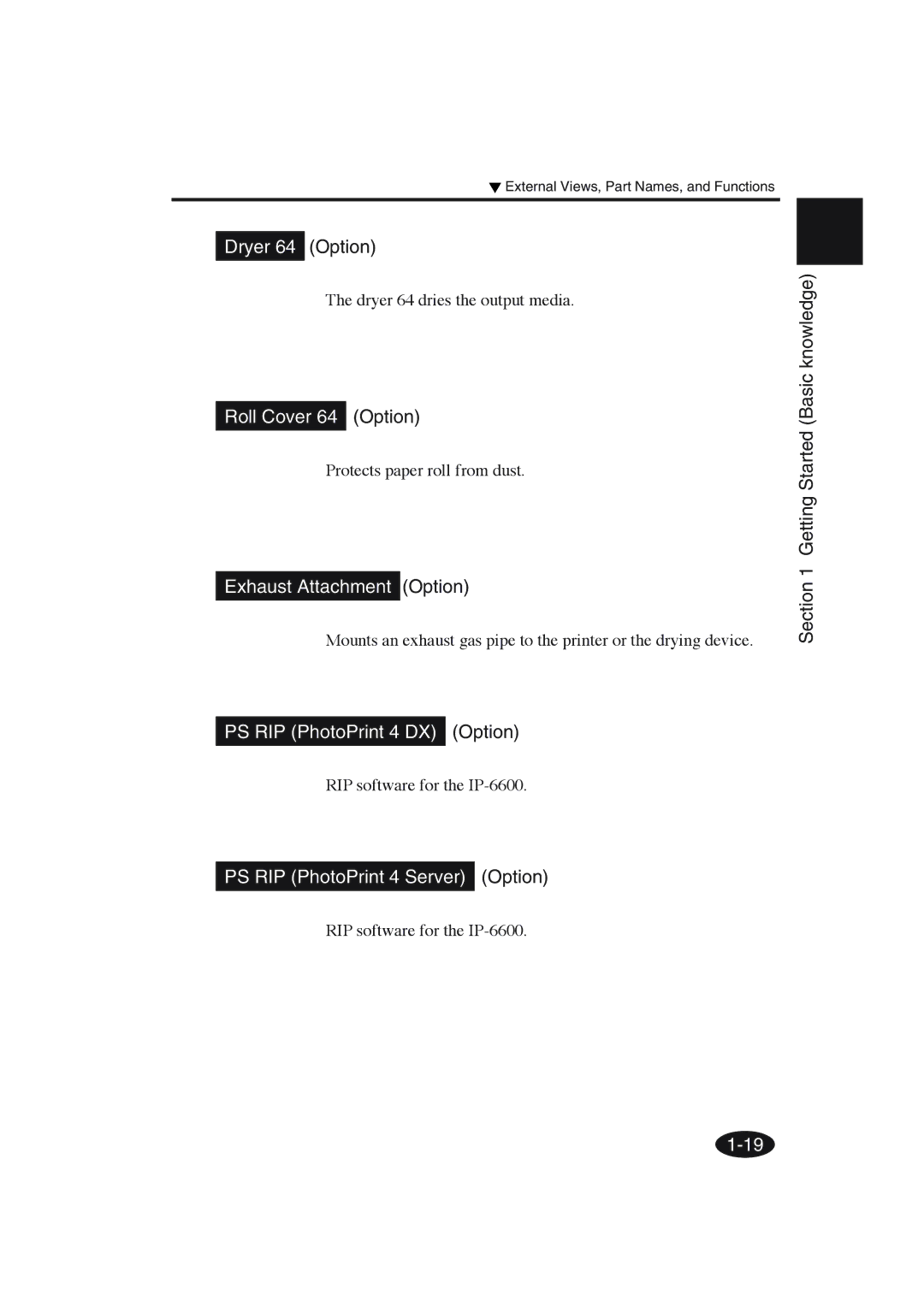Océ CS6060
Page
Introduction
Page
Basic components
Deliverables
Accessories
Iii
Options
Consumables
Example of symbols
Safety Precautions
Page
Page
Vii
Printer
Handling Precautions
Power Supply
Regular Inspection and Maintenance
Consumables
Manual Legend Notational rules
Marks
This mark is followed by a reference section or page number
Notation of Keys/LCDs/LEDs
Press To enter Function menu
Example 1 Keys and messages shown on the LCDs in the text
Initializing Wait a Moment Print Ready Roll 64 Coated
Xii
Table of Contents
Basic Operations
Operation Panel Menu Operations
Operation Procedure for Choice Input, Value Input
Options Consumables
Printer Specifications
Getting Started Basic knowledge
Getting Started
Height direction Unit mm
Installation Space
Installation and maintenance space
Operating Conditions
To obtain better print quality, use the printer within
Operating temperature and humidity levels
Temperatures of 20 to 25 C
Environmental Conditions
Places where the printer must not be installed
Consumables
Media/Paper
Available media types
Precautions for storing media
Precautions for disposing of paper
Precautions for use
Other precautions
Precautions for handling prints
Item No Ink color Ink capacity
Ink
Use our recommended ink cartridges listed below
Ink types
Getting Started Basic knowledge
Waste Ink Bottle
Use our recommended waste ink bottle listed below
Item No Remarks
Maintenance Kit
Use our specified cleaning liquid
Item No Remarks Quantity
Storage Kit
Cleaning Kit
Front
External Views, Part Names, and Functions
Rear
Heater
Operation Panel
Function
Functions of LCD, LEDs and keys
LCD
Heater Control Panel
PS RIP PhotoPrint 4 DX Option
Dryer 64 Option
Roll Cover 64 Option
Exhaust Attachment Option
Printer can receive data from the computer
LCD Messages and Printer State
Messages on the LCD
Printer is being initialized
Printer is printing
Printer is drying the media
Printer is paused
Paper total count and ink removing amount are displayed
Online state print information mode display
Shutdown state display
Menus can be operated in offline mode
Offline menu mode display
Printer is shutting down
Page
Basic Operations
Basic Operations
Turn the printer and the computer OFF
Connecting with Computer
System configuration connection example
Connection procedure
Set the ID switch on the rear of the printer
Set the terminator on the rear of the printer to on or OFF
Printer
Turning the Power On/Off
Printer
Turning the Power On
Turn on 1 the printer switch on the left rear
Turn on the power ON/OFF switch on the operation panel
Turn on Heater
To turn the heater on
Turn on the heater switch on the right rear of the printer
Section
Turning the Power Off
Heater switch OFF
Both edge of the platen
Installing Paper Roll in the Printer
Replacing the Paper Roll
Open the rear cover and slide the media edge guards to
Pull the winder sensor lever to front side
Slide the left flange movable side and put it into
Paper roll
Tighten the left flange knob securely
Feed the paper until a buzzer sounds from the paper feeder
Paper setting direction
Push down the pressure roller up/down lever
Confirm the media edge guard setting again
When registering a new paper type
Select either paper roll or cut sheet
Select a paper type
Paper will be set automatically
Removing the Paper Roll from the Printer
Loose the left flange knob, pull out the paper roll from
Flange, and remove the paper roll from the printer
Replacing Paper Roll with Another
Replacing Empty Paper Roll
Replacing Jammed Paper Roll
Installing/Removing Cut Sheet in/from the Printer
Remove an ink cartridge from the printer
Ink Cartridge Replacement Procedure
Replacing Ink Cartridges
Open the ink cover
Basic Operations End of ink cartridge replacement
Insert a new ink cartridge into the printer
Close the ink cover
Replace the ink cartridge according to the Ink Cartridge
Replacement Procedure
Replacing Empty Ink Cartridge
Guidance message appears
If an Ink Cartridge Is Not Installed
If an Ink Cartridge Is Not Detected
Bottle
Waste Ink Bottle Replacement Procedure
Replacing the Waste Ink Bottle
Loosen the knob and lift up the lever from the waste ink
Select YES and press the key
If the Waste Ink Bottle Is Full
Waste ink bottle cover
If the Waste Ink Bottle Is Not Installed
Insert a new waste ink bottle into the printer and install
Guidance message appears on the LCD
Press Key
Head Cleaning Cleaning
Press Key to display the Cleaning menu
Press Key to enter the head cleaning menu
Press Key again
When the cleaning is completed, the screen is retured to
Press Key to return to the original offline mode
Cleaning takes several minutes
Paper Feed Feed
Press Key to display the Feed menu
Hold down Key
Origin Point Setting
Using the Origin Point Setting Function
Input the paper width and press Key
Input the base point print offset value for paper width
Direction origin point
Select a paper type again
Select *Yes or No of back feed operation
Installing Paper on Winder
Prepare the paper tube and 1 m-lead paper of which
Paper width is the same as the paper’s you will use
Lift the pressure roller up/down lever, insert paper from
Slide the right flange movable side and insert it into
Paper tube
Tighten the right flange knob securely
Winding to wind the paper slightly
Tape the edge of the paper on the lead paper at three
Positions both sides and center
Manually turn the scroller flange in the direction
Slack winding Set the tension roller to the upper side
Winding unit switch setting
Precautions for setting the heater temperature
Changing Heater Control Setting Temperature
Front Print Rear
Heater preset temperature by medium
Using the Media Pressure Alternation Lever
Using the Head Up/Down Lever
Tighten the head fixing screws 2 pieces
Using the Media Edge Guard
Using the FAN Guard Positioning Bar
Using the Print Pause/Restart and Cancel Keys
Inspection & Maintenance
Regular inspection and maintenance guide
Categoly Inspection/Maintenance To be Referred
Capping Unit Cleaning
Wiper Blade Cleaning
Test Print
Inspection & Maintenance
Waste Ink Bottle Disposal
Wiper sponge cleaning
Head Cleaning
Every one month inspection and maintenance
Off state
Ink Charge After Head Washing
Head Wash
Section
Ink Charge After Head Washing
Inspection & Maintenance Cleaning outer case
Cleaning platen
Use a ø3 mm mini-cotton swab
Page
Operation Panel Menu Operations
Operation Panel Menu Operations
Sub-menus of the menu group
Basic Menu Operation
Menu Hierarchical Structure
Menu has the following hierarchical structures
Menu Tree
# Cleaning Mode 01 Mode
Data Panel
Head ADJ1
#HEAT HW Version
Menu selection
Switch between menu group screens with Keys. key
Basic Operations and Keys
Key Set a parameter
Select 01 Fine
An example of Print Mode of the Entry menu is given below
Select Print Mode You can return to 1 with key
Select Entry menu with key
Select Paper Feed ADJ. menu You can return to 1 with key
Select menu with key
Press key to return to 2 without executing the function
Menu Print menu of the Func menu is given as an example
Select Func menu with key
Select Menu Print menu You can return to 1 with key
Case 2 To display only
When the Scsi ID is selected, it is displayed
Scsi ID menu of the System menu is given as an example
Select System menu with key
Press keys so that parameter can be changed
Select Name
Then, modify the value
If a value is character input for a parameter
Press key to determine the parameter
Character List
Key
INK Menu
Menu Operations
Paper Menu
Paper roll
Cut sheet
Paper selection Select Paper
Paper name setting Name
Entry Menu
Parameter Enter a choice. Paper type number 01 to
Set the paper scanning wait time
Set a paper feed adjustment value
Set a print mode
Parameter Enter a value XXX.XX% 97.00 to 103.00%
Print direction setting Direction
Condition pass setting Condition Pass
Set a print direction
Page
Parameter Enter a choice
Not USE Set when the edge guard is not used
Set a paper feed mode
Set a paper winding mode
Paper setting mode Paper SET Mode
Range To 55 C Heater will be OFF when ** is set
Preset temperature
Not reach the preset temperature
Sets the front heater temperature Celsius Fahrenheiht
Sets ON/OFF of the color stripe print
Sets the platen heater temperature Celsius Fahrenheiht
Sets the rear heater temperature Celsius Fahrenheiht
Initial temperature setting for the rear heater Rear Heater
Normal Use this usually
Selects a head action mode
Use this usually
Use this for print gradation data
Cleaning mode
Gives priority to data
Selects a priority of the paper feed adjustment value
Selects a priority of the print mode
Parameter Enter a value ±2000 pulses +5 mm Pulses=2.5 ∝m
Selects a priority of the heater mode
Heater mode priority setting Priority Heater
Deleting registrated paper Delete Paper
Initial values for the registered papers
Select a paper number to be registered with the and keys
Press the key to enter to the Entry menu
Select Select Paper menu with the and keys
Press the key to change the parameter
Example of parameter setting
Press the key and revise the parameter
Registered is displayed. The display returns to 1 display
ADJ Menu
Paper feed adjustment pattern
Parameter Enter a value xxx.xx% 97.00 to
Paper feed adjustment correction value setting Feed Adjust
Prints the pattern with high density and 8-pass mode
Prints a pattern for adjusting a paper back feed amount
Prints the pattern with standard and 4-pass mode
Prints the pattern with high quality and 8-pass mode
Service cleaning Service
Service Menu
Selects a service cleaning parameter
Use this parameter when charging the ink in the printer
Filling ink to the cap Fill CAP
Cap cleaning CAP Cleaning
Wiper cleaning Wiper Cleaning
Parameter Execution form None
Head height
Cleaning Menu
Feed Menu
Prints information on the unit and panel settings
Prints error log information saved in the printer
Func Menu
Adjustment pattern print Adjust Pattern
Adjust Menu
Reciplocating position Left adjustment Bk/Lm/Lc/Y/M/C
Head position adjustment Lm/Lc/Y/M/C H-POS ADJ YY
Reciplocating position Reight adjustment Bk/Lm/Lc/Y/M/C
Displays the engine-SCSI firmware version
Displays the Boot version
System Menu
Displays English messages
Displays the ICB board version
Displays the version number of the Scsi board WIM
Displays the Asic version
Displays the heater hardware version
Sets system date used in the unit
Parameter Enter a value 00/01/01 to 99/12/31
Sets system time used in the unit
Sets all parameter values to factory settings
System time setting System Time
Factory setting Initial SET
After resetting, the printer goes online
Reset Menu
Heater Controller Operation
Heater Controller Operation
Temperature Control
Temperature Control Stop Condition
ControllerOperation
Heater
Display in normal mode
LDC Display
Display AAA to CCC, YYY to ZZZ
Display at heater OFF
Turn on Heater Power Switch massage is displayed on the LCD
Display when heater AC power is turned OFF
Display at exiting of the heater
Entering the parameter setup mode
Parameter Setup Mode
Setup items and parameters are listed in the table below
Setup items and parameters
Moving the setup item
Selecting the setup item
Shows blinking Selecting a setting value
Move to the last setup item, Exit menu
Deciding the setting value
Exiting from the parameter setting mode
Error Messages
System error
Relay board cannot be detected
Zero cross error occurs in the diagnostics
Switch test error occurs in the diagnostics
Troubleshooting
Troubleshooting
Items to be checked
Troubleshooting
Open the lever and rear cover
Clearing Paper Jam
Nnnn Error code
When an Error Message Appears
Service Call Errors
POC error
Engine error
Communication Errors
Ink cartridge
Operator Call Errors
Following errors can be corrected by the operator
= Basic Operations Ink Cartridge Replacement
Waste ink bottle
= Basic Operations Waste Ink Bottle Replacement
= Basic Operations Waste Ink Bottle Replacement Paper jam
= Troubleshooting Clearing Paper Jam
Paper
= Basic Operations Paper Replacement
Others
Measures to be taken when the printer malfunctions
When the Printer Fails to Work Correctly
Symptom Possible cause Corrective measure
When a Print Error Occurs
When There Is an Abnormal Sound
Appendix
Appendix
Basic Specifications
Printer Specifications
Basic printer specifications
Options/Consumables
Options
Options Name Item number Quantity Remarks
Consumables Ink Name Item number Quantity Remarks
Cleaning Liquid Name Item number Quantity Remarks
Celsius and Fahrenheit Conversion List

![]() External Views, Part Names, and Functions
External Views, Part Names, and Functions