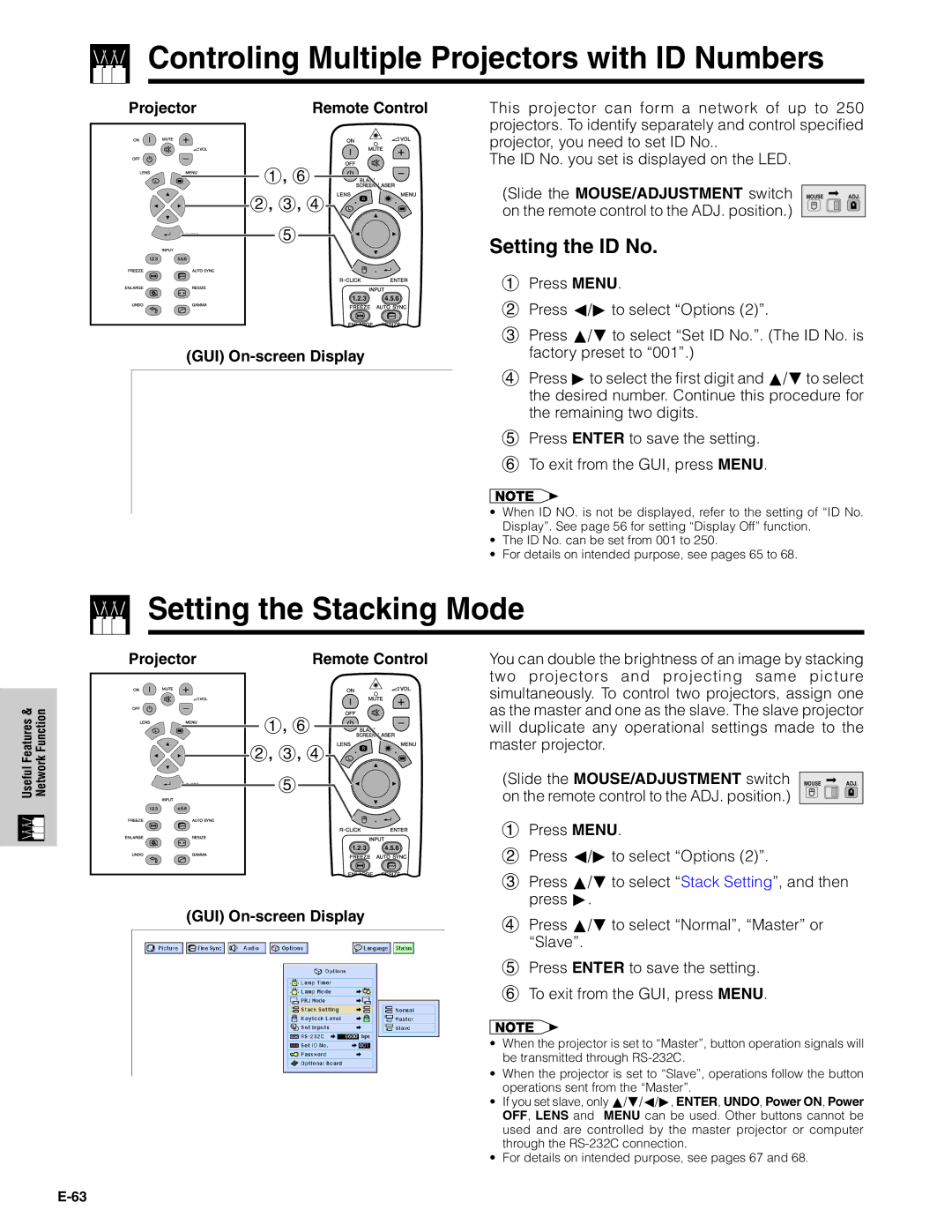XG-V10XU specifications
The Sharp XG-V10XU is a high-performance LCD projector designed for professional environments, offering a blend of advanced features and user-friendly technologies that enhance presentations and visual experiences. With a native resolution of XGA (1024x768), the projector provides clear and precise image quality, making it suitable for both business applications and educational purposes.One of the standout features of the XG-V10XU is its impressive brightness, boasting 2500 ANSI lumens. This allows the projector to perform well in various lighting conditions, ensuring that images and presentations remain visible even in well-lit rooms. Coupled with a high contrast ratio of 400:1, the projector delivers vibrant colors and deep blacks, enhancing overall image depth and clarity.
The XG-V10XU employs advanced image technologies, including a 3LCD system, which works to create rich and accurate color reproduction. This technology minimizes color break-up and ensures that the projector can handle a wide range of media, from detailed graphs to vivid videos, with excellent fidelity. Additionally, the projector features various image modes that allow users to adjust settings to match different content types, such as presentations, video playback, or photo exhibitions.
Versatility is another strong point of the Sharp XG-V10XU. It supports a variety of input sources, including VGA, composite video, S-Video, and HDMI, making it compatible with multiple devices such as laptops, DVD players, and gaming consoles. This flexibility is augmented by its built-in 10-watt speaker, enabling users to present audio alongside visuals without needing external sound equipment.
Portability is also a key characteristic of the XG-V10XU. Weighing in at around 2.8 kg, it is designed for ease of transport, making it an excellent choice for traveling professionals or educators who need to move between locations. The projector’s compact dimensions do not compromise build quality, as Sharp incorporates durable materials to ensure longevity under regular use.
Additionally, the Sharp XG-V10XU includes features such as a digital keystone correction to adjust image distortions, facilitating quick setup in varied environments. With a lengthy lamp life of approximately 4000 hours, maintenance is minimized, allowing users to focus on their presentations rather than equipment downtime. Overall, the Sharp XG-V10XU stands out as a reliable and effective solution for those in need of a quality projector that combines ease of use with exceptional performance.