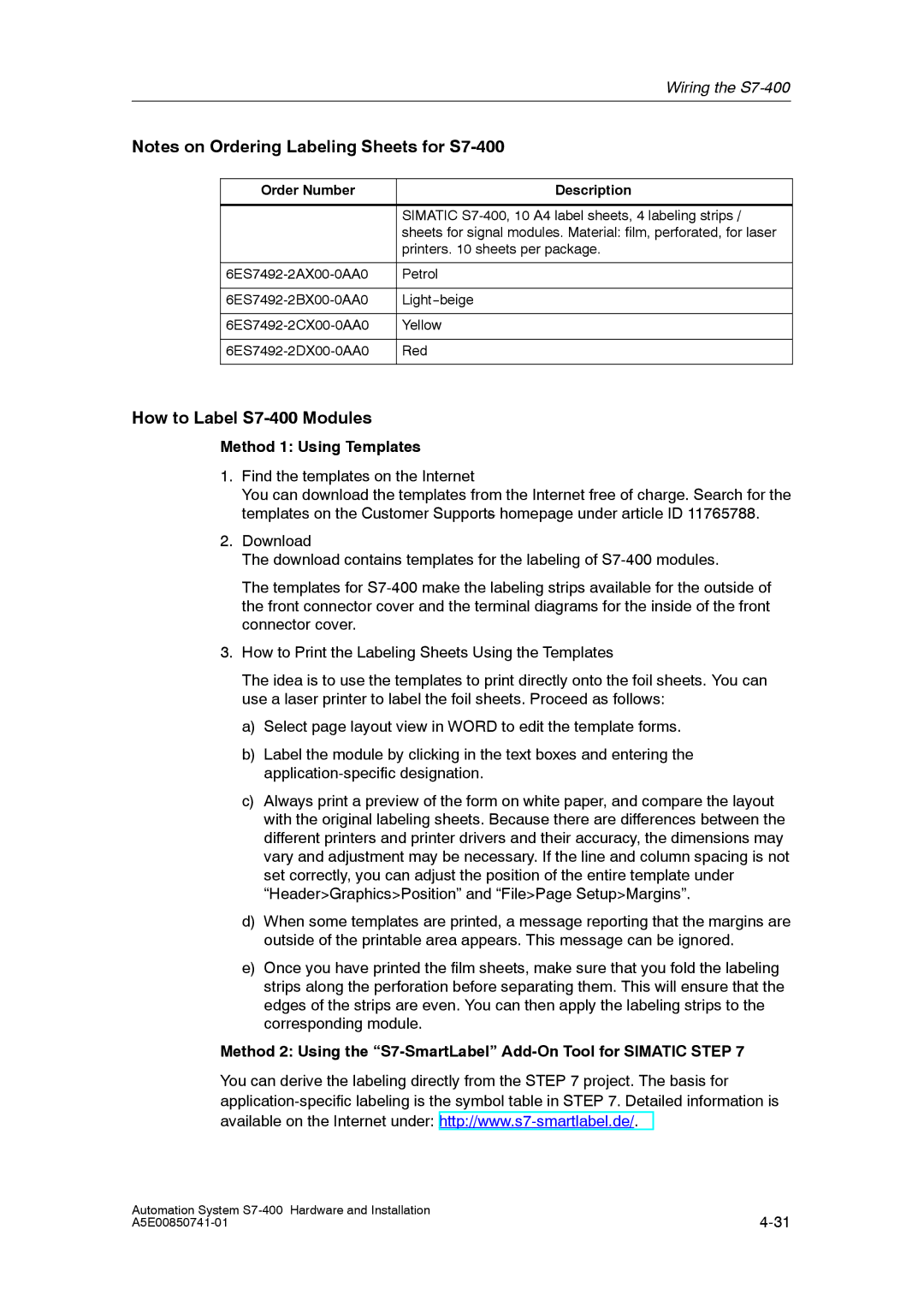Simatic
Safety Guidelines
Approvals
Purpose of the Manual
Required Basic Knowledge
Scope of this Manual
Training Centers
Navigating
Recycling and Disposal
Further Support
Technical Support
Service & Support on the Internet
Preface
Contents
Contents
Assembling and Installing Systems
Maintenance
Figures
Routing Equipotential Bonding Conductor and Signal Line
Tables
Overview of the S7-400
Features of the S7-400
Components Function Illustration
S7-400 components
Location of the order number and product version
Example of a rating plate
Section Description
Chapter Overview
Introduction
S7-400 Installation
Central Rack CR and Expansion Rack ER
Local Connection Remote Connection
Connecting the CR and ERs
Connecting with a 5 V Supply
Overview of the Connections
Ways of Connecting Central and Expansion Racks
Type of Connection Maximum Total Cable Length
Rules for Connection
Racks in the S7-400 System
Installing the Central Rack CR and Expansion Rack ER
Rack No. Available Application Characteristics Slots Buses
Function of the Racks
Rack with I/O Bus and Communication Bus
Electrical Supply
Bus
Communication Bus C Bus
Properties
Segmented CR
Subdivided CR
Characteristics
Mounting and Grounding the Racks
Important Notes on Installation
Retaining Distances Between Devices
Dimensions of the Racks
Mounting the Rack
Mounting Screws
Connecting the Rack to the Chassis Ground
Screw Type Explanation
Mounting Additional Racks
840 mm Cable duct/fan subassembly
Reference Point
Connection to the Reference Point
Ungrounded configuration Grounded configuration
M4 x
Methods of Ventilation
Methods of Ventilation
Wall
Changing the Ventilation
Filter Mat Optional
Shipping state
Procedure
Installing the Fan Subassembly
Monitoring the Fan Subassembly
Installing the Cable Duct
Why Cabinets are Required
Choosing and Setting up Cabinets with the S7-400
Types and Dimensions of Cabinets
Open Cabinets Closed Cabinets
Removable Power Dissipation from Cabinets Example
Example of selecting the cabinet type
Cabinet dimensions
Type of Cabinet Max. Permissible Ambient
Modules
Rules for the Arrangement of Modules
Arrangement of the Modules
Space Requirement of the Racks
Installation Sequence
Installing Modules in a Rack
Tool
Removing the Cover
Screwing the Modules in Place
Attaching the Modules
Slot Number
Marking the Modules with Slot Labels
Fitting Slot Labels
Distributed I/Os
Methods of Expansion and Networking
Networking
Accessories
Accessories
Installing the S7-400
Addressing the S7-400
Logical Addresses
Geographical and Logical Addresses
Addresses
Geographical Addresses
Conditions for Default Addressing
Default Addressing
Default Addresses of Digital Modules
How to Determine the Default Address of a Module
Example
Default Addresses of Analog Modules
Channel on a Digital Module
How to Determine the Default Address of a Channel
Channel on an Analog Module
Addressing the S7-400
Wiring the S7-400
Power Supply Modules and Load Current Power Supplies
Supplying Power to Modules
Module Quantity +5 VDC Max. Current Consumption
Choosing the Power Supply Module
Estimating the Power Requirement
Calculation Example
Determining the Load Current
Choosing the Load Current Power Supply
Choosing the Load Current Power Supply
Load Current Power Supplies
Rule Grounding the Load Current Circuits
Assembling an S7-400 with Process I/Os
Definition of a Grounded Supply TN-S Network
Components and Protective Measures
CPU
S7-400 in the Overall Installation
Terminal Connection Model
Assembling an S7-400 with Grounded Reference Potential M
Application
Discharge of Interference Currents
An S7-400 Configured with Ungrounded Reference Potential
Power Supply Units
Insulation Monitoring
Filtering the 24 VDC Supply
Example of Ungrounded Operation
Definition
Assembling an S7-400 with Isolated Modules
Isolated Modules and Grounding Concept
Configuration with Isolated Modules
Parallel Wiring of Digital S7-400 Outputs
Device Grounding Method
Grounding
Ground Connections
Protective Ground
Mode Connection of Load Voltage
Connecting the Load Voltage Ground
Interference-Free Configuration for Remote Connections
Interference-Free Configuration for Local Connections
Use only Approved Components
Special Cases
Lines and Tools
Wiring Rules
Power Supply Connector
Wiring the Power Supply Module
Disconnecting the Power Supply Connector
Wiring the Power Supply Connector
AC DC L1 L+
11 Plugging the power supply connector
Plugging In the Power Supply Connector
Three Types of Front Connector
Wiring the Signal Modules
12 Preparing to wire the front connector
Preparing to Wire the Front Connector
13 Wiring a Front Connector with Crimp Terminals
Wiring the Front Connector, Crimping
14 Wiring a Front Connector with Screw-Type Terminals
Wiring the Front Connector, Screw Terminals
15 Wiring a Front Connector with Spring-Type Terminals
Wiring the Front Connector, Spring-Type Terminals
16 Principle of the spring contact
Principle of the spring loaded terminal
Cable Ties as Strain Relief
Fitting the Strain Relief
Labels and Terminal Diagram
Labeling a Front Connector
Labels
19 shows details for fitting a label in the front connector
Order Number Description
How to Label S7-400 Modules
Principle of a Coding Key
Fitting the Front Connector
Front Connector Coding on the Signal Modules
Plugging In the Front Connector
20 Attaching the Front Connector
21 shows how to screw on the front connector
Interconnecting the Interface Modules
Interconnecting the CR and ERs
23 Connection Between a Send IM and Two Receive IMs
Wiring the Fan Subassembly
Setting the Fan Subassembly to the Line Voltage
Fuse
Routing Fiber-Optic Cables
Cable routing in cable ducts or fan subassemblies
Networking
Subnets
Configuring a Network
Same Configuration
Configuring Communication
Baud Rate
Fundamentals
Station = Node
Segment
MPI/PROFIBUS-DP Addresses
Default MPI Addresses
Node Device Default MPI Address Default Highest MPI
Number of Nodes
PG / OP -- Module communication without MPI
Rules for MPI Addresses
Maximum Number of Connections via MPI
PG Access
Rules
Rules for Configuring a Network
Components
Data Packets in the MPI Network
Recommendation for MPI Addresses
Recommendation for PROFIBUS-DP Addresses
Terminating Resistor on the RS 485 Repeater
Terminating Resistor on the Bus Connector
Example Terminating Resistor in the MPI Network
Example of an MPI Network
Example of a PROFIBUS-DP Network
PROFIBUS-DP
Example Using a CPU
Programming device access beyond network limits
Programming Device Access Beyond Network Limits Routing
Longer Cable Lengths
Cable Lengths
Segment in the MPI Network
Segment in the PROFIBUS-DP Network
Lengths of Spur Lines
10 Configuration of an MPI network
Rules for Laying Cables
Characteristics of the PROFIBUS-DP Bus Cable
PROFIBUS-DP Bus Cables
PROFIBUS-DP Bus Cables
Purpose of the Bus Connector
Bus Connectors
Appearance 6ES7972-0B.20
Connecting the Bus Connector
Connecting Bus Cables to Bus Connectors 6ES7972-0B.20
Removing the Bus Connector
RS 485 Repeater / Diagnostics Repeater
Electrical/Optical Conversion
PROFIBUS-DP Network with Fiber-Optic Cables
Benefits and Areas of Application
Transmission Rate
Optical PROFIBUS-DP Network in Partyline Topology
Profibus Optical Bus Terminal OBT
Features of the Fiber-Optic Cables
Cable grip
Simatic NET Profibus PCF fiber-optic, standard cable
Order Numbers
Prerequisite
Simatic NET Profibus plastic fiber-optic, standard cable
Structure
Accessories Order Number
Laying Plastic Fiber-Optic Cable
Cable Lengths
Mixed Use of Plastic Fiber-Optic and PCF Fiber-Optic Cable
Laying PCF Fiber-Optic Cable
Rules for Laying Cable
Installing the Connector Adapter
Networking
Commissioning
Recommended Procedure
Recommended Procedure for First Startup
How to Proceed in the Case of an Error
Grounding and Chassis Ground Concept
Checks Prior to Switching On for the First Time
Checks Prior to Switching On for the First Time
Mounting and Wiring Modules
Power Supply Module
Module Settings
Line Voltage
Connecting a Programming Device PG to an S7-400
Connecting a Programming Device PG to an S7-400
If You Then
Communication between Programming Device and CPU
Switching On an S7-400 for the First Time
Switching On an S7-400 for the First Time
Switching On an H System for the First Time
How to Perform a Memory Reset
Resetting the CPU with the Mode Selector Switch
How to Carry Out a Memory Reset
When Should a CPU be Reset?
Resetting the CPU with the Mode Selector Switch
What Remains Following the Memory Reset
What Happens in the CPU During a Memory Reset
Special Case MPI Parameters
Control sequence for restart warm restart / hot restart
Cold, Warm, and Hot Restarts with the Mode Selector Switch
Restart warm start
Hot restart
Memory Card as Load Memory
Inserting a Memory Card
What Type of Memory Card Should You Use?
Inserting a Memory Card
Backup
Inserting a Backup Battery Option
Inserting a Backup Battery
Commissioning
Commissioning
Reducing the Passivation Layer
Removing a Backup Battery
Behavior of the CPU During Startup
Starting Up a PROFIBUS-DP Subnet
Requirements
Starting Up
Available Interface Modules
Installing Interface Modules
Covering Unused Submodule Slots
Commissioning
Maintenance
Replacing the Backup Battery
Replacing the Backup Battery
Rules for the Care of Backup Batteries
Using Backup Batteries
How the S7-400 Behaves after Exchanging Modules
Replacing a Power Supply Module
Installing a New Module
Slot Numbering
Saving the Data
Replacing CPUs
Removing the Module
Installing a New Module
Replacing Digital or Analog Modules
Installing a Module
Exchanging the Front Connector
Removing the Front Connector Coding Key
Changing the Fuses
Changing the Fuses in the Digital Modules
Modules with Fuses
Check the Plant
How the S7-400 Behaves after Replacing the Fuse
Hot--swapping Modules
Replacing Interface Modules
Removing Modules / Exchanging Cables
Installing a New Module
Fuse Type
Replacing the Fuse of the Fan Subassembly
Replacing the Fuse
Removing the Fans
Replacing Fans in the Fan Subassembly During Operation
Maintenance
Replacing the Filter Frame
Maintenance
Exchanging the Mother Board
Replacing Interface Submodules
Installing Interface Submodules
Available Interface Submodules
Inserting an Interface Submodule in a CPU
Assembling and Installing Systems
Emergency OFF Devices
General Rules and Regulations for Operating the S7-400
General Basic Rules
Specific Application
With You Must Ensure
120/230 VAC Supply
VDC Supply
Protection Against External Electrical Effects
Protection against By Means
Protection Against Other Electrical Effects
Definition EMC
Principles of System Installation for EMC
Possible Effects of Interference
Radiated Interference
Coupling Mechanisms
Capacitive Coupling
Inductive Coupling
Rule 3 Secure Cable Shields
Five Basic Rules for Ensuring Electromagnetic Compatibility
Rule 1 Large Area Grounding
Rule 2 Correct Cable Routing
Rule 5 Standard Reference Potential
Rule 4 Special EMC Measures
See also
Inactive Metal Parts
Installation of Programmable Controllers for EMC
Grounding of Inactive Metal Parts During Installation
Ensure the following when chassis grounding
Example 1 Cabinet Configuration for EMC
Examples of EMC-Compatible Assembly
Example 2 EMC--compliant Wall Mounting
Key for example
Figure A-3 shows an example of wall mounting for EMC
Ensure the following for frame and wall mounting
Suitable Cables
Shielding Cables
Purpose of the Shielding
Principle of Operation
Figure A-4 Mounting Cable Shields
Handling the Shields
Potential Differences
Equipotential Bonding
Equipotential Bonding Conductor
Assembling and Installing Systems
Inside cabinets
How to Read the Table
Cabling Inside Buildings
Connect Cables for Run
Ethernet
Overvoltage Protection Devices
Cabling Outside Buildings
Rules for EMC
Rules for Lightning Protection Outside Buildings
Overview
Lightning Protection and Overvoltage Protection
Surges
Effects of a Lightning Strike
Figure A-6 Lightning Protection Zones of a Building
Diagram of the Lightning Protection Zones
Ser Cables for Equip transition point 0 With
Additional Measures
Order No
Dehn + Söhne
Lightning Protection Element for the 24 VDC Supply
Lightning Protection Element for Signal Modules
Ser Cables for Equip transition point 1 2 with Order No
Low-Voltage Protection Elements for 1
Ser Cables for Equip transition point Order No With
Low-Voltage Protection Elements for 2
Lightning-protection 0, field side zone
Sample Circuit
Lightning-protection zone
Ser. No Components Description From fi Gure A-7
Components in figure A-7
Integrated Surge Arrester
Inductive Surge Voltage
Additional Overvoltage Protection
Suppression with Diodes / Zener Diodes
Suppression for DC-Operated Coils
Suppression with AC-Operated Coils
Intoduction Reliability
Safety of Electronic Control Equipment
Risks
Important Information
Operation under Low-Interference Conditions
Interference-Free Connection of Monitors
Operation under Industrial Conditions
Shielding and Grounding under Industrial Conditions
Isolated
Section You will find
What is ESD?
Charging
Electrostatic Charging of Persons
Avoid Direct Contact
Ensure Sufficient Grounding
Bit Memory M
Backup Battery
Address
Analog Module
Chassis Ground
Configuration
Configuring
Central module
Cyclic Interrupt
Default Setting
Counters
Cycle time
DP Slave
Diagnostic Buffer
Diagnostic Interrupt
DP Master
Error Response
Error Display
Function
Global Data Communication
Functional Grounding
Function Block FB
Function Module FM
Interrupt, Cyclic
Hardware Interrupt
Instance Data Block
Interface, Multipoint
Manufacturer--specific interrupt
Load Memory
Local Data
Logic Block
Node Number
MPI Address
Nesting Depth
Network
Organization Block OB
OB Priority
Operating State
Operating System of the CPU
Programming Device PG
Parameters, Static
Priority classes
Process Image
Retentive Data
Run-Time Error
Reference Ground
Reference Potential
Substitute Value
Signal Module
Slave
Status interrupt
System Function Block SFB
System Diagnostics
Time-Delay Interrupt
System Function SFC
Total Current
Timer T
Toggle switch
Update interrupt
Work Memory
Varistor
Warm Restart
Watchdog interrupt
Index
Index
Index-3
Index-4