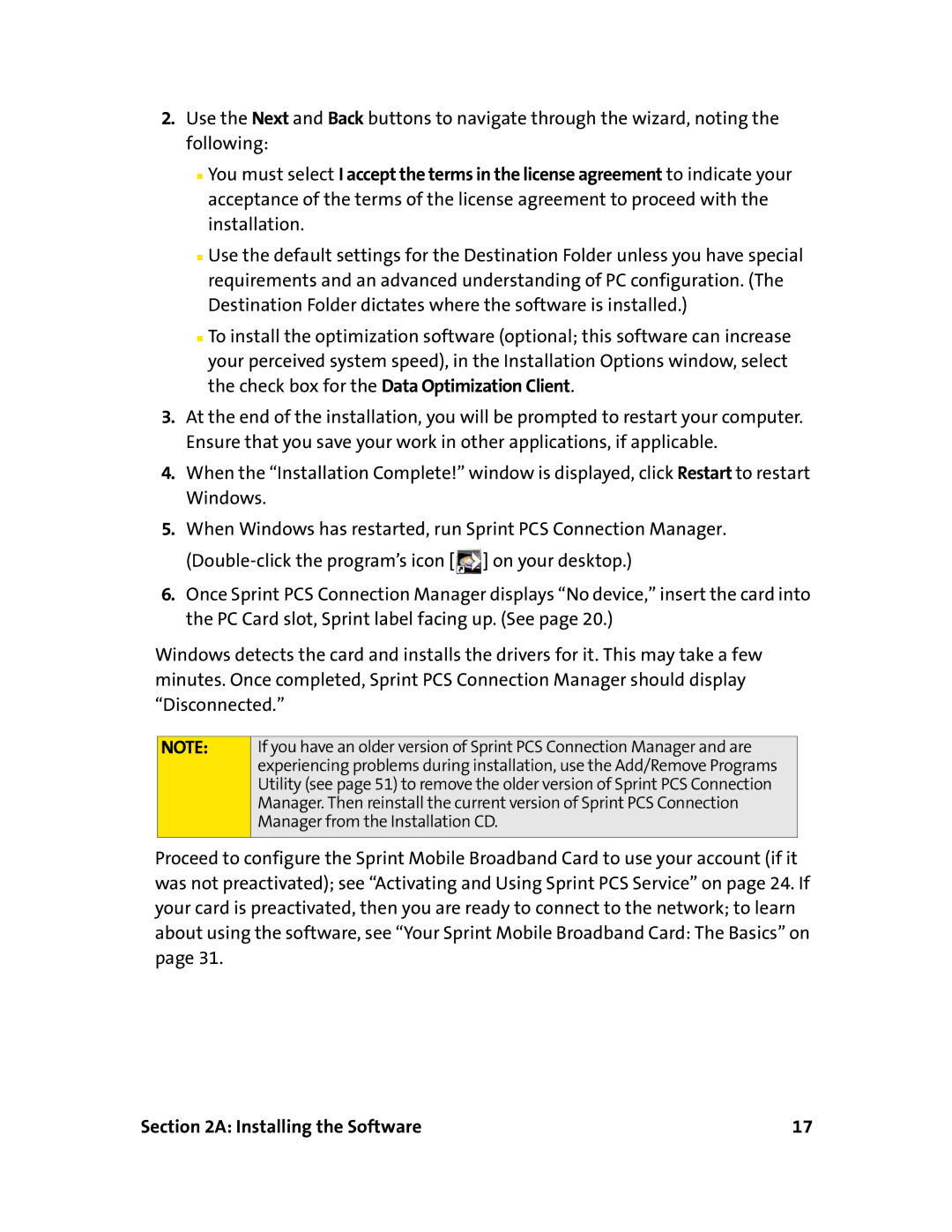2.Use the Next and Back buttons to navigate through the wizard, noting the following:
■You must select I accept the terms in the license agreement to indicate your acceptance of the terms of the license agreement to proceed with the installation.
■Use the default settings for the Destination Folder unless you have special requirements and an advanced understanding of PC configuration. (The Destination Folder dictates where the software is installed.)
■To install the optimization software (optional; this software can increase your perceived system speed), in the Installation Options window, select the check box for the Data Optimization Client.
3.At the end of the installation, you will be prompted to restart your computer. Ensure that you save your work in other applications, if applicable.
4.When the “Installation Complete!” window is displayed, click Restart to restart Windows.
5.When Windows has restarted, run Sprint PCS Connection Manager. ![]() ] on your desktop.)
] on your desktop.)
6.Once Sprint PCS Connection Manager displays “No device,” insert the card into the PC Card slot, Sprint label facing up. (See page 20.)
Windows detects the card and installs the drivers for it. This may take a few minutes. Once completed, Sprint PCS Connection Manager should display “Disconnected.”
NOTE:
If you have an older version of Sprint PCS Connection Manager and are experiencing problems during installation, use the Add/Remove Programs Utility (see page 51) to remove the older version of Sprint PCS Connection Manager. Then reinstall the current version of Sprint PCS Connection Manager from the Installation CD.
Proceed to configure the Sprint Mobile Broadband Card to use your account (if it was not preactivated); see “Activating and Using Sprint PCS Service” on page 24. If your card is preactivated, then you are ready to connect to the network; to learn about using the software, see “Your Sprint Mobile Broadband Card: The Basics” on page 31.
Section 2A: Installing the Software | 17 |