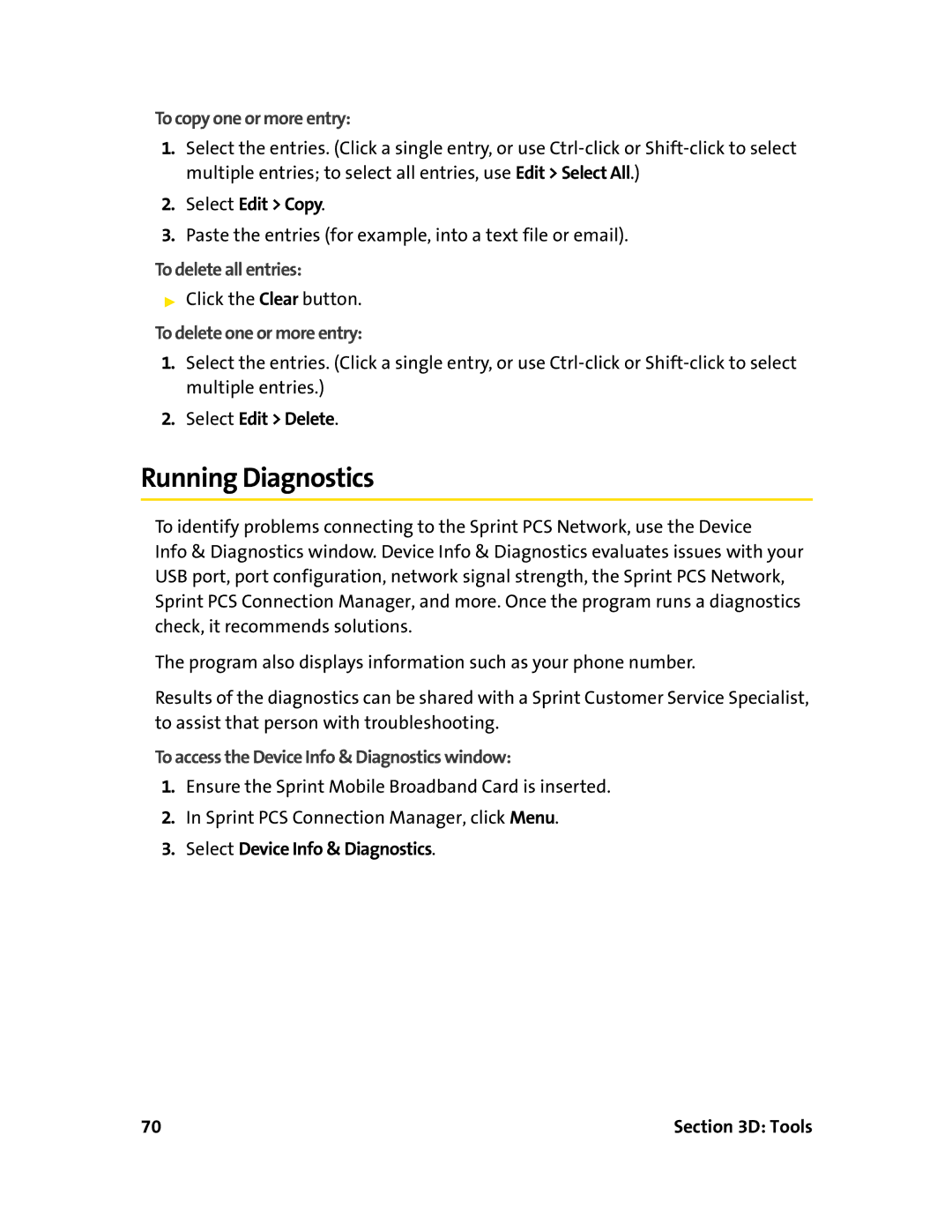To copy one or more entry:
1.Select the entries. (Click a single entry, or use
2.Select Edit > Copy.
3.Paste the entries (for example, into a text file or email).
To delete all entries:
▶Click the Clear button.
To delete one or more entry:
1.Select the entries. (Click a single entry, or use
2.Select Edit > Delete.
Running Diagnostics
To identify problems connecting to the Sprint PCS Network, use the Device
Info & Diagnostics window. Device Info & Diagnostics evaluates issues with your USB port, port configuration, network signal strength, the Sprint PCS Network, Sprint PCS Connection Manager, and more. Once the program runs a diagnostics check, it recommends solutions.
The program also displays information such as your phone number.
Results of the diagnostics can be shared with a Sprint Customer Service Specialist, to assist that person with troubleshooting.
To access the Device Info & Diagnostics window:
1.Ensure the Sprint Mobile Broadband Card is inserted.
2.In Sprint PCS Connection Manager, click Menu.
3.Select Device Info & Diagnostics.
70 | Section 3D: Tools |