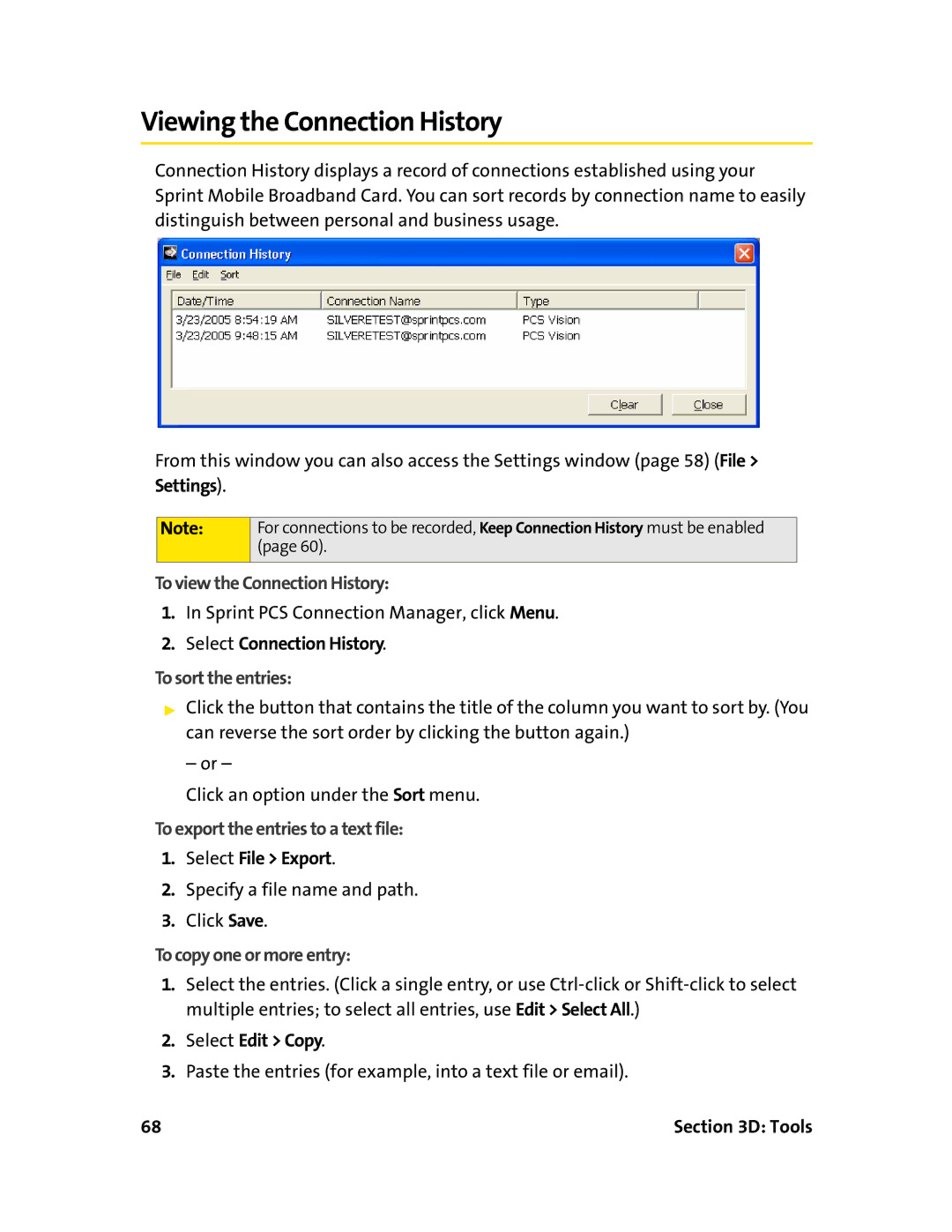Viewing the Connection History
Connection History displays a record of connections established using your Sprint Mobile Broadband Card. You can sort records by connection name to easily distinguish between personal and business usage.
From this window you can also access the Settings window (page 58) (File >
Settings).
Note: | For connections to be recorded, Keep Connection History must be enabled |
| (page 60). |
|
|
To view the Connection History:
1.In Sprint PCS Connection Manager, click Menu.
2.Select Connection History.
To sort the entries:
▶Click the button that contains the title of the column you want to sort by. (You can reverse the sort order by clicking the button again.)
– or –
Click an option under the Sort menu.
To export the entries to a text file:
1.Select File > Export.
2.Specify a file name and path.
3.Click Save.
To copy one or more entry:
1.Select the entries. (Click a single entry, or use
2.Select Edit > Copy.
3.Paste the entries (for example, into a text file or email).
68 | Section 3D: Tools |