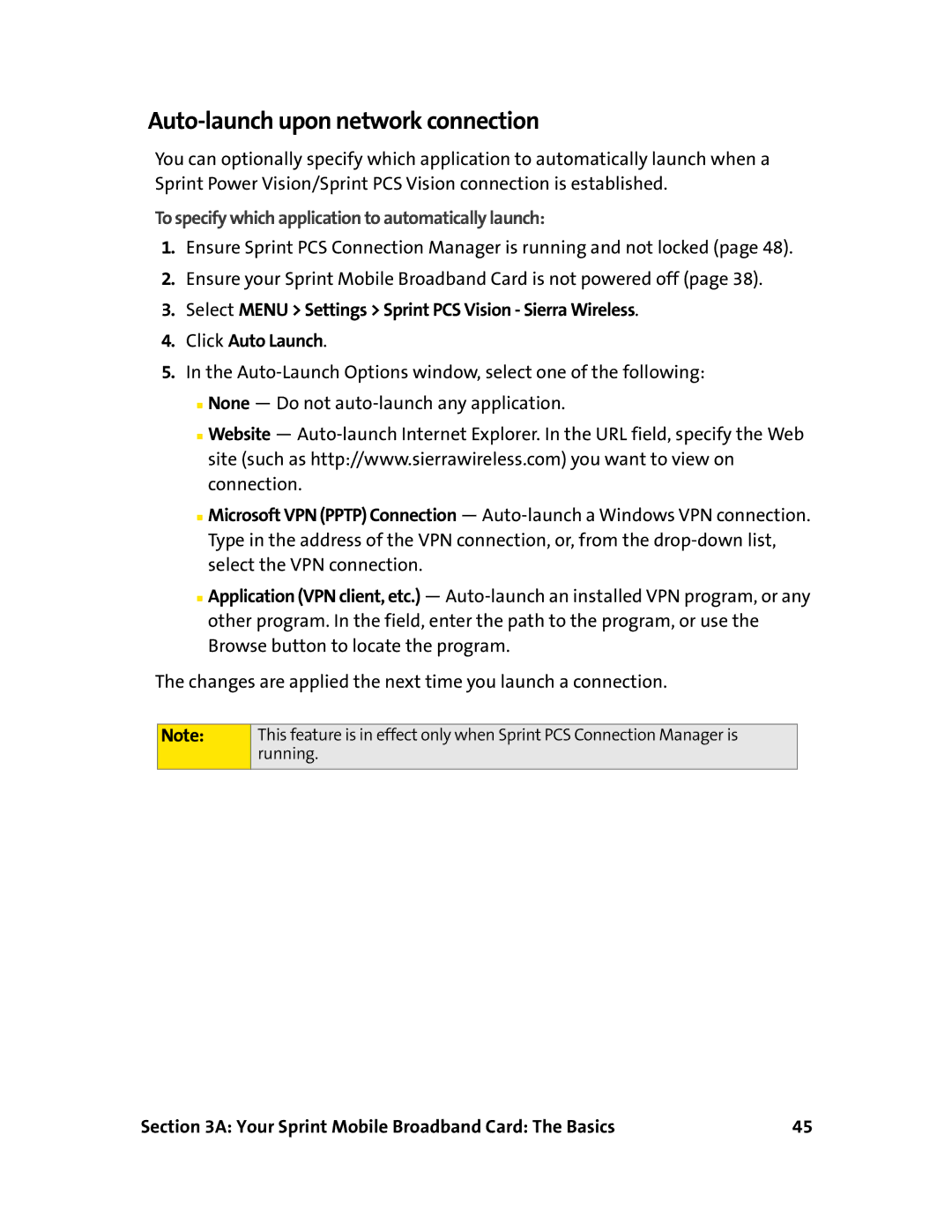Auto-launch upon network connection
You can optionally specify which application to automatically launch when a Sprint Power Vision/Sprint PCS Vision connection is established.
To specify which application to automatically launch:
1.Ensure Sprint PCS Connection Manager is running and not locked (page 48).
2.Ensure your Sprint Mobile Broadband Card is not powered off (page 38).
3.Select MENU > Settings > Sprint PCS Vision - Sierra Wireless.
4.Click Auto Launch.
5.In the
■None — Do not
■Website —
■Microsoft VPN (PPTP) Connection —
■Application (VPN client, etc.) —
The changes are applied the next time you launch a connection.
Note:
This feature is in effect only when Sprint PCS Connection Manager is running.
Section 3A: Your Sprint Mobile Broadband Card: The Basics | 45 |