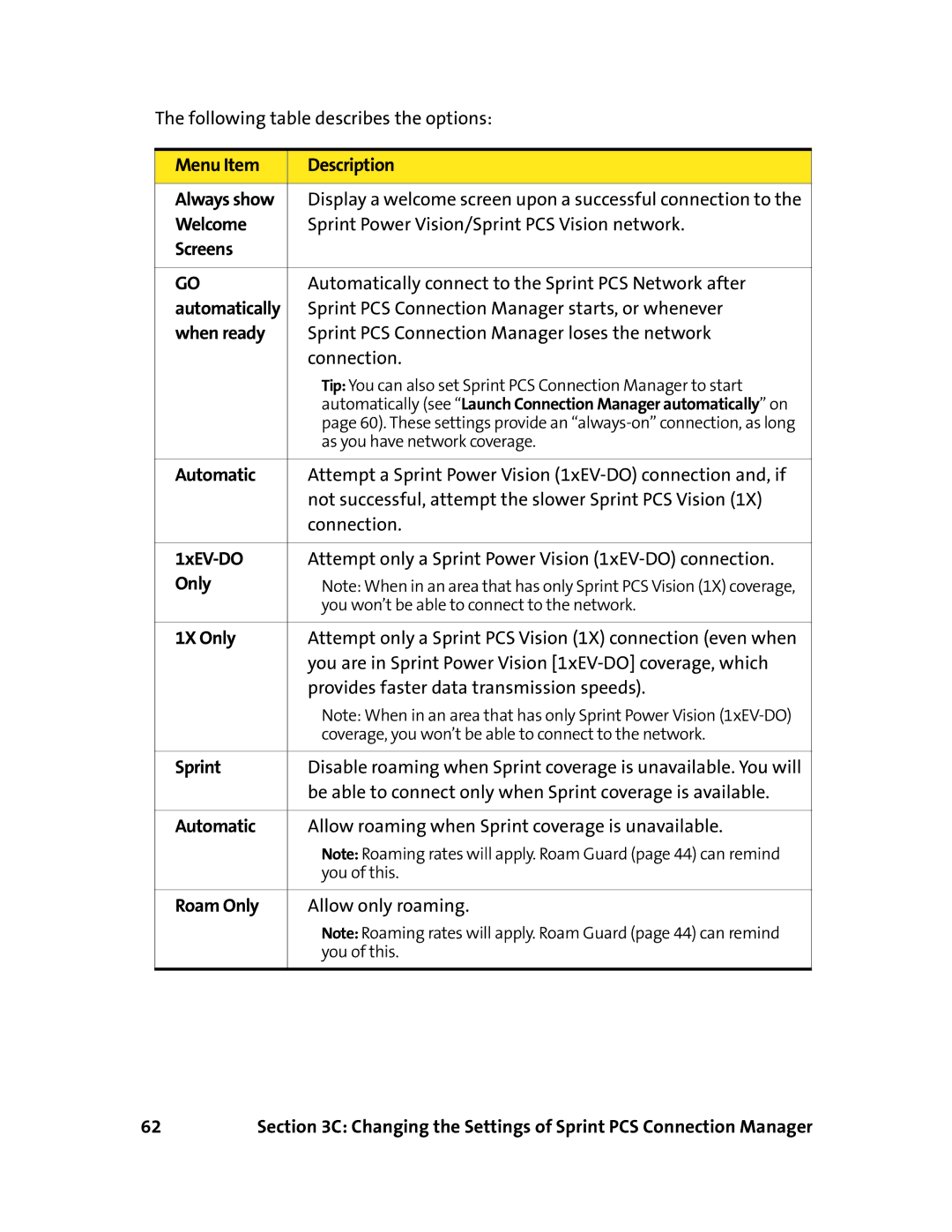The following table describes the options:
Menu Item | Description |
|
|
Always show | Display a welcome screen upon a successful connection to the |
Welcome | Sprint Power Vision/Sprint PCS Vision network. |
Screens |
|
|
|
GO | Automatically connect to the Sprint PCS Network after |
automatically | Sprint PCS Connection Manager starts, or whenever |
when ready | Sprint PCS Connection Manager loses the network |
| connection. |
| Tip: You can also set Sprint PCS Connection Manager to start |
| automatically (see “Launch Connection Manager automatically” on |
| page 60). These settings provide an |
| as you have network coverage. |
|
|
Automatic | Attempt a Sprint Power Vision |
| not successful, attempt the slower Sprint PCS Vision (1X) |
| connection. |
|
|
| Attempt only a Sprint Power Vision |
Only | Note: When in an area that has only Sprint PCS Vision (1X) coverage, |
| you won’t be able to connect to the network. |
|
|
1X Only | Attempt only a Sprint PCS Vision (1X) connection (even when |
| you are in Sprint Power Vision |
| provides faster data transmission speeds). |
| Note: When in an area that has only Sprint Power Vision |
| coverage, you won’t be able to connect to the network. |
|
|
Sprint | Disable roaming when Sprint coverage is unavailable. You will |
| be able to connect only when Sprint coverage is available. |
|
|
Automatic | Allow roaming when Sprint coverage is unavailable. |
| Note: Roaming rates will apply. Roam Guard (page 44) can remind |
| you of this. |
|
|
Roam Only | Allow only roaming. |
| Note: Roaming rates will apply. Roam Guard (page 44) can remind |
| you of this. |
|
|
62 | Section 3C: Changing the Settings of Sprint PCS Connection Manager |