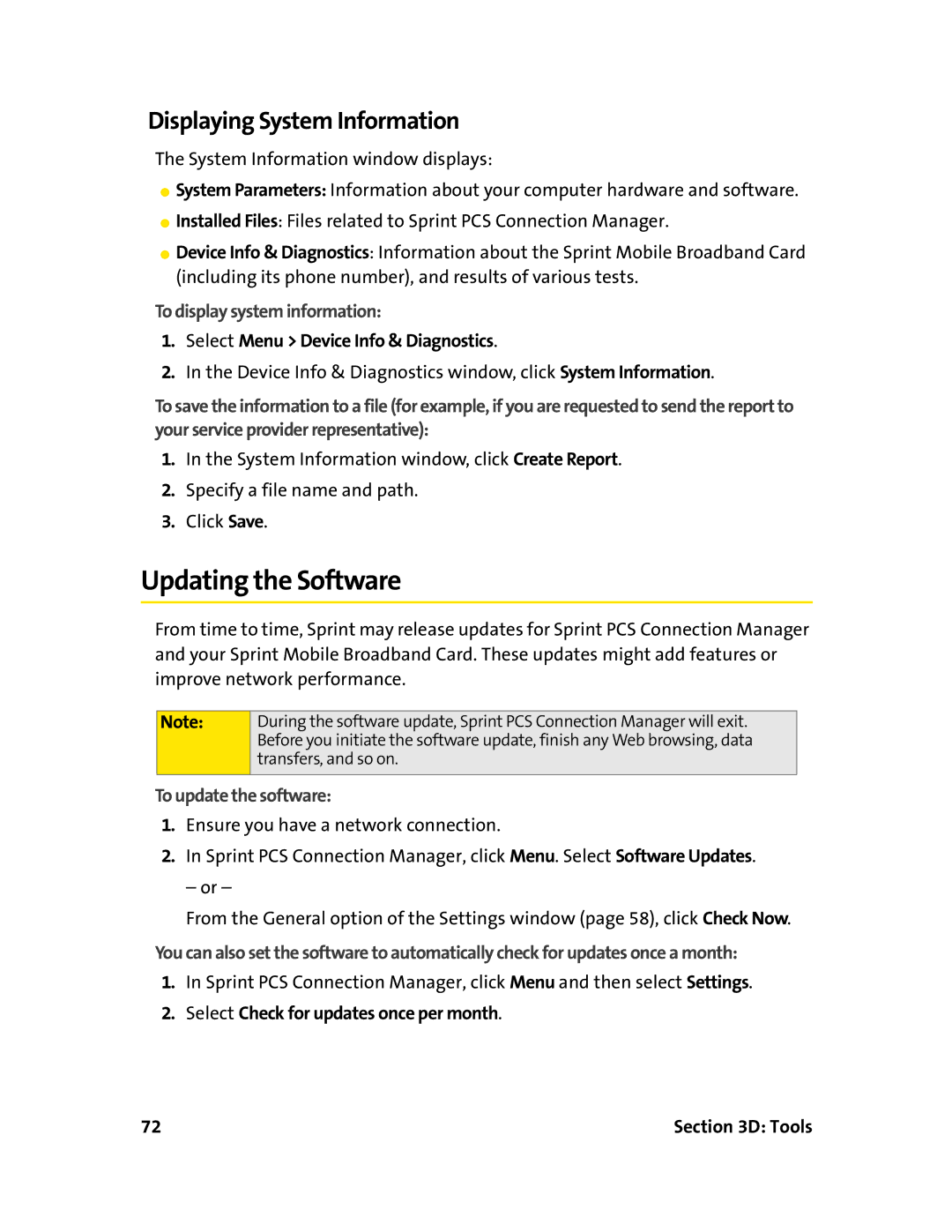Displaying System Information
The System Information window displays:
⬤System Parameters: Information about your computer hardware and software.
⬤Installed Files: Files related to Sprint PCS Connection Manager.
⬤Device Info & Diagnostics: Information about the Sprint Mobile Broadband Card (including its phone number), and results of various tests.
To display system information:
1.Select Menu > Device Info & Diagnostics.
2.In the Device Info & Diagnostics window, click System Information.
To save the information to a file (for example, if you are requested to send the report to your service provider representative):
1.In the System Information window, click Create Report.
2.Specify a file name and path.
3.Click Save.
Updating the Software
From time to time, Sprint may release updates for Sprint PCS Connection Manager and your Sprint Mobile Broadband Card. These updates might add features or improve network performance.
Note:
During the software update, Sprint PCS Connection Manager will exit. Before you initiate the software update, finish any Web browsing, data transfers, and so on.
To update the software:
1.Ensure you have a network connection.
2.In Sprint PCS Connection Manager, click Menu. Select Software Updates.
– or –
From the General option of the Settings window (page 58), click Check Now.
You can also set the software to automatically check for updates once a month:
1.In Sprint PCS Connection Manager, click Menu and then select Settings.
2.Select Check for updates once per month.
72 | Section 3D: Tools |