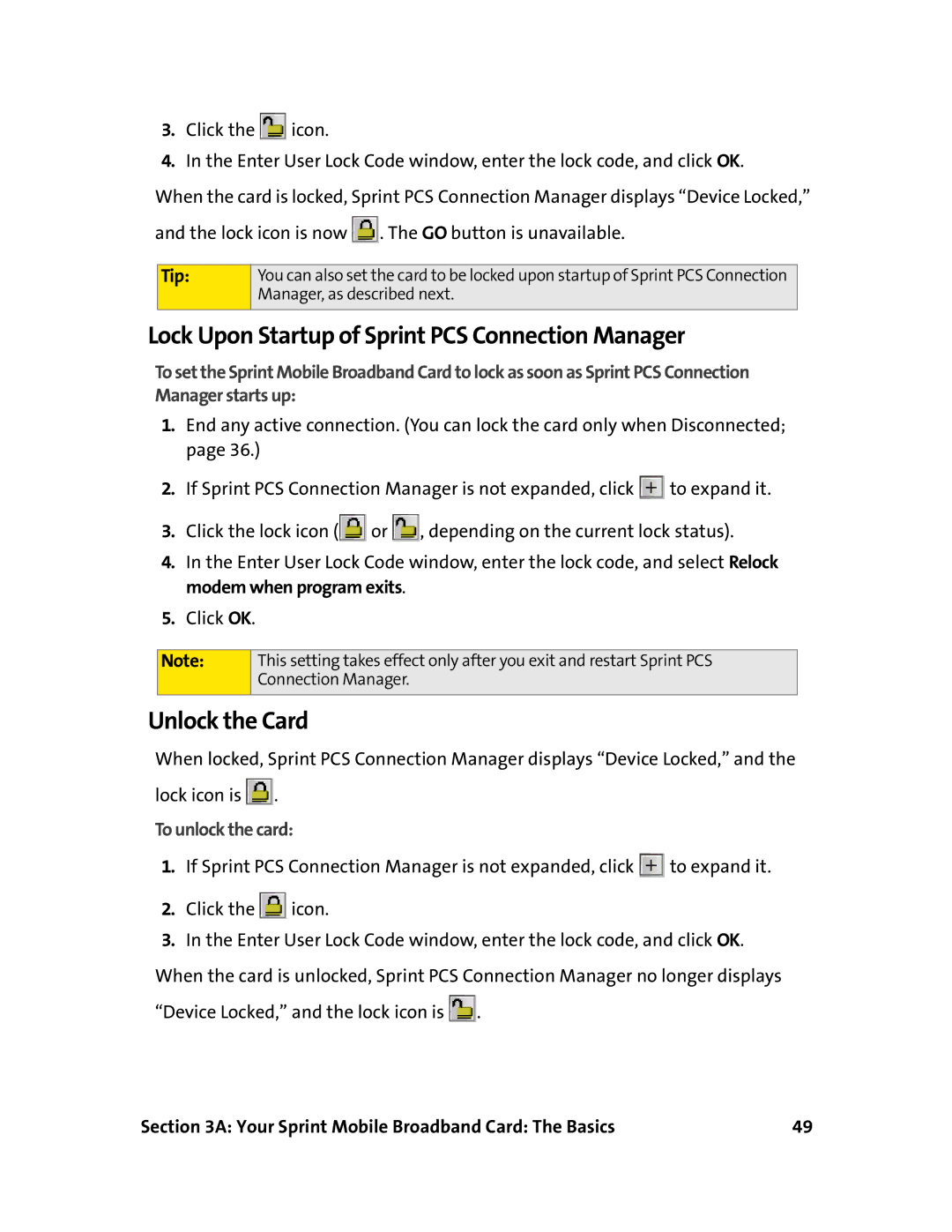3.Click the ![]() icon.
icon.
4.In the Enter User Lock Code window, enter the lock code, and click OK.
When the card is locked, Sprint PCS Connection Manager displays “Device Locked,” and the lock icon is now ![]() . The GO button is unavailable.
. The GO button is unavailable.
Tip:
You can also set the card to be locked upon startup of Sprint PCS Connection Manager, as described next.
Lock Upon Startup of Sprint PCS Connection Manager
To set the Sprint Mobile Broadband Card to lock as soon as Sprint PCS Connection Manager starts up:
1.End any active connection. (You can lock the card only when Disconnected; page 36.)
2.If Sprint PCS Connection Manager is not expanded, click ![]() to expand it.
to expand it.
3.Click the lock icon (![]() or
or ![]() , depending on the current lock status).
, depending on the current lock status).
4.In the Enter User Lock Code window, enter the lock code, and select Relock modem when program exits.
5.Click OK.
Note:
This setting takes effect only after you exit and restart Sprint PCS Connection Manager.
Unlock the Card
When locked, Sprint PCS Connection Manager displays “Device Locked,” and the lock icon is ![]() .
.
To unlock the card:
1.If Sprint PCS Connection Manager is not expanded, click ![]() to expand it.
to expand it.
2.Click the ![]() icon.
icon.
3.In the Enter User Lock Code window, enter the lock code, and click OK.
When the card is unlocked, Sprint PCS Connection Manager no longer displays “Device Locked,” and the lock icon is ![]() .
.
Section 3A: Your Sprint Mobile Broadband Card: The Basics | 49 |