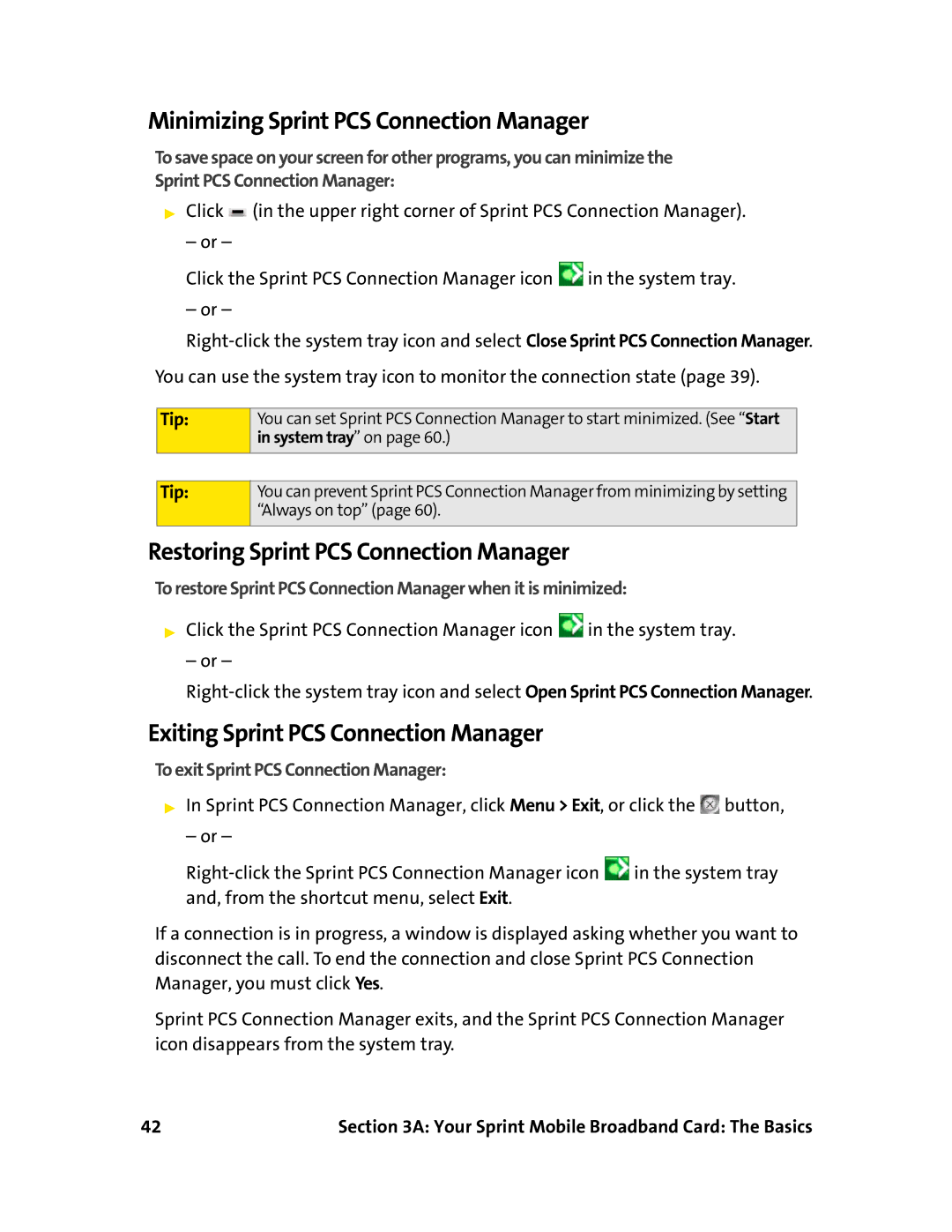Minimizing Sprint PCS Connection Manager
To save space on your screen for other programs, you can minimize the Sprint PCS Connection Manager:
▶Click ![]() (in the upper right corner of Sprint PCS Connection Manager).
(in the upper right corner of Sprint PCS Connection Manager).
– or –
Click the Sprint PCS Connection Manager icon ![]() in the system tray.
in the system tray.
– or –
You can use the system tray icon to monitor the connection state (page 39).
Tip:
Tip:
You can set Sprint PCS Connection Manager to start minimized. (See “Start in system tray” on page 60.)
You can prevent Sprint PCS Connection Manager from minimizing by setting “Always on top” (page 60).
Restoring Sprint PCS Connection Manager
To restore Sprint PCS Connection Manager when it is minimized:
▶Click the Sprint PCS Connection Manager icon ![]() in the system tray.
in the system tray.
– or –
Exiting Sprint PCS Connection Manager
To exit Sprint PCS Connection Manager:
▶In Sprint PCS Connection Manager, click Menu > Exit, or click the ![]() button,
button,
– or –
![]() in the system tray and, from the shortcut menu, select Exit.
in the system tray and, from the shortcut menu, select Exit.
If a connection is in progress, a window is displayed asking whether you want to disconnect the call. To end the connection and close Sprint PCS Connection Manager, you must click Yes.
Sprint PCS Connection Manager exits, and the Sprint PCS Connection Manager icon disappears from the system tray.
42 | Section 3A: Your Sprint Mobile Broadband Card: The Basics |