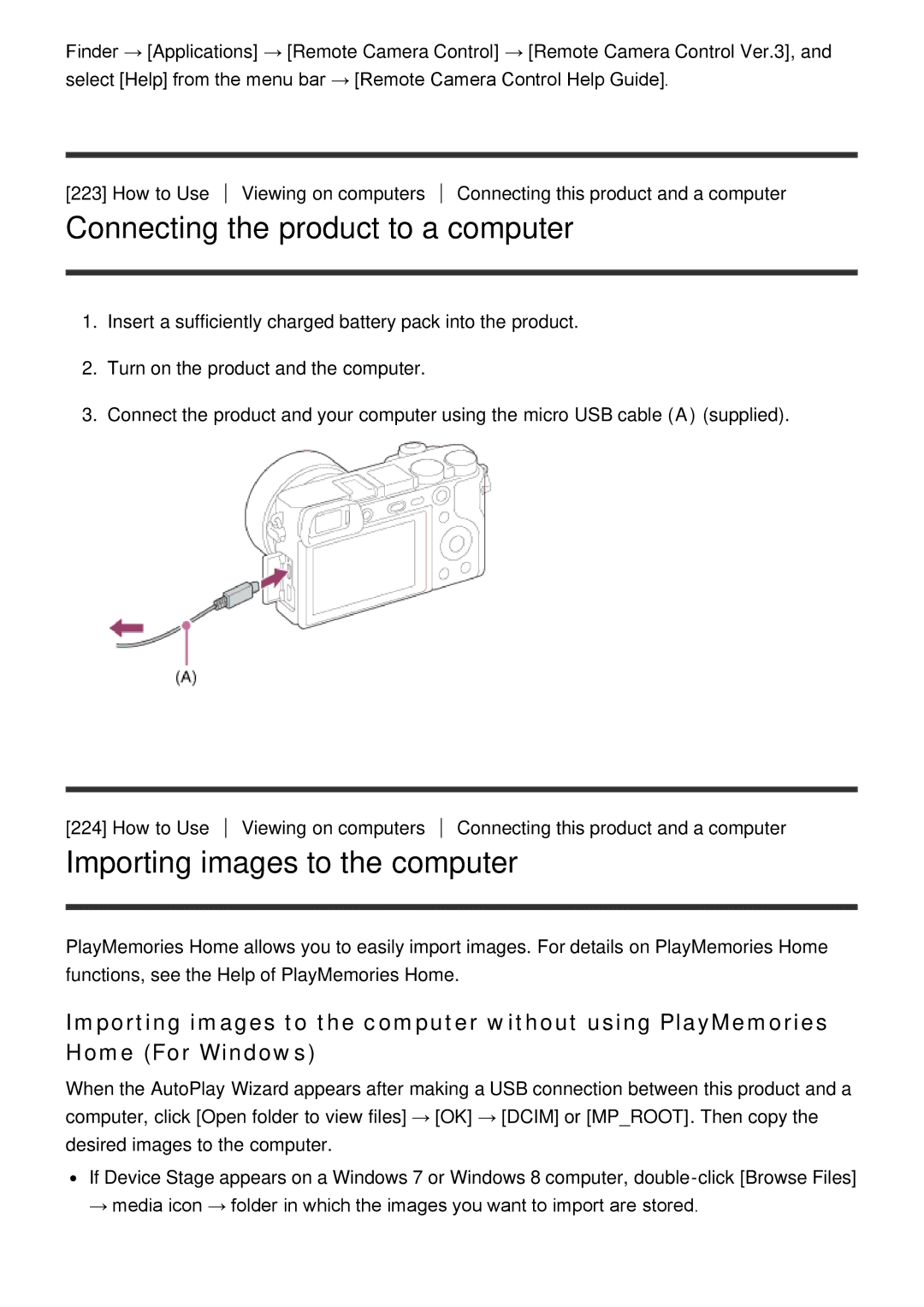Finder → [Applications] → [Remote Camera Control] → [Remote Camera Control Ver.3], and select [Help] from the menu bar → [Remote Camera Control Help Guide].
[223] How to Use
Viewing on computers
Connecting this product and a computer
Connecting the product to a computer
1.Insert a sufficiently charged battery pack into the product.
2.Turn on the product and the computer.
3.Connect the product and your computer using the micro USB cable (A) (supplied).
[224] How to Use
Viewing on computers
Connecting this product and a computer
Importing images to the computer
PlayMemories Home allows you to easily import images. For details on PlayMemories Home functions, see the Help of PlayMemories Home.
Importing images to the computer without using PlayMemories Home (For Windows)
When the AutoPlay Wizard appears after making a USB connection between this product and a computer, click [Open folder to view files] → [OK] → [DCIM] or [MP_ROOT]. Then copy the desired images to the computer.
If Device Stage appears on a Windows 7 or Windows 8 computer,