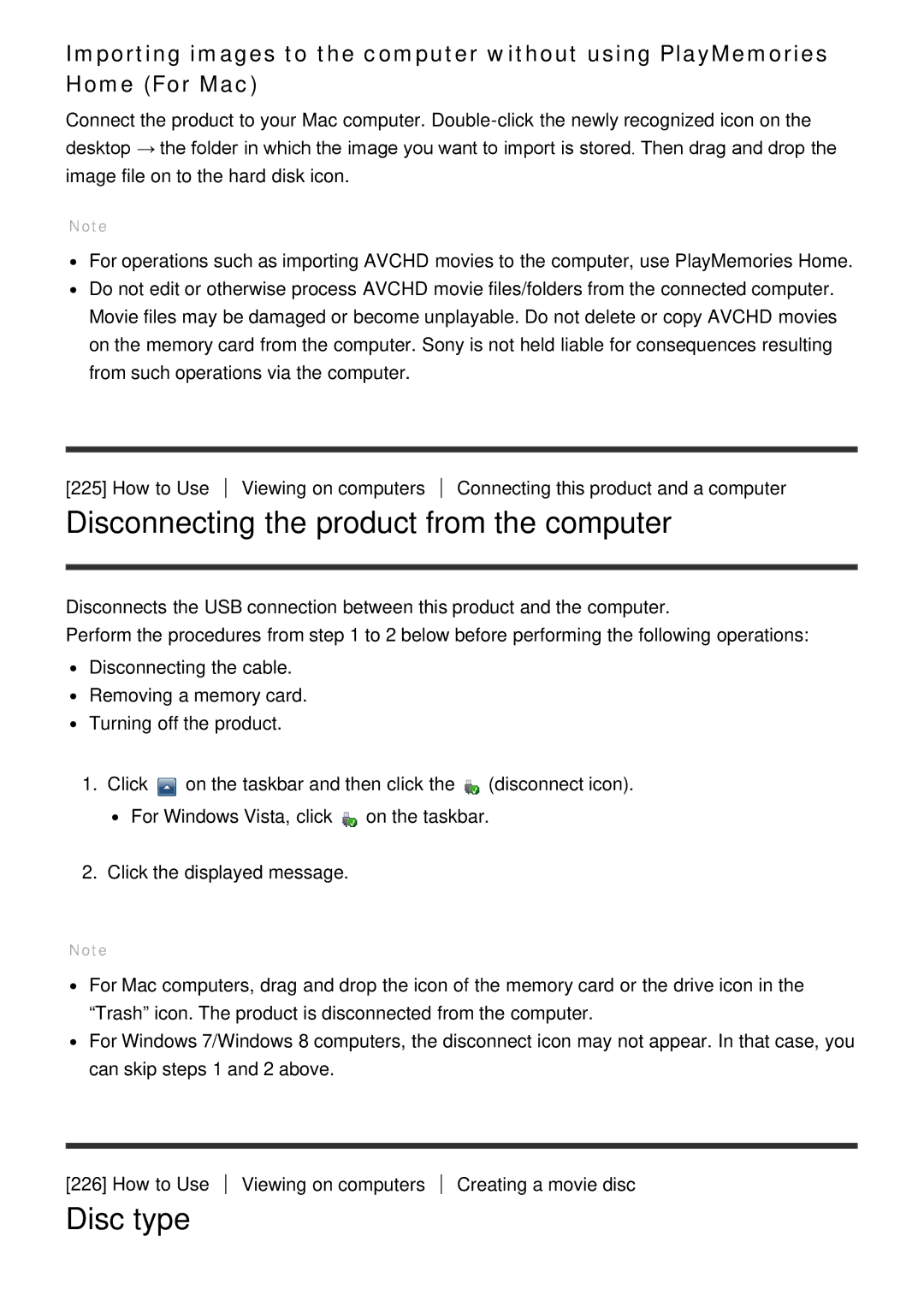Importing images to the computer without using PlayMemories Home (For Mac)
Connect the product to your Mac computer.
Note
For operations such as importing AVCHD movies to the computer, use PlayMemories Home. Do not edit or otherwise process AVCHD movie files/folders from the connected computer. Movie files may be damaged or become unplayable. Do not delete or copy AVCHD movies on the memory card from the computer. Sony is not held liable for consequences resulting from such operations via the computer.
[225] How to Use
Viewing on computers
Connecting this product and a computer
Disconnecting the product from the computer
Disconnects the USB connection between this product and the computer.
Perform the procedures from step 1 to 2 below before performing the following operations:
Disconnecting the cable. Removing a memory card. Turning off the product.
1.Click ![]() on the taskbar and then click the
on the taskbar and then click the ![]() (disconnect icon).
(disconnect icon).
![]() For Windows Vista, click
For Windows Vista, click ![]() on the taskbar.
on the taskbar.
2.Click the displayed message.
Note
For Mac computers, drag and drop the icon of the memory card or the drive icon in the “Trash” icon. The product is disconnected from the computer.
For Windows 7/Windows 8 computers, the disconnect icon may not appear. In that case, you can skip steps 1 and 2 above.
[226] How to Use
Viewing on computers
Creating a movie disc