(This function is only available in Windows.)
You can have specific pages printed on the front side of the paper.
When a page (such as the first page of a chapter) is specified as a front side page, the page will be printed on the front side of the paper even if would normally be printed on the reverse side (the reverse side will be left blank and the page will be printed on the front side of the next sheet of paper).
Example:
When pages 4 and 8 are specified as page settings.
Back is blank
Windows
(This function can be used when the PCL6 printer driver is used.)
(1) | (1) | Click the [Special Modes] tab. | |
|
| ||
|
| (2) | Select [Chapter Inserts] and click the |
|
| ||
|
|
| [Settings] button. |
|
| (3) | Select the chapter settings. |
|
|
| Enter the page numbers that are to begin chapters in |
"Page Settings". Click the [Add] button and your settings
(2) |
|
| will appear in "Information". When you have finished |
|
|
| |
| (3) | selecting settings, click the [Save] button in "User | |
| Settings" to save the settings. | ||
|
|
| |
|
|
|
|