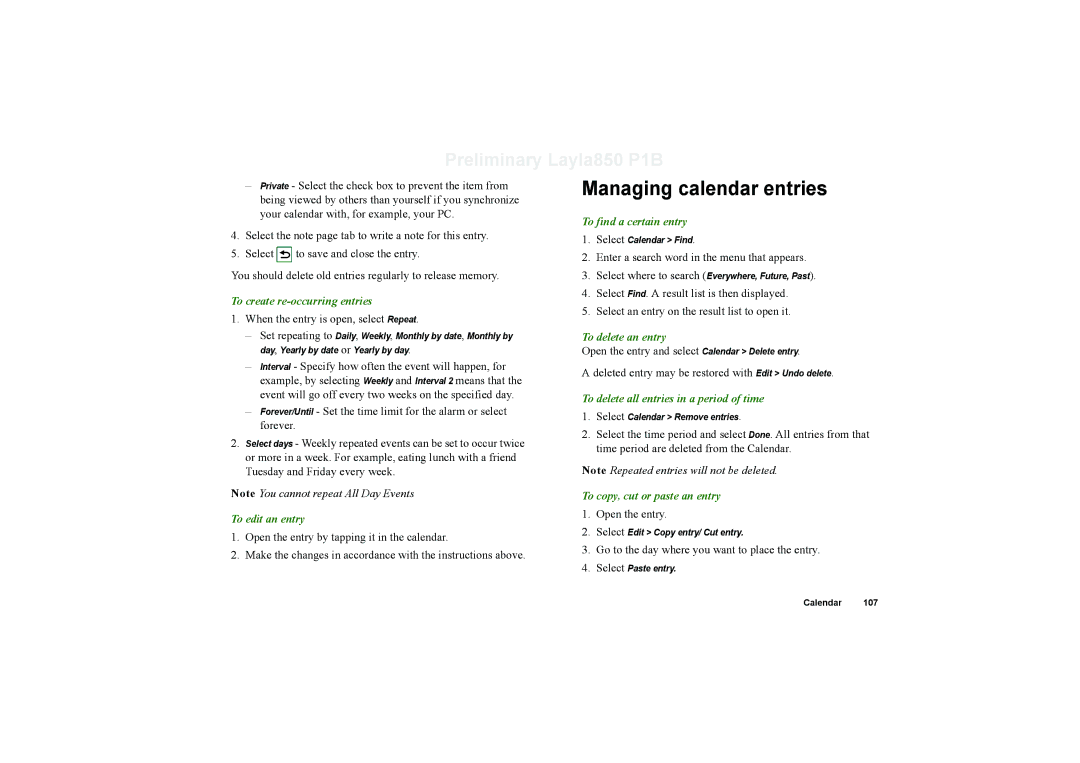Preliminary Layla850 P1B
–Private - Select the check box to prevent the item from being viewed by others than yourself if you synchronize your calendar with, for example, your PC.
4.Select the note page tab to write a note for this entry.
5.Select ![]() to save and close the entry.
to save and close the entry.
You should delete old entries regularly to release memory.
To create
1. When the entry is open, select Repeat.
Managing calendar entries
To find a certain entry
1.Select Calendar > Find.
2.Enter a search word in the menu that appears.
3.Select where to search (Everywhere, Future, Past).
4.Select Find. A result list is then displayed.
5.Select an entry on the result list to open it.
–Set repeating to Daily, Weekly, Monthly by date, Monthly by day, Yearly by date or Yearly by day.
–Interval - Specify how often the event will happen, for
example, by selecting Weekly and Interval 2 means that the event will go off every two weeks on the specified day.
–Forever/Until - Set the time limit for the alarm or select forever.
2.Select days - Weekly repeated events can be set to occur twice or more in a week. For example, eating lunch with a friend Tuesday and Friday every week.
Note You cannot repeat All Day Events
To edit an entry
1.Open the entry by tapping it in the calendar.
2.Make the changes in accordance with the instructions above.
To delete an entry
Open the entry and select Calendar > Delete entry.
A deleted entry may be restored with Edit > Undo delete.
To delete all entries in a period of time
1.Select Calendar > Remove entries.
2.Select the time period and select Done. All entries from that
time period are deleted from the Calendar.
Note Repeated entries will not be deleted.
To copy, cut or paste an entry
1.Open the entry.
2.Select Edit > Copy entry/ Cut entry.
3.Go to the day where you want to place the entry.
4.Select Paste entry.
Calendar 107