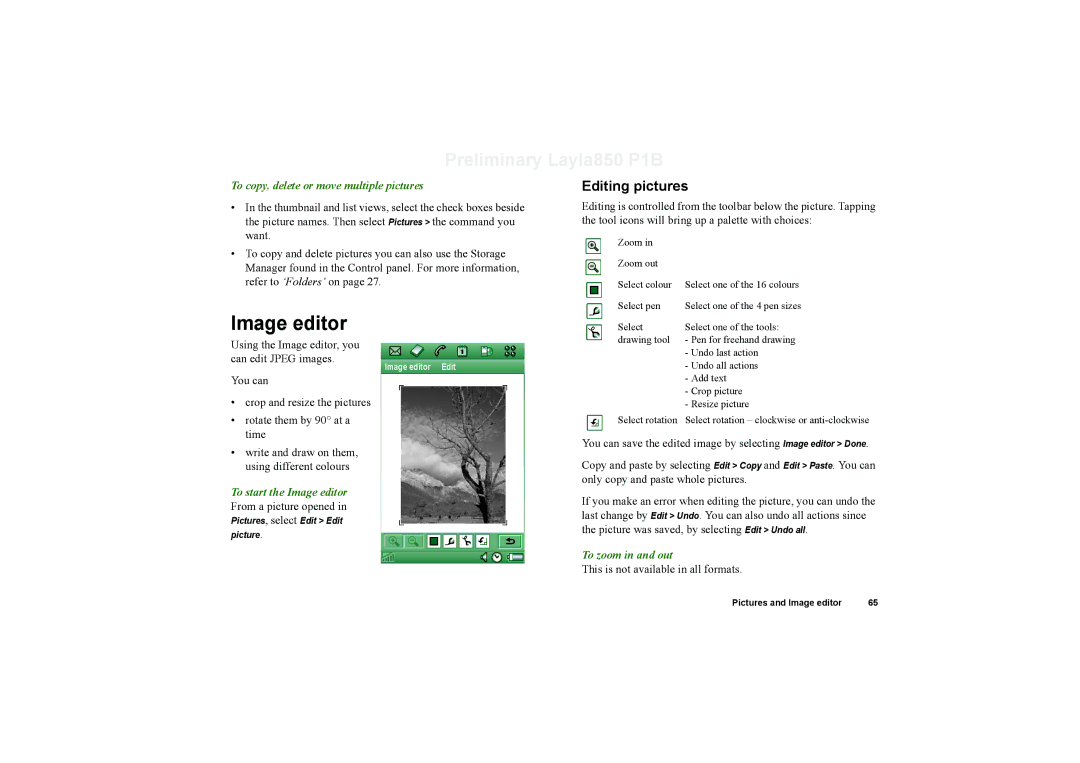Preliminary Layla850 P1B
To copy, delete or move multiple pictures
•In the thumbnail and list views, select the check boxes beside the picture names. Then select Pictures > the command you want.
•To copy and delete pictures you can also use the Storage Manager found in the Control panel. For more information, refer to ‘Folders’ on page 27.
Image editor
Using the Image editor, you
Editing pictures
Editing is controlled from the toolbar below the picture. Tapping the tool icons will bring up a palette with choices:
Zoom in |
|
Zoom out |
|
Select colour | Select one of the 16 colours |
Select pen | Select one of the 4 pen sizes |
Select | Select one of the tools: |
drawing tool | - Pen for freehand drawing |
| - Undo last action |
can edit JPEG images.
You can
Image editor Edit
- Undo all actions |
- Add text |
- Crop picture |
•crop and resize the pictures
•rotate them by 90° at a time
•write and draw on them, using different colours
To start the Image editor From a picture opened in
Pictures, select Edit > Edit picture.
- Resize picture |
Select rotation Select rotation – clockwise or
You can save the edited image by selecting Image editor > Done.
Copy and paste by selecting Edit > Copy and Edit > Paste. You can only copy and paste whole pictures.
If you make an error when editing the picture, you can undo the last change by Edit > Undo. You can also undo all actions since the picture was saved, by selecting Edit > Undo all.
To zoom in and out
This is not available in all formats.
Pictures and Image editor | 65 |